- HP Officejet 7610 Manual
Table Of Contents
- Contents
- Get started
- Accessibility
- HP EcoSolutions (HP and the Environment)
- Understand the printer parts
- Use the printer control panel
- HP Digital Solutions
- Select print paper
- Load an original on the scanner glass
- Load an original in the automatic document feeder (ADF)
- Load paper
- Insert a memory device
- Install the accessories
- Maintain the printer
- Update the printer
- Open the HP printer software (Windows)
- Turn the printer off
- Scan
- Copy
- Fax
- Send a fax
- Receive a fax
- Receive a fax manually
- Set up backup fax
- Reprint received faxes from memory
- Poll to receive a fax
- Forward faxes to another number
- Set the paper size for received faxes
- Set automatic reduction for incoming faxes
- Block unwanted fax numbers
- Receive faxes to your computer using HP Digital Fax (Fax to PC and Fax to Mac)
- Set up speed-dial entries
- Change fax settings
- Fax and digital phone services
- Fax over Internet Protocol
- Use reports
- Web Services
- Work with ink cartridges
- Solve a problem
- HP support
- General troubleshooting tips and resources
- Solve printer problems
- Print quality troubleshooting
- Solve paper-feed problems
- Solve copy problems
- Solve scan problems
- Solve fax problems
- Solve problems using Web Services and HP websites
- Solve memory device problems
- Solve network problems
- Configure your firewall software to work with the printer
- Solve printer management problems
- Troubleshoot installation issues
- Understand the Printer Status Report
- Understand the network configuration page
- Printhead maintenance
- Uninstall and reinstall the HP software
- Clear jams
- Technical information
- Warranty information
- Printer specifications
- Physical specifications
- Product features and capacities
- Processor and memory specifications
- System requirements
- Network protocol specifications
- Embedded web server specifications
- Paper specifications
- Print resolution
- Copy specifications
- Fax specifications
- Scan specifications
- Web Services specifications
- HP website specifications
- Environmental specifications
- Electrical specifications
- Acoustic emission specifications
- Memory device specifications
- Regulatory information
- Regulatory Model Number
- FCC statement
- Notice to users in Korea
- VCCI (Class B) compliance statement for users in Japan
- Notice to users in Japan about the power cord
- Noise emission statement for Germany
- GS Declaration (Germany)
- Notice to users of the U.S. telephone network: FCC requirements
- Notice to users of the Canadian telephone network
- Notice to users in the European Economic Area
- Notice to users of the German telephone network
- Australia wired fax statement
- European Union Regulatory Notice
- Regulatory information for wireless products
- Environmental product stewardship program
- Third-party licenses
- HP supplies and accessories
- Additional fax setup
- Set up faxing (parallel phone systems)
- Select the correct fax setup for your home or office
- Case A: Separate fax line (no voice calls received)
- Case B: Set up the printer with DSL
- Case C: Set up the printer with a PBX phone system or an ISDN line
- Case D: Fax with a distinctive ring service on the same line
- Case E: Shared voice/fax line
- Case F: Shared voice/fax line with voice mail
- Case G: Fax line shared with computer modem (no voice calls received)
- Case H: Shared voice/fax line with computer modem
- Case I: Shared voice/fax line with answering machine
- Case J: Shared voice/fax line with computer modem and answering machine
- Case K: Shared voice/fax line with computer dial-up modem and voice mail
- Serial-type fax setup
- Test fax setup
- Set up faxing (parallel phone systems)
- Network setup
- Set up the printer for wireless communication
- Change basic network settings
- Change advanced network settings
- HP wireless direct printing
- Printer management tools
- Index
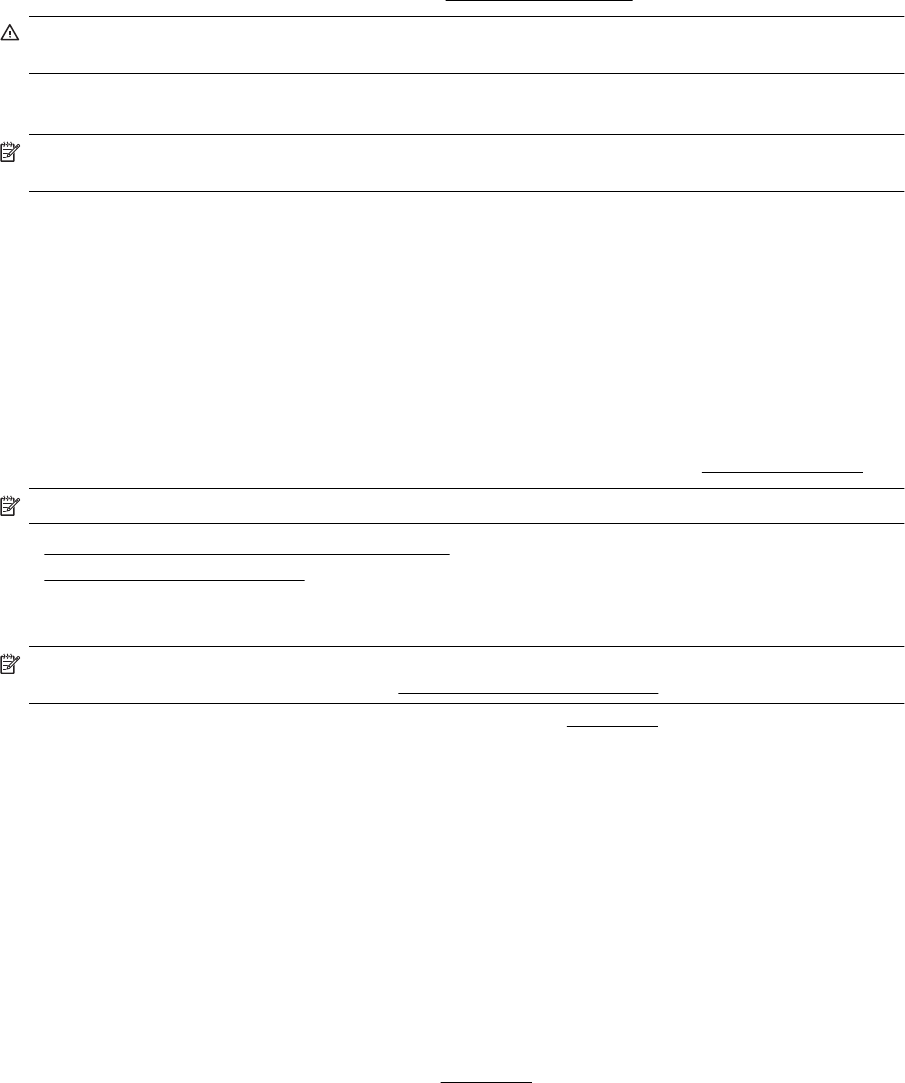
Print photos from a memory device
You can connect a USB flash drive (such as a keychain drive or portable hard drive) to the USB port on the front
of the printer.
For more information about using memory devices, see
Insert a memory device.
CAUTION: Attempting to remove a memory device while it is being accessed can damage files on the
memory device. You can safely remove a memory card only when the status light is not blinking.
To print selected photos
NOTE: This function is only available if the memory device does not contain Digital Print Order Format
(DPOF) content.
1. Insert your memory device into the appropriate slot on the printer. The Photo screen appears on the control
panel display.
2. Touch View & Print. The photos are displayed.
3. Follow the instructions on the control panel display to select, edit, or print the photos.
Print on special and custom-sized paper
If your application supports custom-sized paper, set the size in the application before printing the document. If
not, set the size in the printer driver. You might need to reformat existing documents to print them correctly on
custom-sized paper.
Use only custom-sized paper that is supported by the printer. For more information, see
Paper specifications.
NOTE: Defining custom-sized paper sizes is only available in the HP printing software in Mac OS X.
• Print on special or custom-sized paper (Mac OS X)
•
Set up custom sizes (Mac OS X)
Print on special or custom-sized paper (Mac OS X)
NOTE: Before you can print on custom-sized paper, you must set up the custom sizes in the HP software
provided with the printer. For instructions, see
Set up custom sizes (Mac OS X).
1. Load the appropriate paper in the tray. For more information, see Load paper.
2. From the File menu in your software application, click Print.
3. Make sure the printer you want to use is selected in the Format For pop-up menu.
If you do not see print options in the Print dialog, do the following:
• Mac OS X v10.6: Click the blue disclosure triangle next to the printer selection.
• OS X Lion: Click Show Details.
4. Select a paper size from the pop-up menu.
If the Paper Size pop-up menu is not in the Print dialog, click the Page Setup button. When you are done
selecting the paper size, click OK to close Page Setup and return to the Print dialog.
5. Click Paper Handling from the pop-up menu.
6. Under Destination Paper Size, click Scale to fit paper size, and then select the custom size.
7. Select any other print settings that you want, and then click Print to begin printing.
Set up custom sizes (Mac OS X)
1. Load paper in the tray. For more information, see Load paper.
2. From the File menu in your software application, click Page Setup, and then make sure the printer you
want to use is selected in the Format For pop-up menu.
- OR -
From the File menu in your software application, click Print, and then make sure the printer you want to use
is selected.
Print on special and custom-sized paper 29










