- HP Officejet 7610 Manual
Table Of Contents
- Contents
- Get started
- Accessibility
- HP EcoSolutions (HP and the Environment)
- Understand the printer parts
- Use the printer control panel
- HP Digital Solutions
- Select print paper
- Load an original on the scanner glass
- Load an original in the automatic document feeder (ADF)
- Load paper
- Insert a memory device
- Install the accessories
- Maintain the printer
- Update the printer
- Open the HP printer software (Windows)
- Turn the printer off
- Scan
- Copy
- Fax
- Send a fax
- Receive a fax
- Receive a fax manually
- Set up backup fax
- Reprint received faxes from memory
- Poll to receive a fax
- Forward faxes to another number
- Set the paper size for received faxes
- Set automatic reduction for incoming faxes
- Block unwanted fax numbers
- Receive faxes to your computer using HP Digital Fax (Fax to PC and Fax to Mac)
- Set up speed-dial entries
- Change fax settings
- Fax and digital phone services
- Fax over Internet Protocol
- Use reports
- Web Services
- Work with ink cartridges
- Solve a problem
- HP support
- General troubleshooting tips and resources
- Solve printer problems
- Print quality troubleshooting
- Solve paper-feed problems
- Solve copy problems
- Solve scan problems
- Solve fax problems
- Solve problems using Web Services and HP websites
- Solve memory device problems
- Solve network problems
- Configure your firewall software to work with the printer
- Solve printer management problems
- Troubleshoot installation issues
- Understand the Printer Status Report
- Understand the network configuration page
- Printhead maintenance
- Uninstall and reinstall the HP software
- Clear jams
- Technical information
- Warranty information
- Printer specifications
- Physical specifications
- Product features and capacities
- Processor and memory specifications
- System requirements
- Network protocol specifications
- Embedded web server specifications
- Paper specifications
- Print resolution
- Copy specifications
- Fax specifications
- Scan specifications
- Web Services specifications
- HP website specifications
- Environmental specifications
- Electrical specifications
- Acoustic emission specifications
- Memory device specifications
- Regulatory information
- Regulatory Model Number
- FCC statement
- Notice to users in Korea
- VCCI (Class B) compliance statement for users in Japan
- Notice to users in Japan about the power cord
- Noise emission statement for Germany
- GS Declaration (Germany)
- Notice to users of the U.S. telephone network: FCC requirements
- Notice to users of the Canadian telephone network
- Notice to users in the European Economic Area
- Notice to users of the German telephone network
- Australia wired fax statement
- European Union Regulatory Notice
- Regulatory information for wireless products
- Environmental product stewardship program
- Third-party licenses
- HP supplies and accessories
- Additional fax setup
- Set up faxing (parallel phone systems)
- Select the correct fax setup for your home or office
- Case A: Separate fax line (no voice calls received)
- Case B: Set up the printer with DSL
- Case C: Set up the printer with a PBX phone system or an ISDN line
- Case D: Fax with a distinctive ring service on the same line
- Case E: Shared voice/fax line
- Case F: Shared voice/fax line with voice mail
- Case G: Fax line shared with computer modem (no voice calls received)
- Case H: Shared voice/fax line with computer modem
- Case I: Shared voice/fax line with answering machine
- Case J: Shared voice/fax line with computer modem and answering machine
- Case K: Shared voice/fax line with computer dial-up modem and voice mail
- Serial-type fax setup
- Test fax setup
- Set up faxing (parallel phone systems)
- Network setup
- Set up the printer for wireless communication
- Change basic network settings
- Change advanced network settings
- HP wireless direct printing
- Printer management tools
- Index
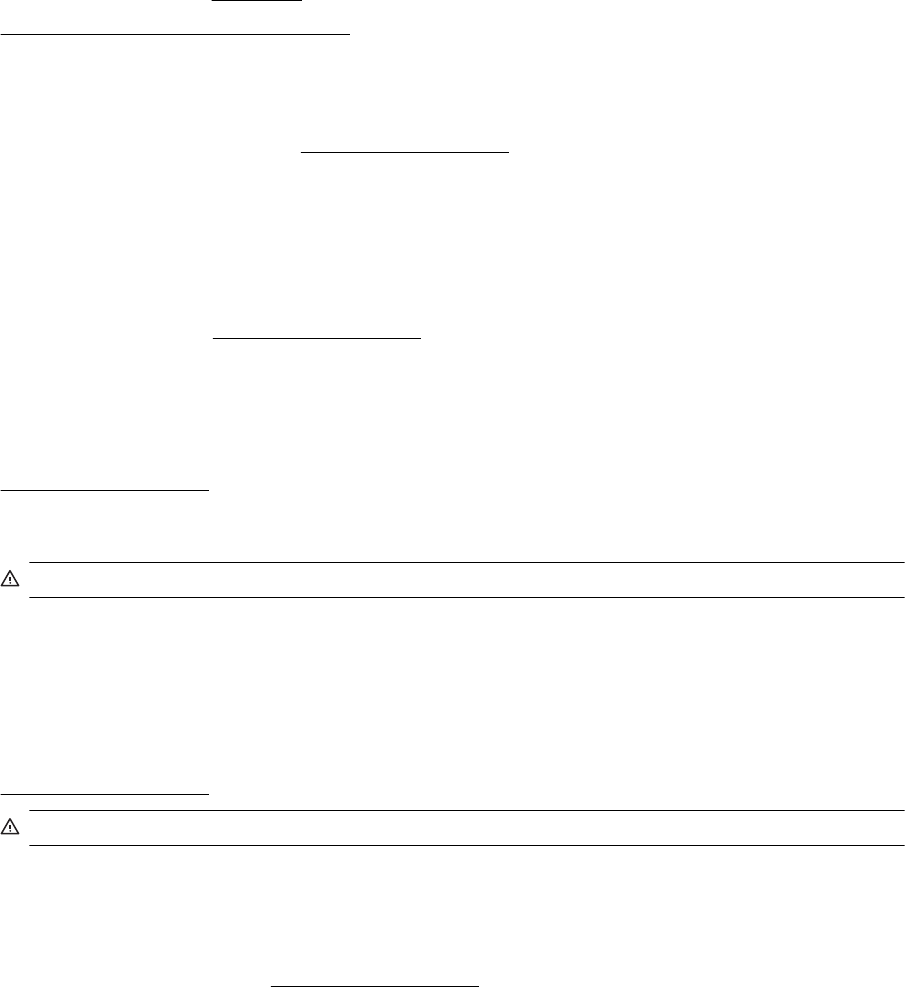
Use SETUP cartridges
When you first setup the printer, you must install the cartridges that shipped in the box with the printer. These
cartridges are labeled SETUP, and they calibrate your printer before the first print job. Failure to install the
SETUP cartridges during the initial product setup causes an error. If you installed a set of regular cartridges,
remove them and install the SETUP cartridges to complete printer setup. After printer setup is complete, the
printer can use regular cartridges.
if you still receive error messages and the printer cannot complete ink system initialization, contact HP support.
For more information, see
HP support.
Click here to go online for more information .
Do not use SETUP cartridges
SETUP cartridges cannot be used after the printer has been initialized. Remove and install non-SETUP
cartridges. For more information, see
Replace the ink cartridges.
Not enough ink at startup
The used cartridges listed in the message might not have enough ink to complete one-time startup processes.
Solution: Install new cartridges or click OK to use installed cartridges.
If startup cannot complete with installed cartridges, new cartridges will be needed. For information on how to
install new cartridges, see
Replace the ink cartridges.
Use black ink only?
The cartridges listed in the message are out of ink.
Solutions: To print in color, replace the empty cartridges. For information about how to install new cartridges, see
Replace the ink cartridges.
To temporarily print using Black ink only, click Use Black Only. The printer will replace color with grayscale. The
empty cartridges will need to be replaced soon.
CAUTION: Do NOT remove the empty color cartridge to print in Use Black Only mode.
Use color ink only?
The black cartridge is out of ink.
Solutions: To temporarily replace black with color, click Use Color Only. Black will be simulated. Text and photo
quality will differ from those printed when using all cartridges. The black cartridge will need to be replaced soon.
To print with black, replace the black ink cartridge. For information about how to install new cartridges, see
Replace the ink cartridges.
CAUTION: Do NOT remove the empty black cartridge to print in Use Color Only mode.
Incompatible ink cartridges
The ink cartridge is not compatible with your printer.
Solution: Remove this cartridge immediately and replace with a compatible ink cartridge. For information about
how to install new cartridges, see
Replace the ink cartridges.
Ink sensor failure
The ink sensor has failed and the printer can no longer print.
Appendix G
182 Errors (Windows)










