- HP Officejet 7610 Manual
Table Of Contents
- Contents
- Get started
- Accessibility
- HP EcoSolutions (HP and the Environment)
- Understand the printer parts
- Use the printer control panel
- HP Digital Solutions
- Select print paper
- Load an original on the scanner glass
- Load an original in the automatic document feeder (ADF)
- Load paper
- Insert a memory device
- Install the accessories
- Maintain the printer
- Update the printer
- Open the HP printer software (Windows)
- Turn the printer off
- Scan
- Copy
- Fax
- Send a fax
- Receive a fax
- Receive a fax manually
- Set up backup fax
- Reprint received faxes from memory
- Poll to receive a fax
- Forward faxes to another number
- Set the paper size for received faxes
- Set automatic reduction for incoming faxes
- Block unwanted fax numbers
- Receive faxes to your computer using HP Digital Fax (Fax to PC and Fax to Mac)
- Set up speed-dial entries
- Change fax settings
- Fax and digital phone services
- Fax over Internet Protocol
- Use reports
- Web Services
- Work with ink cartridges
- Solve a problem
- HP support
- General troubleshooting tips and resources
- Solve printer problems
- Print quality troubleshooting
- Solve paper-feed problems
- Solve copy problems
- Solve scan problems
- Solve fax problems
- Solve problems using Web Services and HP websites
- Solve memory device problems
- Solve network problems
- Configure your firewall software to work with the printer
- Solve printer management problems
- Troubleshoot installation issues
- Understand the Printer Status Report
- Understand the network configuration page
- Printhead maintenance
- Uninstall and reinstall the HP software
- Clear jams
- Technical information
- Warranty information
- Printer specifications
- Physical specifications
- Product features and capacities
- Processor and memory specifications
- System requirements
- Network protocol specifications
- Embedded web server specifications
- Paper specifications
- Print resolution
- Copy specifications
- Fax specifications
- Scan specifications
- Web Services specifications
- HP website specifications
- Environmental specifications
- Electrical specifications
- Acoustic emission specifications
- Memory device specifications
- Regulatory information
- Regulatory Model Number
- FCC statement
- Notice to users in Korea
- VCCI (Class B) compliance statement for users in Japan
- Notice to users in Japan about the power cord
- Noise emission statement for Germany
- GS Declaration (Germany)
- Notice to users of the U.S. telephone network: FCC requirements
- Notice to users of the Canadian telephone network
- Notice to users in the European Economic Area
- Notice to users of the German telephone network
- Australia wired fax statement
- European Union Regulatory Notice
- Regulatory information for wireless products
- Environmental product stewardship program
- Third-party licenses
- HP supplies and accessories
- Additional fax setup
- Set up faxing (parallel phone systems)
- Select the correct fax setup for your home or office
- Case A: Separate fax line (no voice calls received)
- Case B: Set up the printer with DSL
- Case C: Set up the printer with a PBX phone system or an ISDN line
- Case D: Fax with a distinctive ring service on the same line
- Case E: Shared voice/fax line
- Case F: Shared voice/fax line with voice mail
- Case G: Fax line shared with computer modem (no voice calls received)
- Case H: Shared voice/fax line with computer modem
- Case I: Shared voice/fax line with answering machine
- Case J: Shared voice/fax line with computer modem and answering machine
- Case K: Shared voice/fax line with computer dial-up modem and voice mail
- Serial-type fax setup
- Test fax setup
- Set up faxing (parallel phone systems)
- Network setup
- Set up the printer for wireless communication
- Change basic network settings
- Change advanced network settings
- HP wireless direct printing
- Printer management tools
- Index
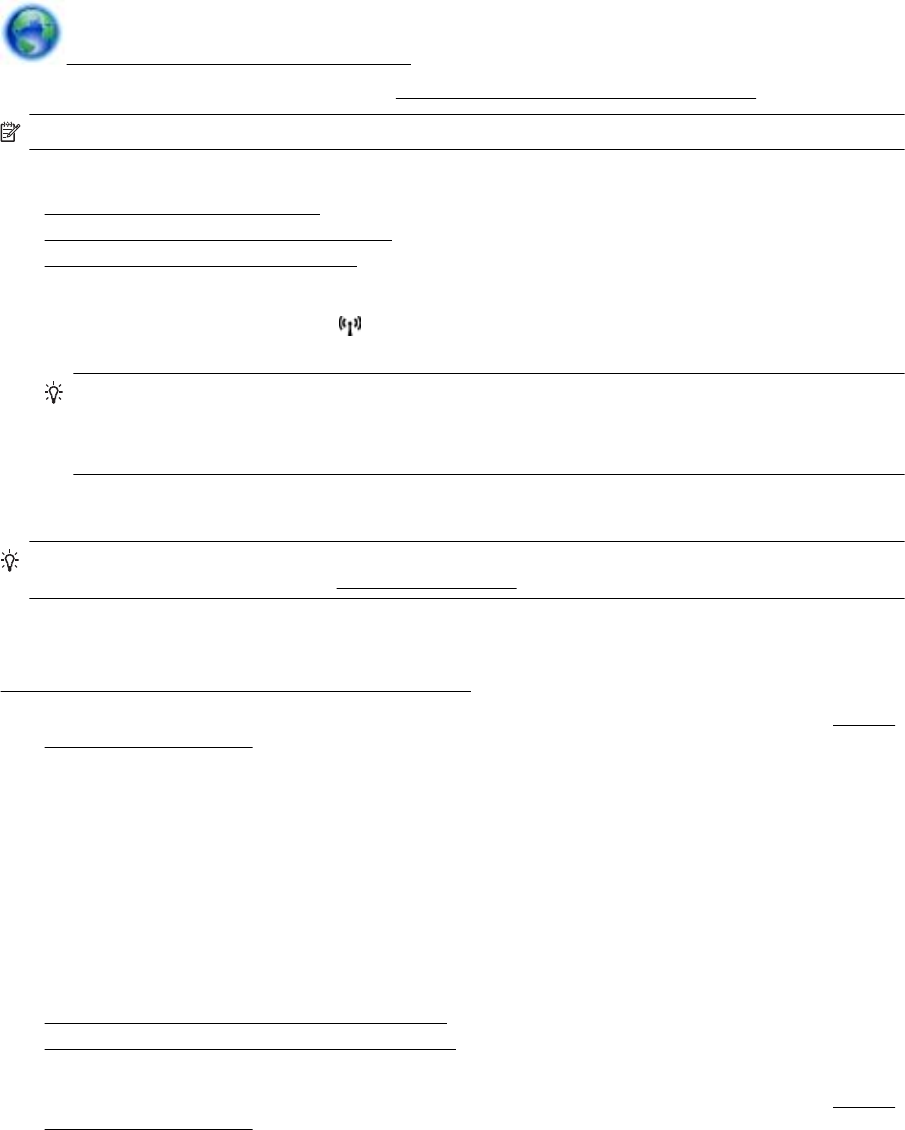
• HP wireless direct printing can be used while the printer is also connected to a computer using USB cable
or to a network (using a wireless or Ethernet connection).
• HP wireless direct printing cannot be used to connect a computer, mobile device, or printer to the Internet.
Click here to go online for more information.
For more information about wireless printing, see
Set up the printer for wireless communication.
NOTE: At this time, these websites might not be available in all languages.
This section contains the following topics:
•
Turn on HP wireless direct printing
•
Print from a wireless-capable mobile device
•
Print from a wireless-capable computer
Turn on HP wireless direct printing
1.
From the printer control panel, touch
(Wireless), and then touch Settings.
2. Touch Wireless Direct, and then touch On.
TIP: If you would like to use HP wireless direct printing with greater security and if the computer or
mobile device supports WPA2 encryption, select the option that will enable security. With security
enabled, only users with the password can connect wirelessly to the printer. Without enabling security,
anyone with a wireless device within the wireless range of the printer can connect to the printer.
3. Touch Wireless Direct Name to display the wireless direct name.
4. If you have enabled security, touch Security Passcode to display the wireless direct password.
TIP: You can also turn on HP wireless direct printing from the embedded web server (EWS). For more
information about using the EWS, see
Embedded web server.
Print from a wireless-capable mobile device
Make sure you have installed a compatible printing app on your mobile device. For more information, visit
www.hp.com/global/us/en/eprint/mobile_printing_apps.html.
1. Make sure you have turned on HP wireless direct printing on the printer. For more information, see
Turn on
HP wireless direct printing.
2. Turn on the wireless connection in your mobile device. For more information, see the documentation
provided with the mobile device.
3. From the mobile device, search for and connect to the HP wireless direct printing name, such as HP-Print-
**-Officejet 7610 series (where ** are the unique characters to identify your printer).
If HP wireless direct is turned on with security, enter the password when prompted.
4. From your mobile device’s print app, confirm your HP printer is the default printer, and then print your
document.
Print from a wireless-capable computer
Follow the instructions for your operating system.
•
Print from a wireless-capable computer (Windows)
•
Print from a wireless-capable computer (Mac OS X)
Print from a wireless-capable computer (Windows)
1. Make sure you have turned on HP wireless direct printing on the printer. For more information, see Turn on
HP wireless direct printing.
2. Turn on the wireless connection in your computer. For more information, see the documentation provided
with the computer.
Appendix D
172 Network setup










