- HP Officejet 7610 Manual
Table Of Contents
- Contents
- Get started
- Accessibility
- HP EcoSolutions (HP and the Environment)
- Understand the printer parts
- Use the printer control panel
- HP Digital Solutions
- Select print paper
- Load an original on the scanner glass
- Load an original in the automatic document feeder (ADF)
- Load paper
- Insert a memory device
- Install the accessories
- Maintain the printer
- Update the printer
- Open the HP printer software (Windows)
- Turn the printer off
- Scan
- Copy
- Fax
- Send a fax
- Receive a fax
- Receive a fax manually
- Set up backup fax
- Reprint received faxes from memory
- Poll to receive a fax
- Forward faxes to another number
- Set the paper size for received faxes
- Set automatic reduction for incoming faxes
- Block unwanted fax numbers
- Receive faxes to your computer using HP Digital Fax (Fax to PC and Fax to Mac)
- Set up speed-dial entries
- Change fax settings
- Fax and digital phone services
- Fax over Internet Protocol
- Use reports
- Web Services
- Work with ink cartridges
- Solve a problem
- HP support
- General troubleshooting tips and resources
- Solve printer problems
- Print quality troubleshooting
- Solve paper-feed problems
- Solve copy problems
- Solve scan problems
- Solve fax problems
- Solve problems using Web Services and HP websites
- Solve memory device problems
- Solve network problems
- Configure your firewall software to work with the printer
- Solve printer management problems
- Troubleshoot installation issues
- Understand the Printer Status Report
- Understand the network configuration page
- Printhead maintenance
- Uninstall and reinstall the HP software
- Clear jams
- Technical information
- Warranty information
- Printer specifications
- Physical specifications
- Product features and capacities
- Processor and memory specifications
- System requirements
- Network protocol specifications
- Embedded web server specifications
- Paper specifications
- Print resolution
- Copy specifications
- Fax specifications
- Scan specifications
- Web Services specifications
- HP website specifications
- Environmental specifications
- Electrical specifications
- Acoustic emission specifications
- Memory device specifications
- Regulatory information
- Regulatory Model Number
- FCC statement
- Notice to users in Korea
- VCCI (Class B) compliance statement for users in Japan
- Notice to users in Japan about the power cord
- Noise emission statement for Germany
- GS Declaration (Germany)
- Notice to users of the U.S. telephone network: FCC requirements
- Notice to users of the Canadian telephone network
- Notice to users in the European Economic Area
- Notice to users of the German telephone network
- Australia wired fax statement
- European Union Regulatory Notice
- Regulatory information for wireless products
- Environmental product stewardship program
- Third-party licenses
- HP supplies and accessories
- Additional fax setup
- Set up faxing (parallel phone systems)
- Select the correct fax setup for your home or office
- Case A: Separate fax line (no voice calls received)
- Case B: Set up the printer with DSL
- Case C: Set up the printer with a PBX phone system or an ISDN line
- Case D: Fax with a distinctive ring service on the same line
- Case E: Shared voice/fax line
- Case F: Shared voice/fax line with voice mail
- Case G: Fax line shared with computer modem (no voice calls received)
- Case H: Shared voice/fax line with computer modem
- Case I: Shared voice/fax line with answering machine
- Case J: Shared voice/fax line with computer modem and answering machine
- Case K: Shared voice/fax line with computer dial-up modem and voice mail
- Serial-type fax setup
- Test fax setup
- Set up faxing (parallel phone systems)
- Network setup
- Set up the printer for wireless communication
- Change basic network settings
- Change advanced network settings
- HP wireless direct printing
- Printer management tools
- Index
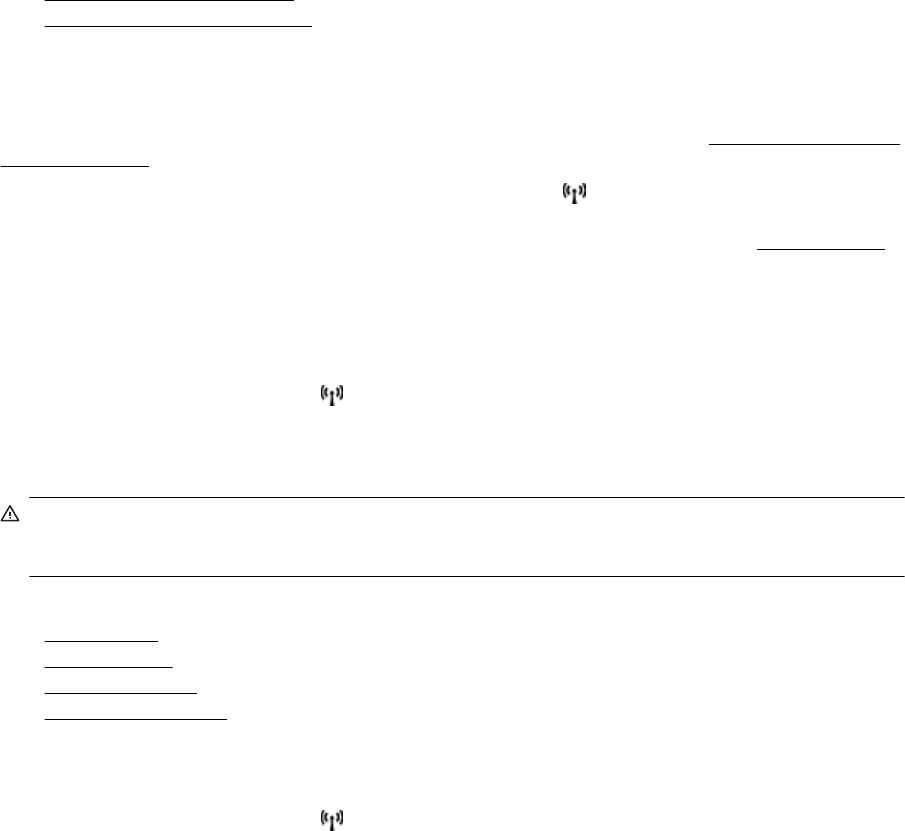
Guidelines for reducing interference on a wireless network
The following tips will help reduce the chances for interference in a wireless network:
• Keep the wireless devices away from large metal objects, such as filing cabinets, and other electromagnetic
devices, such as microwaves and cordless telephones, as these objects can disrupt radio signals.
• Keep the wireless devices away from large masonry structures and other building structures as these
objects can absorb radio waves and lower signal strength.
• Position the access point or wireless router in a central location in line of sight with the wireless devices on
the network.
• Keep all wireless devices on the network within range of one another.
Change basic network settings
The control panel options enable you to set up and manage a wireless connection and to perform a variety of
network management tasks. This includes viewing the network settings, restoring the network defaults, turning
the wireless radio on and off, and changing the network settings.
This section contains the following topics:
•
View and print network settings
•
Turn the wireless radio on and off
View and print network settings
You can display a summary of the network settings on the printer control panel or the HP software that came with
the printer. You can print a more detailed network configuration page, which lists all of the important network
settings such as the IP address, link speed, DNS, and mDNS. For more information, see
Understand the network
configuration page.
▲
To view the network setting using the printer control panel, touch
(Wireless), and then touch Settings.
The network status screen opens.
▲ For the information about viewing the network settings using the HP printer software, see
View IP settings.
Turn the wireless radio on and off
The wireless radio is on by default, as indicated by the blue light on the front of the printer. In order to stay
connected to a wireless network, the radio must stay on. However, if your printer is connected using either an
Ethernet or a USB connection, the radio is not used. In this case you might want to turn the radio off.
1.
On the printer control panel, touch
(Wireless), and then touch Settings.
2. Touch Wireless, and then touch On to turn on the radio, or Off to turn off the radio.
Change advanced network settings
CAUTION: Network settings are provided for your convenience. However, unless you are an advanced user,
you should not change some of these settings (such as the link speed, IP settings, default gateway, and
firewall settings).
This section contains the following topics:
•
Set link speed
•
View IP settings
•
Change IP settings
•
Reset network settings
Set link speed
You can change the speed at which data is transmitted over the network. The default is Automatic.
1.
On the printer control panel, touch
(Wireless), and then touch Settings.
2. Select Advanced Setup, then touch Link Speed.
3. Touch the number next to the link speed that matches your network hardware:
Appendix D
170 Network setup










