- HP Officejet 7610 Manual
Table Of Contents
- Contents
- Get started
- Accessibility
- HP EcoSolutions (HP and the Environment)
- Understand the printer parts
- Use the printer control panel
- HP Digital Solutions
- Select print paper
- Load an original on the scanner glass
- Load an original in the automatic document feeder (ADF)
- Load paper
- Insert a memory device
- Install the accessories
- Maintain the printer
- Update the printer
- Open the HP printer software (Windows)
- Turn the printer off
- Scan
- Copy
- Fax
- Send a fax
- Receive a fax
- Receive a fax manually
- Set up backup fax
- Reprint received faxes from memory
- Poll to receive a fax
- Forward faxes to another number
- Set the paper size for received faxes
- Set automatic reduction for incoming faxes
- Block unwanted fax numbers
- Receive faxes to your computer using HP Digital Fax (Fax to PC and Fax to Mac)
- Set up speed-dial entries
- Change fax settings
- Fax and digital phone services
- Fax over Internet Protocol
- Use reports
- Web Services
- Work with ink cartridges
- Solve a problem
- HP support
- General troubleshooting tips and resources
- Solve printer problems
- Print quality troubleshooting
- Solve paper-feed problems
- Solve copy problems
- Solve scan problems
- Solve fax problems
- Solve problems using Web Services and HP websites
- Solve memory device problems
- Solve network problems
- Configure your firewall software to work with the printer
- Solve printer management problems
- Troubleshoot installation issues
- Understand the Printer Status Report
- Understand the network configuration page
- Printhead maintenance
- Uninstall and reinstall the HP software
- Clear jams
- Technical information
- Warranty information
- Printer specifications
- Physical specifications
- Product features and capacities
- Processor and memory specifications
- System requirements
- Network protocol specifications
- Embedded web server specifications
- Paper specifications
- Print resolution
- Copy specifications
- Fax specifications
- Scan specifications
- Web Services specifications
- HP website specifications
- Environmental specifications
- Electrical specifications
- Acoustic emission specifications
- Memory device specifications
- Regulatory information
- Regulatory Model Number
- FCC statement
- Notice to users in Korea
- VCCI (Class B) compliance statement for users in Japan
- Notice to users in Japan about the power cord
- Noise emission statement for Germany
- GS Declaration (Germany)
- Notice to users of the U.S. telephone network: FCC requirements
- Notice to users of the Canadian telephone network
- Notice to users in the European Economic Area
- Notice to users of the German telephone network
- Australia wired fax statement
- European Union Regulatory Notice
- Regulatory information for wireless products
- Environmental product stewardship program
- Third-party licenses
- HP supplies and accessories
- Additional fax setup
- Set up faxing (parallel phone systems)
- Select the correct fax setup for your home or office
- Case A: Separate fax line (no voice calls received)
- Case B: Set up the printer with DSL
- Case C: Set up the printer with a PBX phone system or an ISDN line
- Case D: Fax with a distinctive ring service on the same line
- Case E: Shared voice/fax line
- Case F: Shared voice/fax line with voice mail
- Case G: Fax line shared with computer modem (no voice calls received)
- Case H: Shared voice/fax line with computer modem
- Case I: Shared voice/fax line with answering machine
- Case J: Shared voice/fax line with computer modem and answering machine
- Case K: Shared voice/fax line with computer dial-up modem and voice mail
- Serial-type fax setup
- Test fax setup
- Set up faxing (parallel phone systems)
- Network setup
- Set up the printer for wireless communication
- Change basic network settings
- Change advanced network settings
- HP wireless direct printing
- Printer management tools
- Index
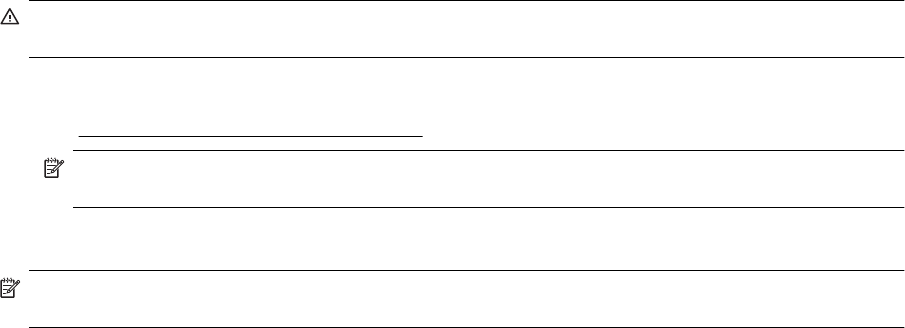
Overview of security settings
To help improve the security of the wireless network and prevent unauthorized access, the printer supports many
common types of network authentication, including WEP, WPA, and WPA2.
• WEP: Provides security by encrypting data sent over radio waves from one wireless device to another
wireless device. Devices on a WEP-enabled network use WEP keys to encode data. If your network uses
WEP, you must know the WEP key(s) it uses.
• WPA: Increases the level of over-the-air data protection and access control on existing and future wireless
networks. It addresses all known weaknesses of WEP, the original native security mechanism in the 802.11
standard. WPA uses the Temporal Key Integrity Protocol (TKIP) for encryption and employs 802.1X
authentication with one of the standard Extensible Authentication Protocol (EAP) types available today.
• WPA2: Provides enterprise and consumer wireless users with a high level of assurance that only authorized
users can access their wireless networks. WPA2 provides the Advanced Encryption Standard (AES). AES
is defined in counter cipher-block chaining mode (CCM) and supports the Independent Basic Service Set
(IBSS) to enable security between client workstations operating connected wirelessly without a wireless
router (such as a Linksys wireless router or Apple AirPort Base Station).
Add hardware addresses to a wireless router (MAC filtering)
MAC filtering is a security feature in which a wireless router or wireless access point is configured with a list of
hardware addresses (also called "MAC addresses") of devices that are allowed to gain access to the network
through the router.
If the router filters hardware addresses, then the printer's hardware address must be added to the router's list of
accepted hardware addresses. If the router does not have the hardware address of a printer attempting to access
the network, the router denies the printer access to the network.
CAUTION: This method is not recommended, however, because your MAC addresses can easily be read
and falsified by unwanted users outside your network.
To add hardware addresses to a wireless router or wireless access point
1. Print the network configuration page, and then locate the printer's hardware address. For more information,
see
Understand the network configuration page.
NOTE: The printer maintains separate hardware addresses for the Ethernet connection and for
wireless connection. Both hardware addresses are listed on the printer's network configuration page.
2. Open the configuration utility for the wireless router or wireless access point, and add the printer's hardware
address to the list of accepted hardware addresses.
NOTE: For more information about using the configuration utility, see the documentation provided with the
router or wireless access point.
Other wireless security guidelines
To keep the wireless network secure, follow these guidelines:
• Use a wireless password with at least 20 random characters. You can use up to 64 characters in a WPA
wireless password.
• Avoid any common words or phrases, easy sequences of characters (such as all 1s), and personally-
identifiable information for wireless passwords. Always use random strings composed of uppercase and
lowercase letters, numbers, and if allowed, special characters such as punctuation.
• Change the default wireless password provided by the manufacturer for administrator access to the access
point or wireless router. Some routers let you change the administrator name as well.
• Turn off administrative access over wireless if possible. If you do this, you need to connect to the router with
an Ethernet connection when you want to make configuration changes.
• Turn off remote administrative access over the Internet on your router, if possible. You can use Remote
Desktop to make an encrypted connection to a computer running behind your router and make configuration
changes from the local computer you are accessing over the Internet.
• To avoid accidentally connecting to another party's wireless network, turn off the setting to automatically
connect to non-preferred networks. This is disabled by default in Windows XP.
Set up the printer for wireless communication 169










