- HP Officejet 7610 Manual
Table Of Contents
- Contents
- Get started
- Accessibility
- HP EcoSolutions (HP and the Environment)
- Understand the printer parts
- Use the printer control panel
- HP Digital Solutions
- Select print paper
- Load an original on the scanner glass
- Load an original in the automatic document feeder (ADF)
- Load paper
- Insert a memory device
- Install the accessories
- Maintain the printer
- Update the printer
- Open the HP printer software (Windows)
- Turn the printer off
- Scan
- Copy
- Fax
- Send a fax
- Receive a fax
- Receive a fax manually
- Set up backup fax
- Reprint received faxes from memory
- Poll to receive a fax
- Forward faxes to another number
- Set the paper size for received faxes
- Set automatic reduction for incoming faxes
- Block unwanted fax numbers
- Receive faxes to your computer using HP Digital Fax (Fax to PC and Fax to Mac)
- Set up speed-dial entries
- Change fax settings
- Fax and digital phone services
- Fax over Internet Protocol
- Use reports
- Web Services
- Work with ink cartridges
- Solve a problem
- HP support
- General troubleshooting tips and resources
- Solve printer problems
- Print quality troubleshooting
- Solve paper-feed problems
- Solve copy problems
- Solve scan problems
- Solve fax problems
- Solve problems using Web Services and HP websites
- Solve memory device problems
- Solve network problems
- Configure your firewall software to work with the printer
- Solve printer management problems
- Troubleshoot installation issues
- Understand the Printer Status Report
- Understand the network configuration page
- Printhead maintenance
- Uninstall and reinstall the HP software
- Clear jams
- Technical information
- Warranty information
- Printer specifications
- Physical specifications
- Product features and capacities
- Processor and memory specifications
- System requirements
- Network protocol specifications
- Embedded web server specifications
- Paper specifications
- Print resolution
- Copy specifications
- Fax specifications
- Scan specifications
- Web Services specifications
- HP website specifications
- Environmental specifications
- Electrical specifications
- Acoustic emission specifications
- Memory device specifications
- Regulatory information
- Regulatory Model Number
- FCC statement
- Notice to users in Korea
- VCCI (Class B) compliance statement for users in Japan
- Notice to users in Japan about the power cord
- Noise emission statement for Germany
- GS Declaration (Germany)
- Notice to users of the U.S. telephone network: FCC requirements
- Notice to users of the Canadian telephone network
- Notice to users in the European Economic Area
- Notice to users of the German telephone network
- Australia wired fax statement
- European Union Regulatory Notice
- Regulatory information for wireless products
- Environmental product stewardship program
- Third-party licenses
- HP supplies and accessories
- Additional fax setup
- Set up faxing (parallel phone systems)
- Select the correct fax setup for your home or office
- Case A: Separate fax line (no voice calls received)
- Case B: Set up the printer with DSL
- Case C: Set up the printer with a PBX phone system or an ISDN line
- Case D: Fax with a distinctive ring service on the same line
- Case E: Shared voice/fax line
- Case F: Shared voice/fax line with voice mail
- Case G: Fax line shared with computer modem (no voice calls received)
- Case H: Shared voice/fax line with computer modem
- Case I: Shared voice/fax line with answering machine
- Case J: Shared voice/fax line with computer modem and answering machine
- Case K: Shared voice/fax line with computer dial-up modem and voice mail
- Serial-type fax setup
- Test fax setup
- Set up faxing (parallel phone systems)
- Network setup
- Set up the printer for wireless communication
- Change basic network settings
- Change advanced network settings
- HP wireless direct printing
- Printer management tools
- Index
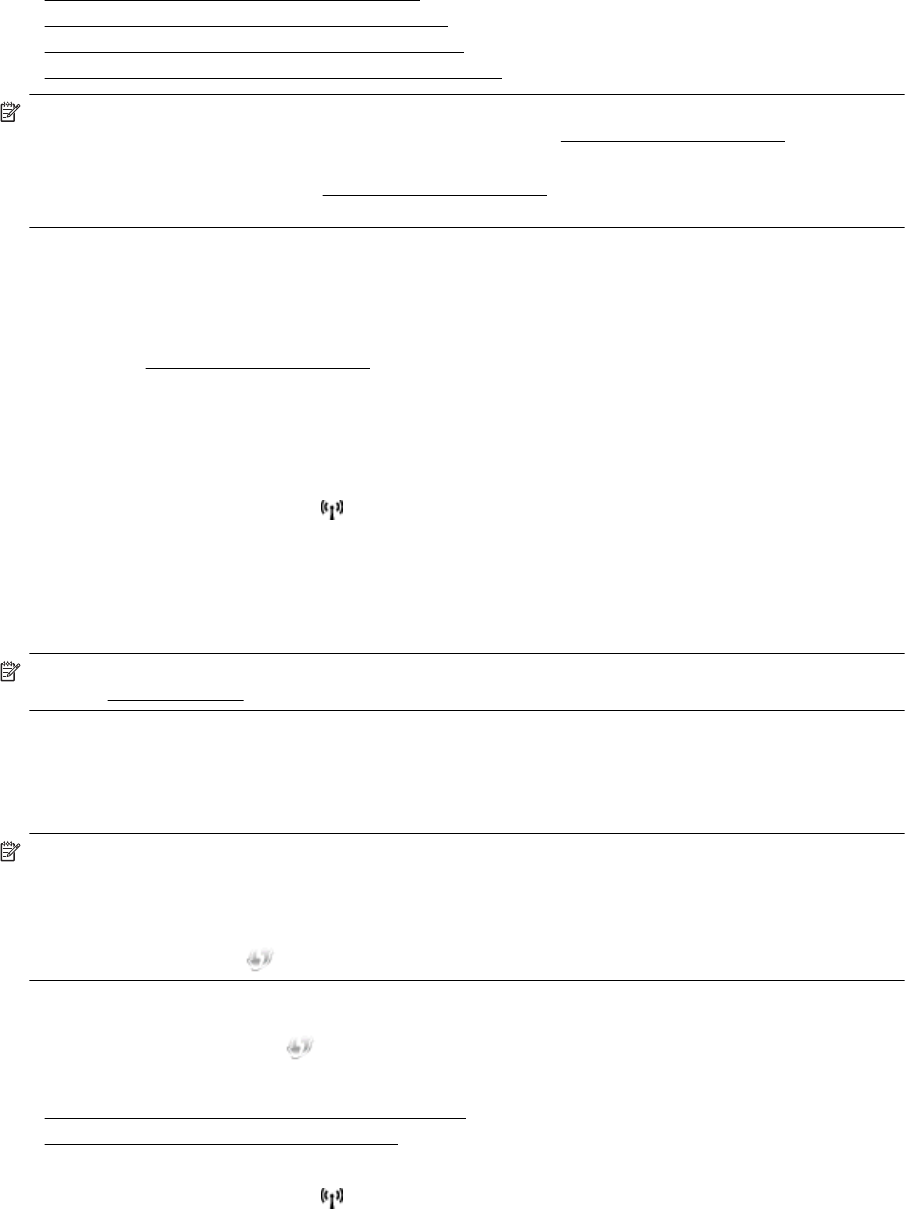
Set up the printer on your wireless network
To set up the printer on your wireless network, use one of the following methods:
•
Set up the printer using the HP printer software
•
Set up the printer using the Wireless Setup Wizard
•
Set up the printer using WiFi Protected Setup (WPS)
•
Set up the printer using the embedded web server (EWS)
NOTE: 1 Make sure you have installed the HP software that came with the printer and the printer network
drives. For more information about how to installed the drives, see
After resolving the problems.
NOTE: 2 If you have already been using the printer with a different type of connection, such as a USB
connection, follow the instructions in
Change the connection type to set up the printer on your wireless
network.
Set up the printer using the HP printer software
In addition to enabling key printer features, you can use the HP printer software that came with your printer to set
up wireless communication.
If you have already been using the printer with a different type of connection, such as a USB connection, follow
the instructions in
Change the connection type to set up the printer on your wireless network.
Set up the printer using the Wireless Setup Wizard
The Wireless Setup Wizard provides an easy way to set up and manage a wireless connection to your printer
from the printer control panel.
1. Set up the printer hardware. See the getting started guide or the setup poster that came with your printer.
2.
On the printer control panel, touch
(Wireless), and then touch Settings.
3. Touch Wireless Setup Wizard, and then touch Continue.
4. Follow the display instructions to complete the setup.
5. After the setup has completed, the network printer drivers can be installed by opening the printer's HP folder
in Programsor All Programs, clicking Printer Setup and Software , and selecting Connect a new
printer.
NOTE: If you cannot find the wireless network name (SSID) and wireless password (WPA passphrase, WEP
key), see
Before you begin.
Set up the printer using WiFi Protected Setup (WPS)
Wi-Fi Protected Setup (WPS) allows you to quickly set up the printer on your wireless network, without having to
enter the wireless network name (SSID), wireless password (WPA passphrase, WEP key), or other wireless
settings.
NOTE: 1 Only set up wireless using WPS if your wireless network uses WPA data encryption. If your
wireless network uses WEP or is not using any encryption at all, use one of the other methods provided in this
section to set up the printer on your wireless network.
NOTE: 2 To use WPS, make sure your wireless router or wireless access point supports WPS. Routers that
support WPS often have a
(WPS) button or a button labeled "WPS".
You can use one of the following methods to set up the printer using WPS:
•
Push Button Method: Use the (WPS) or WPS button, if available, on your router.
• PIN Method: Enter the PIN generated by the printer in the router's configuration software.
•
To connect the printer using the Push Button Method
•
To connect the printer using the PIN Method
To connect the printer using the Push Button Method
1.
On the printer control panel, touch
(Wireless), and then touch Settings.
2. Touch Wi-Fi Protected Setup, then follow the on-screen instructions.
Appendix D
166 Network setup










