- HP Officejet 7610 Manual
Table Of Contents
- Contents
- Get started
- Accessibility
- HP EcoSolutions (HP and the Environment)
- Understand the printer parts
- Use the printer control panel
- HP Digital Solutions
- Select print paper
- Load an original on the scanner glass
- Load an original in the automatic document feeder (ADF)
- Load paper
- Insert a memory device
- Install the accessories
- Maintain the printer
- Update the printer
- Open the HP printer software (Windows)
- Turn the printer off
- Scan
- Copy
- Fax
- Send a fax
- Receive a fax
- Receive a fax manually
- Set up backup fax
- Reprint received faxes from memory
- Poll to receive a fax
- Forward faxes to another number
- Set the paper size for received faxes
- Set automatic reduction for incoming faxes
- Block unwanted fax numbers
- Receive faxes to your computer using HP Digital Fax (Fax to PC and Fax to Mac)
- Set up speed-dial entries
- Change fax settings
- Fax and digital phone services
- Fax over Internet Protocol
- Use reports
- Web Services
- Work with ink cartridges
- Solve a problem
- HP support
- General troubleshooting tips and resources
- Solve printer problems
- Print quality troubleshooting
- Solve paper-feed problems
- Solve copy problems
- Solve scan problems
- Solve fax problems
- Solve problems using Web Services and HP websites
- Solve memory device problems
- Solve network problems
- Configure your firewall software to work with the printer
- Solve printer management problems
- Troubleshoot installation issues
- Understand the Printer Status Report
- Understand the network configuration page
- Printhead maintenance
- Uninstall and reinstall the HP software
- Clear jams
- Technical information
- Warranty information
- Printer specifications
- Physical specifications
- Product features and capacities
- Processor and memory specifications
- System requirements
- Network protocol specifications
- Embedded web server specifications
- Paper specifications
- Print resolution
- Copy specifications
- Fax specifications
- Scan specifications
- Web Services specifications
- HP website specifications
- Environmental specifications
- Electrical specifications
- Acoustic emission specifications
- Memory device specifications
- Regulatory information
- Regulatory Model Number
- FCC statement
- Notice to users in Korea
- VCCI (Class B) compliance statement for users in Japan
- Notice to users in Japan about the power cord
- Noise emission statement for Germany
- GS Declaration (Germany)
- Notice to users of the U.S. telephone network: FCC requirements
- Notice to users of the Canadian telephone network
- Notice to users in the European Economic Area
- Notice to users of the German telephone network
- Australia wired fax statement
- European Union Regulatory Notice
- Regulatory information for wireless products
- Environmental product stewardship program
- Third-party licenses
- HP supplies and accessories
- Additional fax setup
- Set up faxing (parallel phone systems)
- Select the correct fax setup for your home or office
- Case A: Separate fax line (no voice calls received)
- Case B: Set up the printer with DSL
- Case C: Set up the printer with a PBX phone system or an ISDN line
- Case D: Fax with a distinctive ring service on the same line
- Case E: Shared voice/fax line
- Case F: Shared voice/fax line with voice mail
- Case G: Fax line shared with computer modem (no voice calls received)
- Case H: Shared voice/fax line with computer modem
- Case I: Shared voice/fax line with answering machine
- Case J: Shared voice/fax line with computer modem and answering machine
- Case K: Shared voice/fax line with computer dial-up modem and voice mail
- Serial-type fax setup
- Test fax setup
- Set up faxing (parallel phone systems)
- Network setup
- Set up the printer for wireless communication
- Change basic network settings
- Change advanced network settings
- HP wireless direct printing
- Printer management tools
- Index
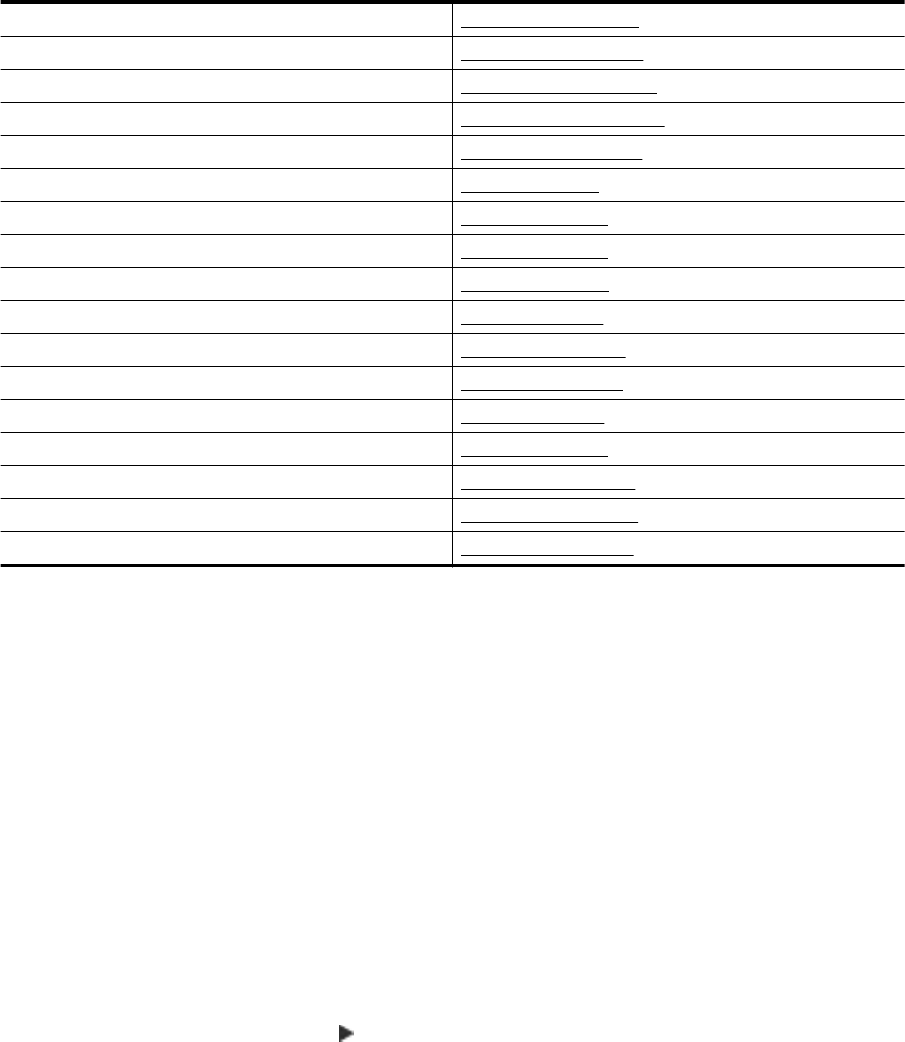
Serial-type fax setup
For information on setting up the printer for faxing using a serial-type phone system, see the Fax Configuration
web site for your country/region.
Austria www.hp.com/at/faxconfig
Germany
www.hp.com/de/faxconfig
Switzerland (French)
www.hp.com/ch/fr/faxconfig
Switzerland (German)
www.hp.com/ch/de/faxconfig
United Kingdom
www.hp.com/uk/faxconfig
Finland
www.hp.fi/faxconfig
Denmark
www.hp.dk/faxconfig
Sweden
www.hp.se/faxconfig
Norway
www.hp.no/faxconfig
Netherlands
www.hp.nl/faxconfig
Belgium (Dutch)
www.hp.be/nl/faxconfig
Belgium (French)
www.hp.be/fr/faxconfig
Portugal
www.hp.pt/faxconfig
Spain
www.hp.es/faxconfig
France
www.hp.com/fr/faxconfig
Ireland
www.hp.com/ie/faxconfig
Italy
www.hp.com/it/faxconfig
Test fax setup
You can test your fax setup to check the status of the printer and to make sure it is set up correctly for faxing.
Perform this test after you have completed setting up the printer for faxing. The test does the following:
• Tests the fax hardware
• Verifies the correct type of phone cord is connected to the printer
• Checks that the phone cord is plugged into the correct port
• Checks for a dial tone
• Checks for an active phone line
• Tests the status of your phone line connection
The printer prints a report with the results of the test. If the test fails, review the report for information on how to fix
the problem and rerun the test.
To test fax setup via the printer control panel
1. Set up the printer for faxing according to your particular home or office setup instructions.
2. Make sure the ink cartridges are installed, and that full-size paper is loaded in the input tray before starting
the test.
3. From the printer control panel, touch
(Right arrow), and then touch Setup.
4. Touch Tools, and then touch Run Fax Test.
The printer displays the status of the test on the display and prints a report.
5. Review the report.
• If the test passes and you are still having problems faxing, check the fax settings listed in the report to
verify the settings are correct. A blank or incorrect fax setting can cause problems faxing.
• If the test fails, review the report for more information on how to fix any problems found.
Appendix C
164 Additional fax setup










