- HP Officejet 7610 Manual
Table Of Contents
- Contents
- Get started
- Accessibility
- HP EcoSolutions (HP and the Environment)
- Understand the printer parts
- Use the printer control panel
- HP Digital Solutions
- Select print paper
- Load an original on the scanner glass
- Load an original in the automatic document feeder (ADF)
- Load paper
- Insert a memory device
- Install the accessories
- Maintain the printer
- Update the printer
- Open the HP printer software (Windows)
- Turn the printer off
- Scan
- Copy
- Fax
- Send a fax
- Receive a fax
- Receive a fax manually
- Set up backup fax
- Reprint received faxes from memory
- Poll to receive a fax
- Forward faxes to another number
- Set the paper size for received faxes
- Set automatic reduction for incoming faxes
- Block unwanted fax numbers
- Receive faxes to your computer using HP Digital Fax (Fax to PC and Fax to Mac)
- Set up speed-dial entries
- Change fax settings
- Fax and digital phone services
- Fax over Internet Protocol
- Use reports
- Web Services
- Work with ink cartridges
- Solve a problem
- HP support
- General troubleshooting tips and resources
- Solve printer problems
- Print quality troubleshooting
- Solve paper-feed problems
- Solve copy problems
- Solve scan problems
- Solve fax problems
- Solve problems using Web Services and HP websites
- Solve memory device problems
- Solve network problems
- Configure your firewall software to work with the printer
- Solve printer management problems
- Troubleshoot installation issues
- Understand the Printer Status Report
- Understand the network configuration page
- Printhead maintenance
- Uninstall and reinstall the HP software
- Clear jams
- Technical information
- Warranty information
- Printer specifications
- Physical specifications
- Product features and capacities
- Processor and memory specifications
- System requirements
- Network protocol specifications
- Embedded web server specifications
- Paper specifications
- Print resolution
- Copy specifications
- Fax specifications
- Scan specifications
- Web Services specifications
- HP website specifications
- Environmental specifications
- Electrical specifications
- Acoustic emission specifications
- Memory device specifications
- Regulatory information
- Regulatory Model Number
- FCC statement
- Notice to users in Korea
- VCCI (Class B) compliance statement for users in Japan
- Notice to users in Japan about the power cord
- Noise emission statement for Germany
- GS Declaration (Germany)
- Notice to users of the U.S. telephone network: FCC requirements
- Notice to users of the Canadian telephone network
- Notice to users in the European Economic Area
- Notice to users of the German telephone network
- Australia wired fax statement
- European Union Regulatory Notice
- Regulatory information for wireless products
- Environmental product stewardship program
- Third-party licenses
- HP supplies and accessories
- Additional fax setup
- Set up faxing (parallel phone systems)
- Select the correct fax setup for your home or office
- Case A: Separate fax line (no voice calls received)
- Case B: Set up the printer with DSL
- Case C: Set up the printer with a PBX phone system or an ISDN line
- Case D: Fax with a distinctive ring service on the same line
- Case E: Shared voice/fax line
- Case F: Shared voice/fax line with voice mail
- Case G: Fax line shared with computer modem (no voice calls received)
- Case H: Shared voice/fax line with computer modem
- Case I: Shared voice/fax line with answering machine
- Case J: Shared voice/fax line with computer modem and answering machine
- Case K: Shared voice/fax line with computer dial-up modem and voice mail
- Serial-type fax setup
- Test fax setup
- Set up faxing (parallel phone systems)
- Network setup
- Set up the printer for wireless communication
- Change basic network settings
- Change advanced network settings
- HP wireless direct printing
- Printer management tools
- Index
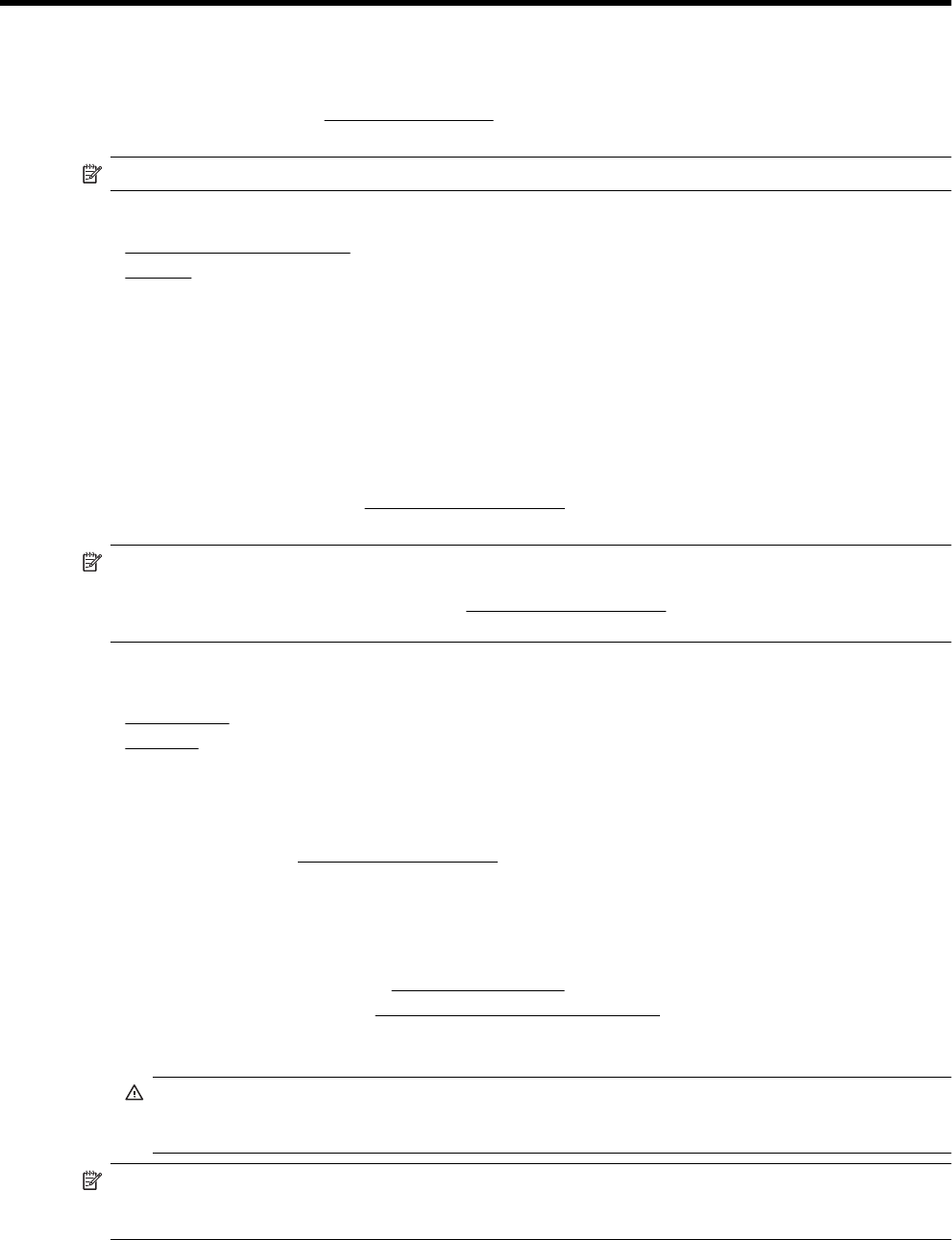
B HP supplies and accessories
This section provides information on HP supplies and accessories for the printer. The information is subject to
changes, visit the HP web site (
www.hpshopping.com) for the latest updates. You may also make purchases
through the web site.
NOTE: Not all cartridges are available in all countries/regions.
This section contains the following topics:
•
Order printing supplies online
•
Supplies
Order printing supplies online
To order supplies online or create a printable shopping list, open the HP software that came with your printer and
click Shopping. Select Shop for Supplies Online. The HP software uploads, with your permission, printer
information, including model number, serial number, and estimated ink levels. The HP supplies that work in your
printer are pre-selected. You can change quantities, add or remove items, and then print the list or purchase
online at the HP Store or other online retailers (options differ by country/region). Cartridge information and links to
online shopping also appear on ink alert messages.
You can also order online by visiting
www.hp.com/buy/supplies. If prompted, select your country/region, follow
the prompts to select your printer, and then the supplies you need.
NOTE: Ordering cartridges online is not supported in all countries/regions. However, many countries have
information on ordering by telephone, locating a local store and printing a shopping list. In addition, you can
select the 'How to Buy' option at the top of the
www.hp.com/buy/supplies page to obtain information about
purchasing HP products in your country.
Supplies
• Ink cartridges
•
HP paper
Ink cartridges
Ordering cartridges online is not supported in all countries/regions. However, many countries have information on
ordering by telephone, locating a local store and printing a shopping list. In addition, you can select the 'How to
Buy' option at the top of the
www.hp.com/buy/supplies page to obtain information about purchasing HP products
in your country.
Use only the replacement cartridges that have the same cartridge number as the ink cartridge you are replacing.
You can find the cartridge number in the following places:
• In the embedded web server, by clicking the Tools tab, and then, under Product Information clicking Ink
Gauge. For more information, see
Embedded web server.
• On the printer status report (see
Understand the Printer Status Report).
• On the label of the ink cartridge you are replacing.
On a sticker inside the printer.
CAUTION: The Setup ink cartridge that comes with the printer is not available for separate purchase.
Check for the correct cartridge number through the EWS, on the printer status report, or on the sticker
inside the printer.
NOTE: Ink level warnings and indicators provide estimates for planning purposes only. When you receive
a low-ink warning message, consider having a replacement cartridge available to avoid possible printing
delays. You do not need to replace cartridges until prompted to do so.
HP supplies and accessories 143










