- HP Officejet 7610 Manual
Table Of Contents
- Contents
- Get started
- Accessibility
- HP EcoSolutions (HP and the Environment)
- Understand the printer parts
- Use the printer control panel
- HP Digital Solutions
- Select print paper
- Load an original on the scanner glass
- Load an original in the automatic document feeder (ADF)
- Load paper
- Insert a memory device
- Install the accessories
- Maintain the printer
- Update the printer
- Open the HP printer software (Windows)
- Turn the printer off
- Scan
- Copy
- Fax
- Send a fax
- Receive a fax
- Receive a fax manually
- Set up backup fax
- Reprint received faxes from memory
- Poll to receive a fax
- Forward faxes to another number
- Set the paper size for received faxes
- Set automatic reduction for incoming faxes
- Block unwanted fax numbers
- Receive faxes to your computer using HP Digital Fax (Fax to PC and Fax to Mac)
- Set up speed-dial entries
- Change fax settings
- Fax and digital phone services
- Fax over Internet Protocol
- Use reports
- Web Services
- Work with ink cartridges
- Solve a problem
- HP support
- General troubleshooting tips and resources
- Solve printer problems
- Print quality troubleshooting
- Solve paper-feed problems
- Solve copy problems
- Solve scan problems
- Solve fax problems
- Solve problems using Web Services and HP websites
- Solve memory device problems
- Solve network problems
- Configure your firewall software to work with the printer
- Solve printer management problems
- Troubleshoot installation issues
- Understand the Printer Status Report
- Understand the network configuration page
- Printhead maintenance
- Uninstall and reinstall the HP software
- Clear jams
- Technical information
- Warranty information
- Printer specifications
- Physical specifications
- Product features and capacities
- Processor and memory specifications
- System requirements
- Network protocol specifications
- Embedded web server specifications
- Paper specifications
- Print resolution
- Copy specifications
- Fax specifications
- Scan specifications
- Web Services specifications
- HP website specifications
- Environmental specifications
- Electrical specifications
- Acoustic emission specifications
- Memory device specifications
- Regulatory information
- Regulatory Model Number
- FCC statement
- Notice to users in Korea
- VCCI (Class B) compliance statement for users in Japan
- Notice to users in Japan about the power cord
- Noise emission statement for Germany
- GS Declaration (Germany)
- Notice to users of the U.S. telephone network: FCC requirements
- Notice to users of the Canadian telephone network
- Notice to users in the European Economic Area
- Notice to users of the German telephone network
- Australia wired fax statement
- European Union Regulatory Notice
- Regulatory information for wireless products
- Environmental product stewardship program
- Third-party licenses
- HP supplies and accessories
- Additional fax setup
- Set up faxing (parallel phone systems)
- Select the correct fax setup for your home or office
- Case A: Separate fax line (no voice calls received)
- Case B: Set up the printer with DSL
- Case C: Set up the printer with a PBX phone system or an ISDN line
- Case D: Fax with a distinctive ring service on the same line
- Case E: Shared voice/fax line
- Case F: Shared voice/fax line with voice mail
- Case G: Fax line shared with computer modem (no voice calls received)
- Case H: Shared voice/fax line with computer modem
- Case I: Shared voice/fax line with answering machine
- Case J: Shared voice/fax line with computer modem and answering machine
- Case K: Shared voice/fax line with computer dial-up modem and voice mail
- Serial-type fax setup
- Test fax setup
- Set up faxing (parallel phone systems)
- Network setup
- Set up the printer for wireless communication
- Change basic network settings
- Change advanced network settings
- HP wireless direct printing
- Printer management tools
- Index
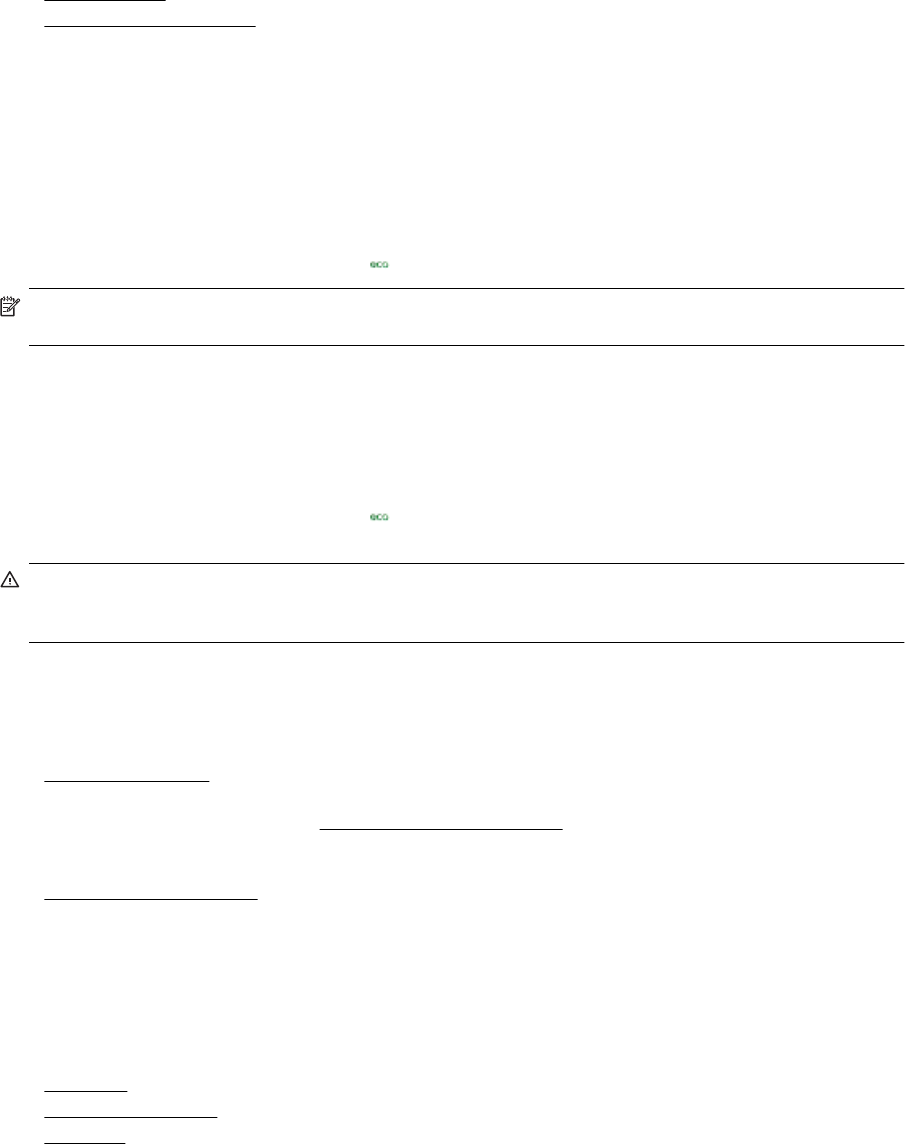
This section contains the following topics:
•
Manage Power
•
Optimize Printing Supplies
Manage Power
To conserve electricity, the printer comes with the following features:
Sleep mode
Power usage is reduced while in Sleep mode. After initial setup of printer, the printer goes into low-power mode
after 5 minutes of inactivity.
To change the time to Sleep mode
▲
From the printer control panel, touch the
(eco button), touch Sleep, and then touch the desired option.
NOTE: If you change your country or region from the printer control panel, the time to sleep mode is
automatcially set to the default, which is 5 minutes.
Schedule On and Off
Use the printer's Schedule On and Off feature, and then select the days and time you want the printer to turn on
and turn off automatically. For example, you can schedule the printer to turn on at 8 a.m. and turn off at 8 p.m.
from Monday to Friday. In this way, you will save energy during the night and weekends.
To configure the printer's Schedule On and Off feature
▲
From the printer control panel, touch the
(eco button), touch Schedule On and Off, and then set the
time to turn on and off the printer.
CAUTION: HP recommends that you replace a missing ink cartridge as soon as possible to avoid print
quality issues and possible extra ink usage or damage to the ink system. Never turn off the printer when a
cartridge is missing.
Optimize Printing Supplies
To optimize printing supplies such as ink and paper, try the following:
• Recycle used original HP ink cartridges through HP Planet Partners. For more information, visit
www.hp.com/recycle.
• Optimize paper usage by printing on both sides of the paper. If the printer has an HP automatic two-sided
printing accessory (duplexer), see
Print on both sides (duplexing). Otherwise, you can first print just the odd
pages, flip the pages over, and then print just the even pages.
• Save ink and paper when printing web content with HP Smart Print. For more information, visit
www.hp.com/go/smartprint.
• Change the print mode to a draft setting. The draft setting uses less ink.
• Do not clean the printhead unnecessarily. Doing so wastes ink and shortens the life of the cartridges.
Understand the printer parts
This section contains the following topics:
•
Front view
•
Printing supplies area
•
Back view
Understand the printer parts 9










