- HP Officejet 7610 Manual
Table Of Contents
- Contents
- Get started
- Accessibility
- HP EcoSolutions (HP and the Environment)
- Understand the printer parts
- Use the printer control panel
- HP Digital Solutions
- Select print paper
- Load an original on the scanner glass
- Load an original in the automatic document feeder (ADF)
- Load paper
- Insert a memory device
- Install the accessories
- Maintain the printer
- Update the printer
- Open the HP printer software (Windows)
- Turn the printer off
- Scan
- Copy
- Fax
- Send a fax
- Receive a fax
- Receive a fax manually
- Set up backup fax
- Reprint received faxes from memory
- Poll to receive a fax
- Forward faxes to another number
- Set the paper size for received faxes
- Set automatic reduction for incoming faxes
- Block unwanted fax numbers
- Receive faxes to your computer using HP Digital Fax (Fax to PC and Fax to Mac)
- Set up speed-dial entries
- Change fax settings
- Fax and digital phone services
- Fax over Internet Protocol
- Use reports
- Web Services
- Work with ink cartridges
- Solve a problem
- HP support
- General troubleshooting tips and resources
- Solve printer problems
- Print quality troubleshooting
- Solve paper-feed problems
- Solve copy problems
- Solve scan problems
- Solve fax problems
- Solve problems using Web Services and HP websites
- Solve memory device problems
- Solve network problems
- Configure your firewall software to work with the printer
- Solve printer management problems
- Troubleshoot installation issues
- Understand the Printer Status Report
- Understand the network configuration page
- Printhead maintenance
- Uninstall and reinstall the HP software
- Clear jams
- Technical information
- Warranty information
- Printer specifications
- Physical specifications
- Product features and capacities
- Processor and memory specifications
- System requirements
- Network protocol specifications
- Embedded web server specifications
- Paper specifications
- Print resolution
- Copy specifications
- Fax specifications
- Scan specifications
- Web Services specifications
- HP website specifications
- Environmental specifications
- Electrical specifications
- Acoustic emission specifications
- Memory device specifications
- Regulatory information
- Regulatory Model Number
- FCC statement
- Notice to users in Korea
- VCCI (Class B) compliance statement for users in Japan
- Notice to users in Japan about the power cord
- Noise emission statement for Germany
- GS Declaration (Germany)
- Notice to users of the U.S. telephone network: FCC requirements
- Notice to users of the Canadian telephone network
- Notice to users in the European Economic Area
- Notice to users of the German telephone network
- Australia wired fax statement
- European Union Regulatory Notice
- Regulatory information for wireless products
- Environmental product stewardship program
- Third-party licenses
- HP supplies and accessories
- Additional fax setup
- Set up faxing (parallel phone systems)
- Select the correct fax setup for your home or office
- Case A: Separate fax line (no voice calls received)
- Case B: Set up the printer with DSL
- Case C: Set up the printer with a PBX phone system or an ISDN line
- Case D: Fax with a distinctive ring service on the same line
- Case E: Shared voice/fax line
- Case F: Shared voice/fax line with voice mail
- Case G: Fax line shared with computer modem (no voice calls received)
- Case H: Shared voice/fax line with computer modem
- Case I: Shared voice/fax line with answering machine
- Case J: Shared voice/fax line with computer modem and answering machine
- Case K: Shared voice/fax line with computer dial-up modem and voice mail
- Serial-type fax setup
- Test fax setup
- Set up faxing (parallel phone systems)
- Network setup
- Set up the printer for wireless communication
- Change basic network settings
- Change advanced network settings
- HP wireless direct printing
- Printer management tools
- Index
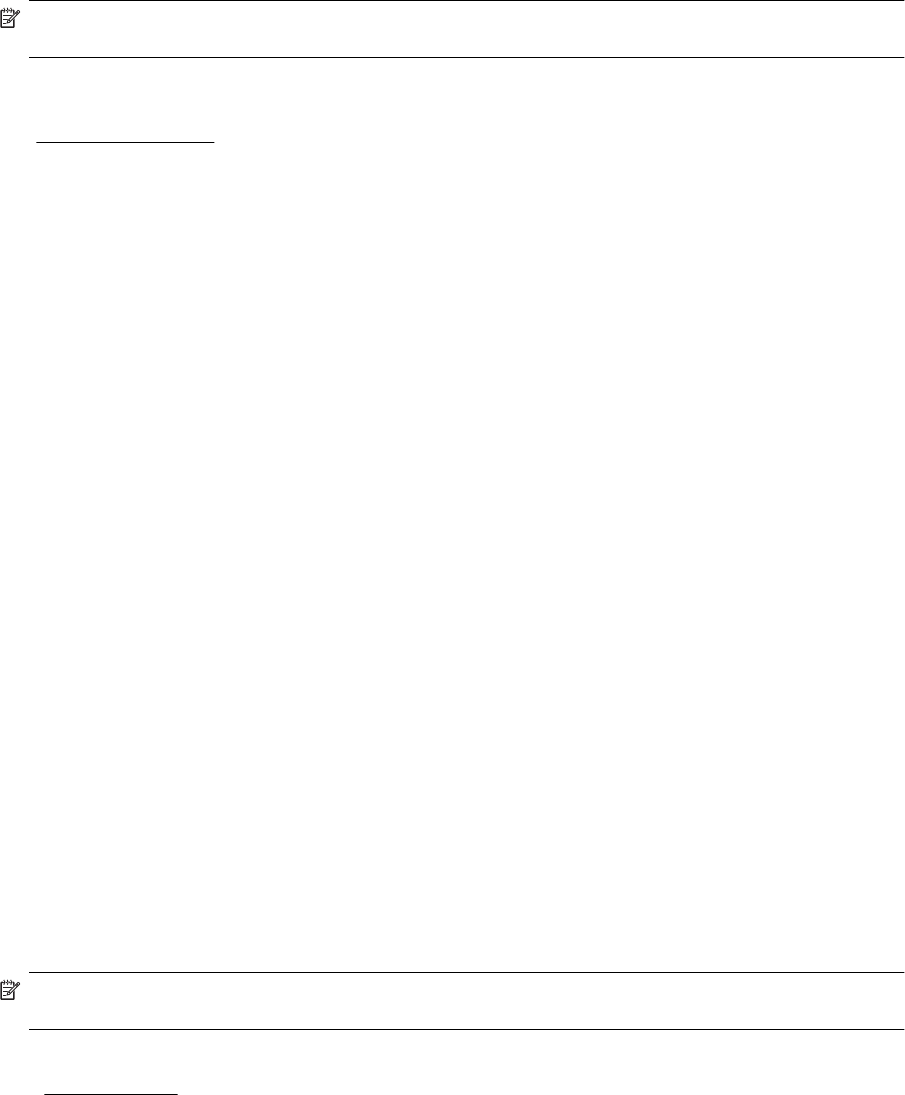
NOTE: You might be able to use other types of files with HP ePrint. However, HP cannot guarantee that they
function correctly with the printer because they have not been fully tested.
Printer Apps
To use certain Printer Apps, you might need to set up an account with a partner website. For more information,
visit
www.eprintcenter.com.
HP website specifications
• A web browser (either Microsoft Internet Explorer 6.0 or higher, Mozilla Firefox 2.0 or higher, Safari 3.2.3 or
higher, or Google Chrome 3.0) with the Adobe Flash plug-in (version 10 or higher).
• An Internet connection
Environmental specifications
Operating environment
• Operating temperature: 5° to 40° C (41° to 104° F)
Recommended operating conditions: 15° to 32° C (59° to 90° F)
Recommended relative humidity: 20 to 80% noncondensing
Storage environment
• Storage temperature: -40° to 60° C (-40° to 140° F)
Storage relative humidity: Up to 90% noncondensing at a temperature of 60° C (140° F)
Electrical specifications
Power supply
• Universal power adapter (external)
Power requirements
• Input voltage: 100 to 240 VAC, 50/60 Hz (Worldwide); 200 to 240 VAC, 50/60 Hz (China and India only)
Output voltage: +32V/+12V at 1094 mA/250 mA
Power consumption
• 26 watts in draft print; 20 watts in ADF draft copy
Acoustic emission specifications
Print in Draft mode, noise levels per ISO 7779
• Sound pressure (bystander position)
◦ LpAm 55 (dBA) (mono Draft print)
• Sound power
◦ LwAd 6.8 (BA)
Memory device specifications
NOTE: The product can only read memory devices that have been formatted using the FAT, FAT32, or
EX_FAT file system.
This section contains the following topics:
•
USB flash drives
USB flash drives
HP has fully tested the following USB flash drives with the printer:
• Kingston: Data Traveler 100 USB 2.0 flash drive (4 GB, 8 GB, and 16 GB)
• Lexar JumpDrive S73: 8 GB USB 3.0 Flash Drive
• Imation: 1 GB USB Swivel
• SanDisk: Cruzer Micro Skin USB Flash Drive (4 GB)
• HP: Hi-Speed USB Flash Drive v100w (8 GB)
Printer specifications 119










