- HP Officejet 7610 Manual
Table Of Contents
- Contents
- Get started
- Accessibility
- HP EcoSolutions (HP and the Environment)
- Understand the printer parts
- Use the printer control panel
- HP Digital Solutions
- Select print paper
- Load an original on the scanner glass
- Load an original in the automatic document feeder (ADF)
- Load paper
- Insert a memory device
- Install the accessories
- Maintain the printer
- Update the printer
- Open the HP printer software (Windows)
- Turn the printer off
- Scan
- Copy
- Fax
- Send a fax
- Receive a fax
- Receive a fax manually
- Set up backup fax
- Reprint received faxes from memory
- Poll to receive a fax
- Forward faxes to another number
- Set the paper size for received faxes
- Set automatic reduction for incoming faxes
- Block unwanted fax numbers
- Receive faxes to your computer using HP Digital Fax (Fax to PC and Fax to Mac)
- Set up speed-dial entries
- Change fax settings
- Fax and digital phone services
- Fax over Internet Protocol
- Use reports
- Web Services
- Work with ink cartridges
- Solve a problem
- HP support
- General troubleshooting tips and resources
- Solve printer problems
- Print quality troubleshooting
- Solve paper-feed problems
- Solve copy problems
- Solve scan problems
- Solve fax problems
- Solve problems using Web Services and HP websites
- Solve memory device problems
- Solve network problems
- Configure your firewall software to work with the printer
- Solve printer management problems
- Troubleshoot installation issues
- Understand the Printer Status Report
- Understand the network configuration page
- Printhead maintenance
- Uninstall and reinstall the HP software
- Clear jams
- Technical information
- Warranty information
- Printer specifications
- Physical specifications
- Product features and capacities
- Processor and memory specifications
- System requirements
- Network protocol specifications
- Embedded web server specifications
- Paper specifications
- Print resolution
- Copy specifications
- Fax specifications
- Scan specifications
- Web Services specifications
- HP website specifications
- Environmental specifications
- Electrical specifications
- Acoustic emission specifications
- Memory device specifications
- Regulatory information
- Regulatory Model Number
- FCC statement
- Notice to users in Korea
- VCCI (Class B) compliance statement for users in Japan
- Notice to users in Japan about the power cord
- Noise emission statement for Germany
- GS Declaration (Germany)
- Notice to users of the U.S. telephone network: FCC requirements
- Notice to users of the Canadian telephone network
- Notice to users in the European Economic Area
- Notice to users of the German telephone network
- Australia wired fax statement
- European Union Regulatory Notice
- Regulatory information for wireless products
- Environmental product stewardship program
- Third-party licenses
- HP supplies and accessories
- Additional fax setup
- Set up faxing (parallel phone systems)
- Select the correct fax setup for your home or office
- Case A: Separate fax line (no voice calls received)
- Case B: Set up the printer with DSL
- Case C: Set up the printer with a PBX phone system or an ISDN line
- Case D: Fax with a distinctive ring service on the same line
- Case E: Shared voice/fax line
- Case F: Shared voice/fax line with voice mail
- Case G: Fax line shared with computer modem (no voice calls received)
- Case H: Shared voice/fax line with computer modem
- Case I: Shared voice/fax line with answering machine
- Case J: Shared voice/fax line with computer modem and answering machine
- Case K: Shared voice/fax line with computer dial-up modem and voice mail
- Serial-type fax setup
- Test fax setup
- Set up faxing (parallel phone systems)
- Network setup
- Set up the printer for wireless communication
- Change basic network settings
- Change advanced network settings
- HP wireless direct printing
- Printer management tools
- Index
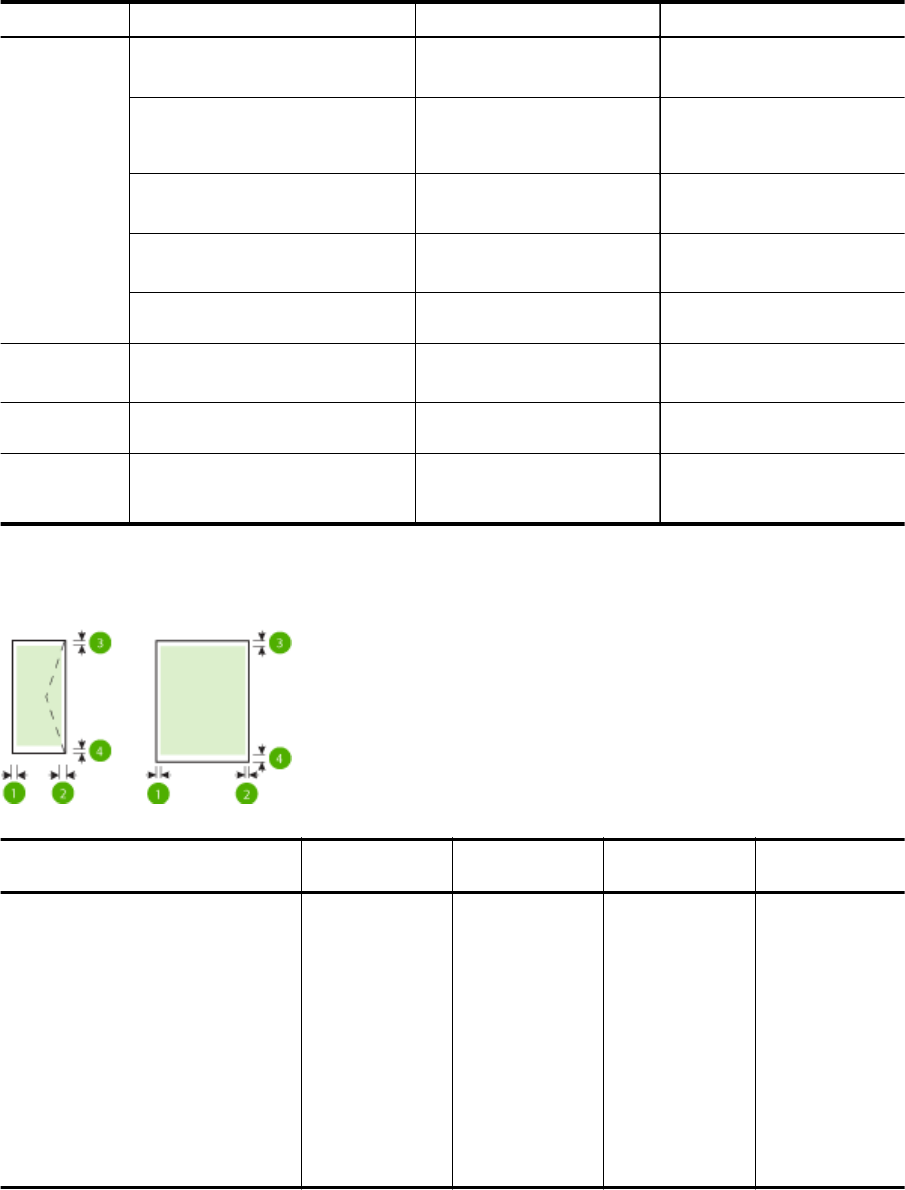
* These sizes can be used for borderless printing.
** The printer is compatible with plain and inkjet hagaki from Japan Post only. It is not compatible with photo
hagaki from Japan Post.
Understand supported paper types and weights
Tray Type Weight Capacity
Input tray Paper
60 to 105 g/m
2
(16 to 28 lb bond)
Up to 250 sheets of plain paper
(25 mm or 1 inch stacked)
Photo paper 280 gsm
(75 lb bond)
Up to 60 sheets of 280 gsm
HP Premium Plus Photo Paper
(17 mm or 0.67 inch stacked)
Envelopes
75 to 90 g/m
2
(20 to 24 lb bond envelope)
Up to 30 sheets
(17 mm or 0.67 inch stacked)
Cards
Up to 200 g/m
2
(110 lb index)
Up to 80 cards
(17 mm or 0.67 inch stacked)
Brochures 180 gsm Up to 65 sheets of 180 gsm HP
Brochure and Flyer Paper Matte
Duplexer Plain and brochure
60 to 180 g/m
2
(16 to 48 lb bond)
Not applicable
Output tray All supported paper Up to 75 sheets of plain paper
(text printing)
Automatic
Document
Feeder
Paper
60 to 75 g/m
2
(16 to 20 lb bond)
35 sheets of plain paper
Set minimum margins
The document margins must match (or exceed) these margin settings in portrait orientation.
Paper (1) Left margin (2) Right margin (3) Top margin (4) Bottom
margin
U.S. Letter
U.S. Legal
A4
U.S. Executive
U.S. Statement
8.5 x 13 inch
B5
A5
Cards
Custom-size paper
Photo paper
3.3 mm (0.13 inch) 3.3 mm (0.13 inch) 3.3 mm (0.13 inch) 3.3 mm (0.13
inch) Windows
and 12mm (0.47
inch) Mac and
Linux
Appendix A
116 Technical information










