- HP Officejet 7610 Manual
Table Of Contents
- Contents
- Get started
- Accessibility
- HP EcoSolutions (HP and the Environment)
- Understand the printer parts
- Use the printer control panel
- HP Digital Solutions
- Select print paper
- Load an original on the scanner glass
- Load an original in the automatic document feeder (ADF)
- Load paper
- Insert a memory device
- Install the accessories
- Maintain the printer
- Update the printer
- Open the HP printer software (Windows)
- Turn the printer off
- Scan
- Copy
- Fax
- Send a fax
- Receive a fax
- Receive a fax manually
- Set up backup fax
- Reprint received faxes from memory
- Poll to receive a fax
- Forward faxes to another number
- Set the paper size for received faxes
- Set automatic reduction for incoming faxes
- Block unwanted fax numbers
- Receive faxes to your computer using HP Digital Fax (Fax to PC and Fax to Mac)
- Set up speed-dial entries
- Change fax settings
- Fax and digital phone services
- Fax over Internet Protocol
- Use reports
- Web Services
- Work with ink cartridges
- Solve a problem
- HP support
- General troubleshooting tips and resources
- Solve printer problems
- Print quality troubleshooting
- Solve paper-feed problems
- Solve copy problems
- Solve scan problems
- Solve fax problems
- Solve problems using Web Services and HP websites
- Solve memory device problems
- Solve network problems
- Configure your firewall software to work with the printer
- Solve printer management problems
- Troubleshoot installation issues
- Understand the Printer Status Report
- Understand the network configuration page
- Printhead maintenance
- Uninstall and reinstall the HP software
- Clear jams
- Technical information
- Warranty information
- Printer specifications
- Physical specifications
- Product features and capacities
- Processor and memory specifications
- System requirements
- Network protocol specifications
- Embedded web server specifications
- Paper specifications
- Print resolution
- Copy specifications
- Fax specifications
- Scan specifications
- Web Services specifications
- HP website specifications
- Environmental specifications
- Electrical specifications
- Acoustic emission specifications
- Memory device specifications
- Regulatory information
- Regulatory Model Number
- FCC statement
- Notice to users in Korea
- VCCI (Class B) compliance statement for users in Japan
- Notice to users in Japan about the power cord
- Noise emission statement for Germany
- GS Declaration (Germany)
- Notice to users of the U.S. telephone network: FCC requirements
- Notice to users of the Canadian telephone network
- Notice to users in the European Economic Area
- Notice to users of the German telephone network
- Australia wired fax statement
- European Union Regulatory Notice
- Regulatory information for wireless products
- Environmental product stewardship program
- Third-party licenses
- HP supplies and accessories
- Additional fax setup
- Set up faxing (parallel phone systems)
- Select the correct fax setup for your home or office
- Case A: Separate fax line (no voice calls received)
- Case B: Set up the printer with DSL
- Case C: Set up the printer with a PBX phone system or an ISDN line
- Case D: Fax with a distinctive ring service on the same line
- Case E: Shared voice/fax line
- Case F: Shared voice/fax line with voice mail
- Case G: Fax line shared with computer modem (no voice calls received)
- Case H: Shared voice/fax line with computer modem
- Case I: Shared voice/fax line with answering machine
- Case J: Shared voice/fax line with computer modem and answering machine
- Case K: Shared voice/fax line with computer dial-up modem and voice mail
- Serial-type fax setup
- Test fax setup
- Set up faxing (parallel phone systems)
- Network setup
- Set up the printer for wireless communication
- Change basic network settings
- Change advanced network settings
- HP wireless direct printing
- Printer management tools
- Index
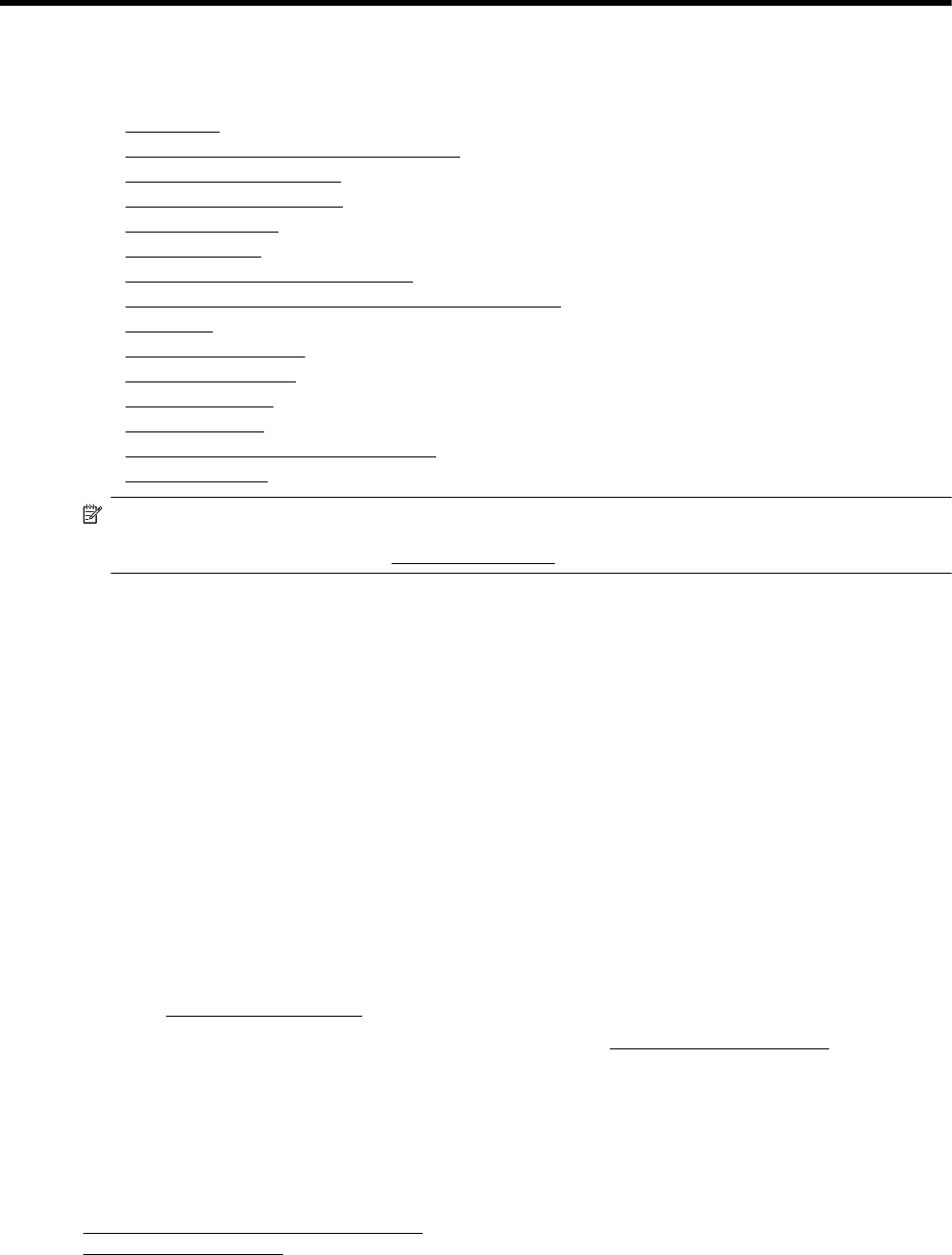
1 Get started
This guide provides details about how to use the printer and how to resolve problems.
•
Accessibility
•
HP EcoSolutions (HP and the Environment)
•
Understand the printer parts
•
Use the printer control panel
•
HP Digital Solutions
•
Select print paper
•
Load an original on the scanner glass
•
Load an original in the automatic document feeder (ADF)
•
Load paper
•
Insert a memory device
•
Install the accessories
•
Maintain the printer
•
Update the printer
•
Open the HP printer software (Windows)
•
Turn the printer off
NOTE: If you are using the printer with a computer running Windows XP Starter Edition, Windows Vista
Starter Edition, Windows 7 Starter Edition, or Windows 8 Starter Edition, some features might not be
available. For more information, see
System requirements.
Accessibility
The printer provides a number of features that make it accessible for people with disabilities.
Visual
The HP software provided with the printer is accessible for users with visual impairments or low vision by using
your operating system's accessibility options and features. The software also supports most assistive technology
such as screen readers, Braille readers, and voice-to-text applications. For users who are color blind, colored
buttons and tabs used in the HP software have simple text or icon labels that convey the appropriate action.
Mobility
For users with mobility impairments, the HP software functions can be executed through keyboard commands.
The HP software also supports Windows accessibility options such as StickyKeys, ToggleKeys, FilterKeys, and
MouseKeys. The printer doors, buttons, paper trays, and paper guides can be operated by users with limited
strength and reach.
Support
For more details about the accessibility of this printer and HP's commitment to product accessibility, visit HP's
website at
www.hp.com/accessibility.
For accessibility information for Mac OS X, visit the Apple website at
www.apple.com/accessibility.
HP EcoSolutions (HP and the Environment)
Hewlett-Packard is committed to helping you optimize your environmental footprint and empowering you to print
responsibly—at home or in the office.
For more detailed information about environmental guidelines, HP follows during the manufacturing process, see
Environmental product stewardship program. For more information about HP's environmental initiatives, visit
www.hp.com/ecosolutions.
8 Get started










