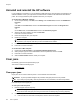- HP Officejet 7610 Manual
Table Of Contents
- Contents
- Get started
- Accessibility
- HP EcoSolutions (HP and the Environment)
- Understand the printer parts
- Use the printer control panel
- HP Digital Solutions
- Select print paper
- Load an original on the scanner glass
- Load an original in the automatic document feeder (ADF)
- Load paper
- Insert a memory device
- Install the accessories
- Maintain the printer
- Update the printer
- Open the HP printer software (Windows)
- Turn the printer off
- Scan
- Copy
- Fax
- Send a fax
- Receive a fax
- Receive a fax manually
- Set up backup fax
- Reprint received faxes from memory
- Poll to receive a fax
- Forward faxes to another number
- Set the paper size for received faxes
- Set automatic reduction for incoming faxes
- Block unwanted fax numbers
- Receive faxes to your computer using HP Digital Fax (Fax to PC and Fax to Mac)
- Set up speed-dial entries
- Change fax settings
- Fax and digital phone services
- Fax over Internet Protocol
- Use reports
- Web Services
- Work with ink cartridges
- Solve a problem
- HP support
- General troubleshooting tips and resources
- Solve printer problems
- Print quality troubleshooting
- Solve paper-feed problems
- Solve copy problems
- Solve scan problems
- Solve fax problems
- Solve problems using Web Services and HP websites
- Solve memory device problems
- Solve network problems
- Configure your firewall software to work with the printer
- Solve printer management problems
- Troubleshoot installation issues
- Understand the Printer Status Report
- Understand the network configuration page
- Printhead maintenance
- Uninstall and reinstall the HP software
- Clear jams
- Technical information
- Warranty information
- Printer specifications
- Physical specifications
- Product features and capacities
- Processor and memory specifications
- System requirements
- Network protocol specifications
- Embedded web server specifications
- Paper specifications
- Print resolution
- Copy specifications
- Fax specifications
- Scan specifications
- Web Services specifications
- HP website specifications
- Environmental specifications
- Electrical specifications
- Acoustic emission specifications
- Memory device specifications
- Regulatory information
- Regulatory Model Number
- FCC statement
- Notice to users in Korea
- VCCI (Class B) compliance statement for users in Japan
- Notice to users in Japan about the power cord
- Noise emission statement for Germany
- GS Declaration (Germany)
- Notice to users of the U.S. telephone network: FCC requirements
- Notice to users of the Canadian telephone network
- Notice to users in the European Economic Area
- Notice to users of the German telephone network
- Australia wired fax statement
- European Union Regulatory Notice
- Regulatory information for wireless products
- Environmental product stewardship program
- Third-party licenses
- HP supplies and accessories
- Additional fax setup
- Set up faxing (parallel phone systems)
- Select the correct fax setup for your home or office
- Case A: Separate fax line (no voice calls received)
- Case B: Set up the printer with DSL
- Case C: Set up the printer with a PBX phone system or an ISDN line
- Case D: Fax with a distinctive ring service on the same line
- Case E: Shared voice/fax line
- Case F: Shared voice/fax line with voice mail
- Case G: Fax line shared with computer modem (no voice calls received)
- Case H: Shared voice/fax line with computer modem
- Case I: Shared voice/fax line with answering machine
- Case J: Shared voice/fax line with computer modem and answering machine
- Case K: Shared voice/fax line with computer dial-up modem and voice mail
- Serial-type fax setup
- Test fax setup
- Set up faxing (parallel phone systems)
- Network setup
- Set up the printer for wireless communication
- Change basic network settings
- Change advanced network settings
- HP wireless direct printing
- Printer management tools
- Index
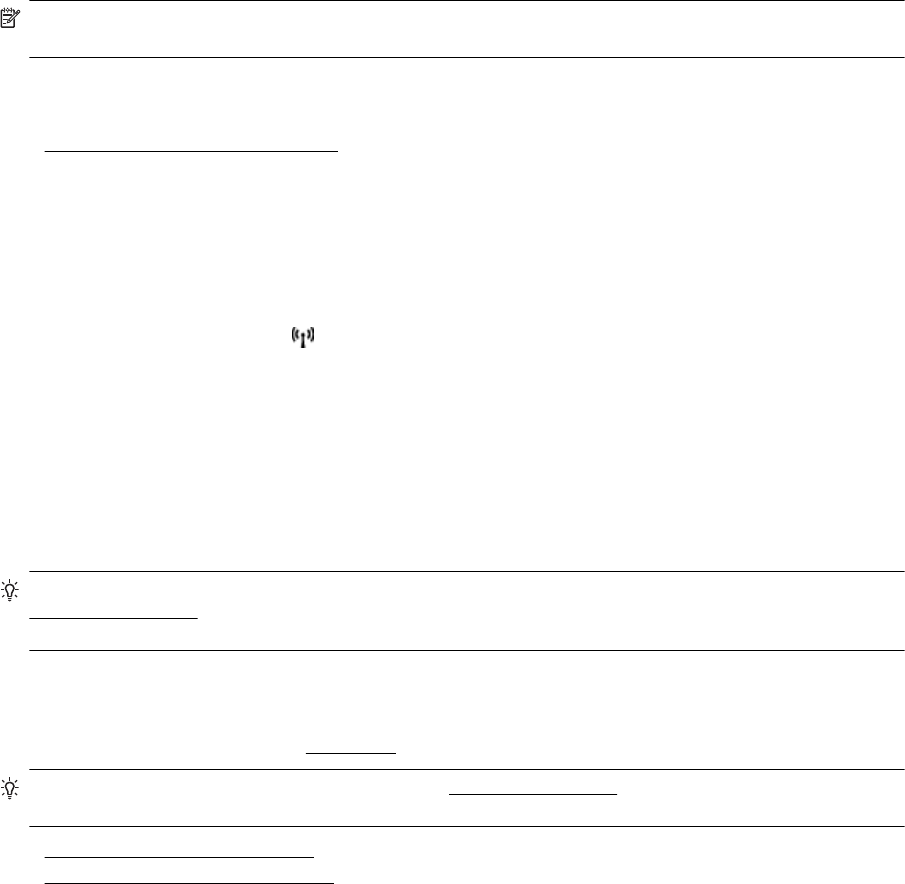
Embedded web server cannot be opened
Check your network setup
• Make sure you are not using a phone cord or a crossover cable to connect the printer to the network.
• Make sure the network cable is securely connected to the printer.
• Make sure the network hub, switch, or router is turned on and working correctly.
Check the computer
• Make sure the computer that you are using is connected to the network.
NOTE: To use the EWS, the printer must be connected to a network. You cannot use the embedded web
server if the printer is connected to a computer with a USB cable.
Check your web browser
• Make sure the web browser meets the minimum system requirements. For more information, see
Embedded web server specifications.
• If your web browser uses any proxy settings to connect to the Internet, try turning off these settings. For
more information, see the documentation available with your web browser.
• Make sure JavaScript and cookies are enabled in your web browser. For more information, see the
documentation available with your web browser.
Check the printer IP address
• To check the IP address of the printer, obtain the IP address by printing a network configuration page. On
the printer control panel, touch
(Wireless), touch Settings, and then touch Print Network
Configuration.
• Ping the printer using the IP address from the command prompt (Windows) or from Network Utility (Mac OS
X). (Network Utility is located in the Utilities folder in the Applications folder at the top level of the hard
disk.)
For example, if the IP address is 123.123.123.123, type the following at the command prompt (Windows):
C:\Ping 123.123.123.123
Or
In Network Utility (Mac OS X), click the Ping tab, type the 123.123.123.123 in the box, and then click Ping.
If a reply appears, the IP address is correct. If a time-out response appears, the IP address is incorrect.
TIP: If you are using a computer running Windows, you can visit the HP online support website at
www.hp.com/support. This website provides information and utilities that can help you correct many common
printer problems.
Troubleshoot installation issues
If the following topics do not help, see HP support for information about HP support.
TIP: You can visit the HP online support website at www.hp.com/support for information and utilities that can
help you correct many common printer problems.
• Hardware installation suggestions
•
HP software installation suggestions
Hardware installation suggestions
Check the printer
• Make sure that all packing tape and material have been removed from outside and inside the printer.
• Make sure that the printer is loaded with paper.
• Make sure that no lights are on or blinking except the Ready light, which should be on. If the Attention light
is blinking, check for messages on the printer control panel.
Chapter 8
100 Solve a problem