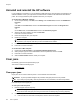- HP Officejet 7610 Manual
Table Of Contents
- Contents
- Get started
- Accessibility
- HP EcoSolutions (HP and the Environment)
- Understand the printer parts
- Use the printer control panel
- HP Digital Solutions
- Select print paper
- Load an original on the scanner glass
- Load an original in the automatic document feeder (ADF)
- Load paper
- Insert a memory device
- Install the accessories
- Maintain the printer
- Update the printer
- Open the HP printer software (Windows)
- Turn the printer off
- Scan
- Copy
- Fax
- Send a fax
- Receive a fax
- Receive a fax manually
- Set up backup fax
- Reprint received faxes from memory
- Poll to receive a fax
- Forward faxes to another number
- Set the paper size for received faxes
- Set automatic reduction for incoming faxes
- Block unwanted fax numbers
- Receive faxes to your computer using HP Digital Fax (Fax to PC and Fax to Mac)
- Set up speed-dial entries
- Change fax settings
- Fax and digital phone services
- Fax over Internet Protocol
- Use reports
- Web Services
- Work with ink cartridges
- Solve a problem
- HP support
- General troubleshooting tips and resources
- Solve printer problems
- Print quality troubleshooting
- Solve paper-feed problems
- Solve copy problems
- Solve scan problems
- Solve fax problems
- Solve problems using Web Services and HP websites
- Solve memory device problems
- Solve network problems
- Configure your firewall software to work with the printer
- Solve printer management problems
- Troubleshoot installation issues
- Understand the Printer Status Report
- Understand the network configuration page
- Printhead maintenance
- Uninstall and reinstall the HP software
- Clear jams
- Technical information
- Warranty information
- Printer specifications
- Physical specifications
- Product features and capacities
- Processor and memory specifications
- System requirements
- Network protocol specifications
- Embedded web server specifications
- Paper specifications
- Print resolution
- Copy specifications
- Fax specifications
- Scan specifications
- Web Services specifications
- HP website specifications
- Environmental specifications
- Electrical specifications
- Acoustic emission specifications
- Memory device specifications
- Regulatory information
- Regulatory Model Number
- FCC statement
- Notice to users in Korea
- VCCI (Class B) compliance statement for users in Japan
- Notice to users in Japan about the power cord
- Noise emission statement for Germany
- GS Declaration (Germany)
- Notice to users of the U.S. telephone network: FCC requirements
- Notice to users of the Canadian telephone network
- Notice to users in the European Economic Area
- Notice to users of the German telephone network
- Australia wired fax statement
- European Union Regulatory Notice
- Regulatory information for wireless products
- Environmental product stewardship program
- Third-party licenses
- HP supplies and accessories
- Additional fax setup
- Set up faxing (parallel phone systems)
- Select the correct fax setup for your home or office
- Case A: Separate fax line (no voice calls received)
- Case B: Set up the printer with DSL
- Case C: Set up the printer with a PBX phone system or an ISDN line
- Case D: Fax with a distinctive ring service on the same line
- Case E: Shared voice/fax line
- Case F: Shared voice/fax line with voice mail
- Case G: Fax line shared with computer modem (no voice calls received)
- Case H: Shared voice/fax line with computer modem
- Case I: Shared voice/fax line with answering machine
- Case J: Shared voice/fax line with computer modem and answering machine
- Case K: Shared voice/fax line with computer dial-up modem and voice mail
- Serial-type fax setup
- Test fax setup
- Set up faxing (parallel phone systems)
- Network setup
- Set up the printer for wireless communication
- Change basic network settings
- Change advanced network settings
- HP wireless direct printing
- Printer management tools
- Index
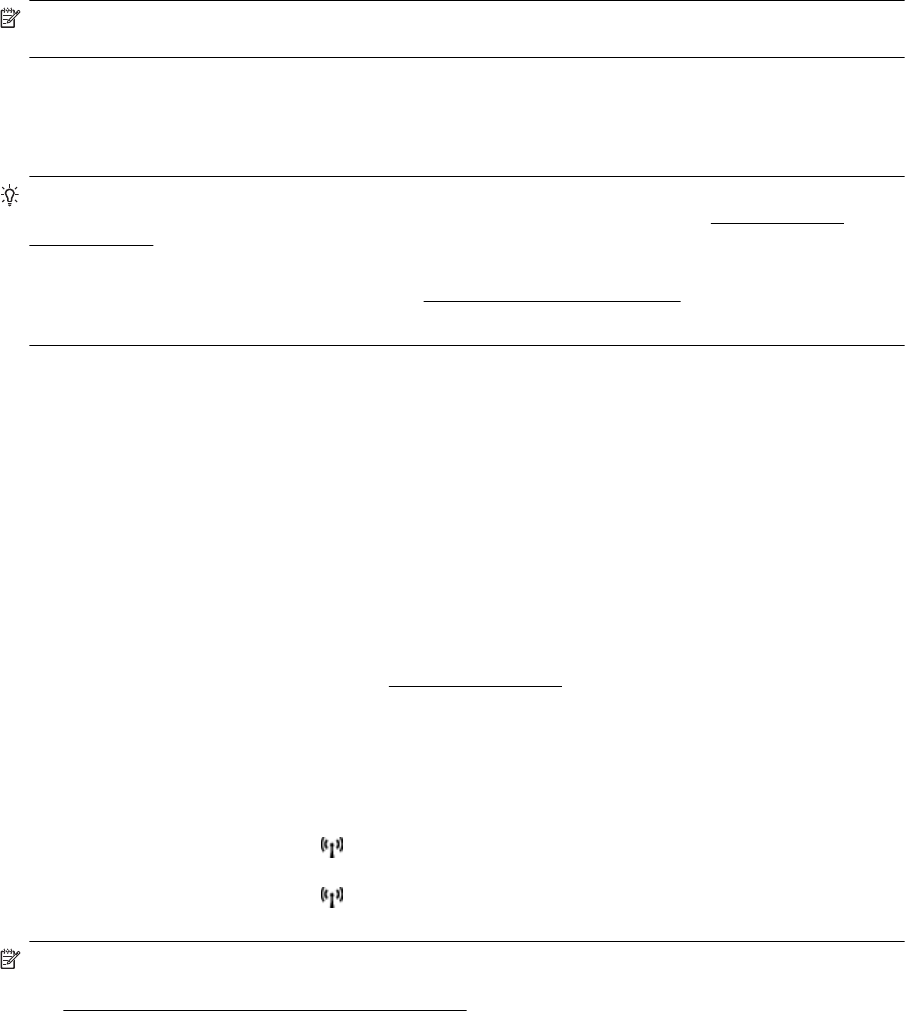
Step 5: Make sure the HP printer labeled (Network) is set as the default printer driver (Windows only)
If you install the HP software again, the installer might create a second version of the printer driver in your
Printers, Printers and Faxes, Devices and Printers, or View devices and printers folder. If you have
difficulties printing or connecting to the printer, make sure the correct version of the printer driver is set as the
default.
1. Click Start, and then click Printers, Printers and Faxes, or Devices and Printers.
- Or -
Click Start, click Control Panel, and then double-click Printers.
- Or -
On the Start screen, click Control Panel, and then click View devices and printers.
2. Right-click the printer icon for the version of the printer driver that is connected wirelessly, and select Set as
Default Printer.
NOTE: If there is more than one icon in the folder for the printer, right-click the printer icon for the version of
the printer driver that is connected wirelessly, and select Set as Default Printer.
Step 6: Check to see if the firewall software is blocking communication
Temporarily turn off the firewall security software running on your computer, and then try to print, scan, or fax to
see if the communication is established.
TIP: The Print and Scan Doctor can also help identify if the detected firewall security software could be
communication with the printer. To use this tool, visit the HP Wireless Printing Center
www.hp.com/go/
wirelessprinting, and then click Print and Scan Doctor in the Quick Links section.
Alternatively, the Firewall Help also provides the detailed information about firewall troubleshooting. For more
information, visit the HP Wireless Printing Center
www.hp.com/go/wirelessprinting, and then click Firewall
Help in the Wireless Network Help section.
After resolving the problems
After you resolve any problems and have successfully connected the printer to your wireless network, complete
the following steps for your operating system:
Windows
1. On the computer desktop, click Start, select Programs or All Programs, click HP, select your printer
name, and then click Printer Setup & Software.
- Or -
On the Start screen, click Printer Setup & Software.
2. Click Connect a new printer, and then select the type of connection you want to use.
Mac OS X
1. Open HP Utility. For more information, see
HP Utility (Mac OS X).
2. Click the Applications icon on the toolbar, double-click HP Setup Assistant, and then follow the on-screen
instructions.
Reset the Printer Network Settings
To reset the printer network settings, complete the following steps:
1.
On the printer control panel, touch
(Wireless), and then touch Settings. Touch Restore Network
Defaults, and then touch Yes. A message appears stating that the network defaults have been restored.
2.
On the printer control panel, touch (Wireless), touch Settings, and then touch Print Network
Configuration to print the network configuration page and verify that the network settings have been reset.
NOTE: Previously configured wireless settings are removed after you reset the printer network settings. You
have to reconnect the printer to the wireless network using the Wireless Setup Wizard. For more information,
see
Set up the printer using the Wireless Setup Wizard.
Chapter 8
98 Solve a problem