- HP Officejet 7610 Manual
Table Of Contents
- Contents
- Get started
- Accessibility
- HP EcoSolutions (HP and the Environment)
- Understand the printer parts
- Use the printer control panel
- HP Digital Solutions
- Select print paper
- Load an original on the scanner glass
- Load an original in the automatic document feeder (ADF)
- Load paper
- Insert a memory device
- Install the accessories
- Maintain the printer
- Update the printer
- Open the HP printer software (Windows)
- Turn the printer off
- Scan
- Copy
- Fax
- Send a fax
- Receive a fax
- Receive a fax manually
- Set up backup fax
- Reprint received faxes from memory
- Poll to receive a fax
- Forward faxes to another number
- Set the paper size for received faxes
- Set automatic reduction for incoming faxes
- Block unwanted fax numbers
- Receive faxes to your computer using HP Digital Fax (Fax to PC and Fax to Mac)
- Set up speed-dial entries
- Change fax settings
- Fax and digital phone services
- Fax over Internet Protocol
- Use reports
- Web Services
- Work with ink cartridges
- Solve a problem
- HP support
- General troubleshooting tips and resources
- Solve printer problems
- Print quality troubleshooting
- Solve paper-feed problems
- Solve copy problems
- Solve scan problems
- Solve fax problems
- Solve problems using Web Services and HP websites
- Solve memory device problems
- Solve network problems
- Configure your firewall software to work with the printer
- Solve printer management problems
- Troubleshoot installation issues
- Understand the Printer Status Report
- Understand the network configuration page
- Printhead maintenance
- Uninstall and reinstall the HP software
- Clear jams
- Technical information
- Warranty information
- Printer specifications
- Physical specifications
- Product features and capacities
- Processor and memory specifications
- System requirements
- Network protocol specifications
- Embedded web server specifications
- Paper specifications
- Print resolution
- Copy specifications
- Fax specifications
- Scan specifications
- Web Services specifications
- HP website specifications
- Environmental specifications
- Electrical specifications
- Acoustic emission specifications
- Memory device specifications
- Regulatory information
- Regulatory Model Number
- FCC statement
- Notice to users in Korea
- VCCI (Class B) compliance statement for users in Japan
- Notice to users in Japan about the power cord
- Noise emission statement for Germany
- GS Declaration (Germany)
- Notice to users of the U.S. telephone network: FCC requirements
- Notice to users of the Canadian telephone network
- Notice to users in the European Economic Area
- Notice to users of the German telephone network
- Australia wired fax statement
- European Union Regulatory Notice
- Regulatory information for wireless products
- Environmental product stewardship program
- Third-party licenses
- HP supplies and accessories
- Additional fax setup
- Set up faxing (parallel phone systems)
- Select the correct fax setup for your home or office
- Case A: Separate fax line (no voice calls received)
- Case B: Set up the printer with DSL
- Case C: Set up the printer with a PBX phone system or an ISDN line
- Case D: Fax with a distinctive ring service on the same line
- Case E: Shared voice/fax line
- Case F: Shared voice/fax line with voice mail
- Case G: Fax line shared with computer modem (no voice calls received)
- Case H: Shared voice/fax line with computer modem
- Case I: Shared voice/fax line with answering machine
- Case J: Shared voice/fax line with computer modem and answering machine
- Case K: Shared voice/fax line with computer dial-up modem and voice mail
- Serial-type fax setup
- Test fax setup
- Set up faxing (parallel phone systems)
- Network setup
- Set up the printer for wireless communication
- Change basic network settings
- Change advanced network settings
- HP wireless direct printing
- Printer management tools
- Index
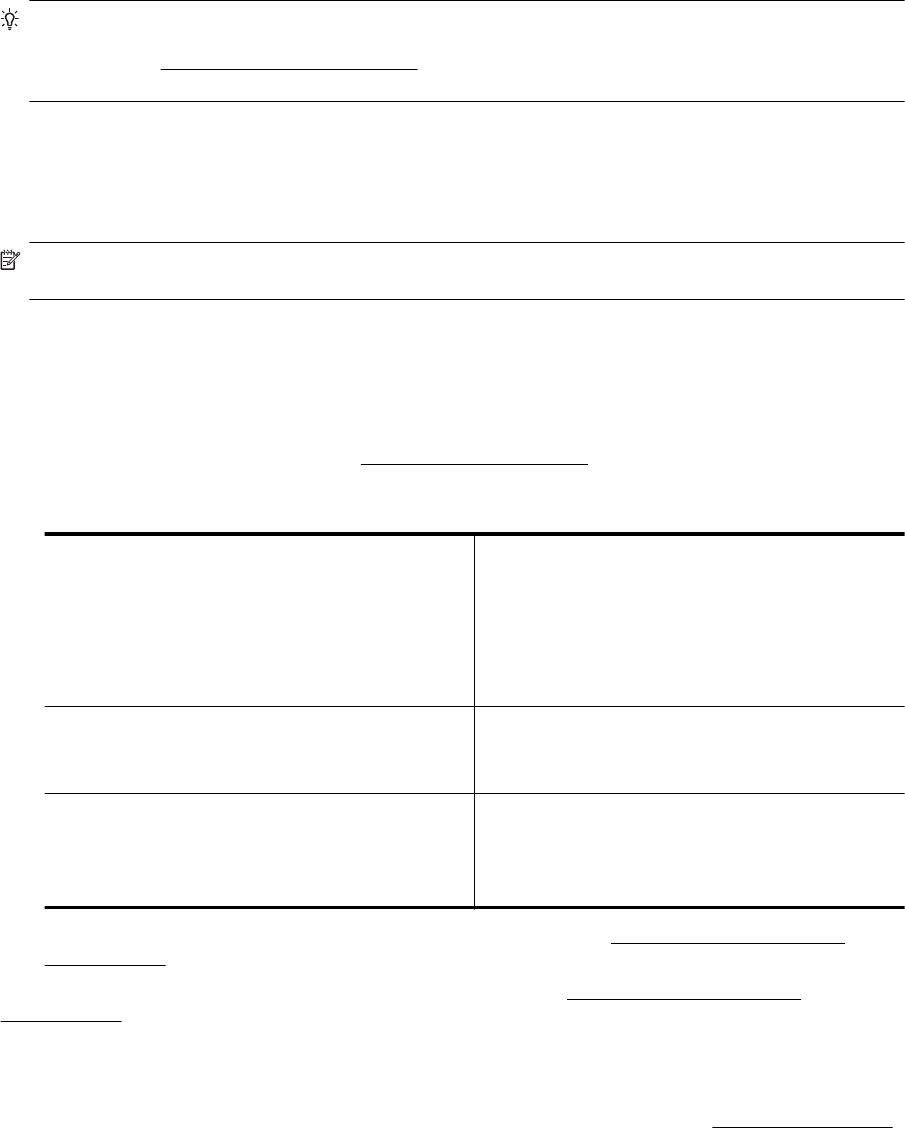
TIP: If you are using a computer running Windows, use the HP Print and Scan Doctor to help diagnose and
get assistance in installing and using HP printers on home network. To use this tool, visit the HP Wireless
Printing Center (
www.hp.com/go/wirelessprinting), and then click Print and Scan Doctor in the Quick Links
section.
Step 2: Make sure that the printer is connected to your network
If your printer is not connected to the same network as your computer, you cannot use the printer over the
network. Follow the steps described in this section to find out if your printer is actively connected to the correct
network.
NOTE: If your wireless router or Apple AirPort Base Station is using a hidden SSID, your printer cannot
automatically detect the network.
A: Make sure the printer is on the network
1. If the printer supports Ethernet networking and is connected to an Ethernet network, make sure an Ethernet
cable is not plugged into the back of the printer. If an Ethernet cable is plugged into the back, then wireless
connectivity is disabled.
2. If the printer is connected to a wireless network, run the Wireless Network Test. For more information about
how to print the wireless test page, see
Test the wireless connection.
3. After the page has been printed, check the wireless connection status, the Network Name (SSID), and the
IP address:
Connected The Connected is listed in the Connectivity area, the
Diagnostics Results section, which indicates if the printer
is connected to your network — either your Ethernet
network or your wireless network.
•
If the Connected is Ready, the printer is actively
connected to a network.
•
If the Connected is Offline, the printer is not
connected to a network.
Network Name (SSID) The Network Name (SSID) is listed in the Current
Configuration setction, which shows the network name
what your printer choose for connecting the wireless
network.
IP Address The IP Address is listed in the Current Configuration
section, which indicates your printer has the valid IP
address.
The IP address is the one used to open your printer's
embedded web server (EWS).
For information about connecting the printer to a wireless network, see Set up the printer for wireless
communication.
For information about connecting the printer to a wireless network, see
Set up the printer for wireless
communication.
B: Check to see if you can access the EWS
After you establish that the computer and the printer both have active connections to a network, you can verify if
they are on the same network by accessing the printer's EWS. For more information, see
Embedded web server.
Chapter 8
96 Solve a problem










