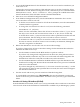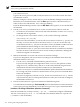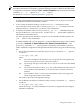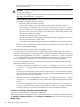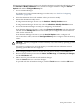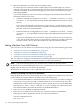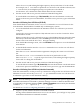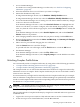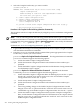nPartition Administrator's Guide
1. Access Partition Manager.
For details on accessing Partition Manager or other tools, see “Tools for Configuring
nPartitions” (page 165).
2. Select the nPartition whose core cell choices you want to configure.
3. Initiate the nPartition modify action.
If using Partition Manager Version 1.0, the Partition→Modify Partition action.
If using Partition Manager Version 2.0, select the nPartition→Modify nPartition action.
4. Access the Partition Manager area for setting core cell choices and then make any changes
to the core choices for the nPartition.
From Partition Manager Version 1.0, select the Core Cell Choices tab. Highlight the cell
whose core cell choice you want to configure, select the desired choice priority (1st, 2nd,
none, etc.) from the Core Cell Choice pop-up list, and click the Modify button to modify the
priority.
From Partition Manager Version 2.0, select Set Cell Options tab, and use the Core Cell
Choice column to set priorities.
5. After changing attribute values for all the cells you plan to modify, click the OK button.
6. Review all information presented in the Notes and Warnings, the Summary of Changes,
and the HA Checks tabs.
7. Either cancel or proceed with changing the core cell choices.
Click the Cancel button to cancel the changes.
To proceed with the core cell changes, click the Finish button or click the OK button.
8. Exit Partition Manager.
From Partition Manager Version 1.0, select the File→Exit action.
From Partition Manager Version 2.0, select Log off parmgr or exit the Web browser when
finished.
Unlocking Complex Profile Entries
You can manually unlock a Complex Profile entry by using either of the following procedures:
• “Complex Profile Unlocking (Service Processor)” (page 199)
• “Complex Profile Unlocking (nPartition Commands)” (page 200)
The Complex Profile is a set of data that determines how hardware is assigned to and used by
nPartitions in an server complex. Each Complex Profile entry has its own lock which is used to
restrict access to the entry.
In certain situations you might need to manually unlock a Complex Profile entry, for example
when an nPartition configuration tool such as Partition Manager has prematurely exited before
it sends revised Complex Profile entries and corresponding lock keys back to the service processor.
For details see “Complex Profile” (page 37).
CAUTION: You should generally avoid manually unlocking Complex Profile entries because
doing so can can result in the loss of configuration changes.
Procedure 6-28 Complex Profile Unlocking (Service Processor)
This procedure unlocks a Complex Profile entry by using the RL command at the service processor
Command menu.
1. Login to the service processor (MP or GSP) and enter CM to access the Command menu.
2. At the service processor Command menu, issue the RL command.
Unlocking Complex Profile Entries 199