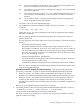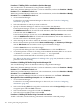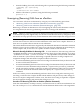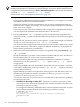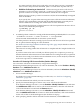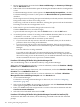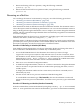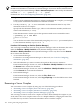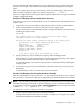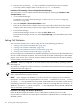nPartition Administrator's Guide
5. Review all information presented in the Notes and Warnings, the Summary of Changes,
and the HA Checks tabs.
6. Either check or leave unchecked the option for booting the nPartition after the reconfiguration
occurs.
For Partition Manager Version 1.0, this option is the Automaticall y boot partition... checkbox.
For Partition Manager Version 2.0, this option is the Boot nPartition to system firmware...
checkbox.
If removing an active cell, leaving this option unchecked (not selected) results in the nPartition
being inactive after its reboot for reconfig occurs.
If removing a cell from an inactive nPartition, selecting this option results in the nPartition
becoming active after its reconfiguration occurs.
7. Either cancel or proceed with the changes (the removal of cell).
Click the Cancel button to cancel the changes.
To proceed with removing the cells, click the Finish button or click the OK button.
8. As needed, perform a reboot for reconfig on the modified nPartition (HP-UX: shutdown
-R; Windows: shutdown /r; Linux: shutdown -r time; OpenVMS:
@SYS$SYSTEM:SHUTDOWN with an automatic system reboot).
• If you have removed only inactive cells from an nPartition, then you do not need to
perform a reboot for reconfig of the nPartition.
• If you have removed any active cells from the nPartition, then you must perform a
reboot for reconfig and will have seen a detailed message about rebooting from Partition
Manager.
Issue the reboot for reconfig command.
If you did not select the option for automatically booting the nPartition to system
firmware, then the nPartition is inactive (at the shutdown for reconfig state) after the
reboot for reconfig occurs. In this situation, you can make the nPartition active by using
the BO command at the service processor Command Menu.
Procedure 6-12 Deleting Cell Online Using Partition Manager GUI
You can add floating cells to an nPartition online by using Partition Manager.
When using Partition Manager Version 1.0, select an nPartition, and use the Partition→Modify
Partition action, Add/Remove Cells tab.
When using Partition Manager Version 2.0, select an nPartition, and use the nPartition→Modify
nPartition action, Add/Remove Cells tab.
When using Partition Manager Version 3.0, select an nPartition, use the Tools→NPartition
Management+View and Manage Complex and click Hardware tab.
1. Access Partition Manager.
For details on accessing Partition Manager or other tools, see “Tools for Configuring
nPartitions” (page 165).
2. Select a free floating Cell to be assigned to an nPartition and click Deactivate Cell Online
in the right navigation pane under the Cell sub-menu.
3. Enter your WBEM username and password to connect to the remote nPartition and click
Connect to remote nPartition.
4. Select the cell to be deleted online and click OK.
Procedure 6-13 Deleting Cell Online Using Partition Manager Command Line Interface (CLI)
To deactivate and delete cells online, run the following commands at the HP-UX command
prompt:
186 Creating and Configuring nPartitions