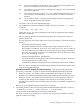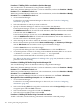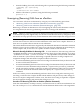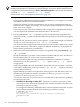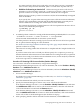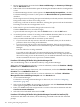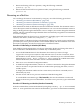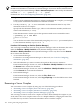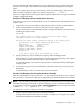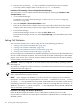nPartition Administrator's Guide
You must perform a reboot for reconfig after you issue the parmodify command to
remove active cell(s) from the nPartition. (This is covered in the step that follows.)
• Guidelines for Removing an Inactive Cell When removing an inactive cell from an
nPartition you do not need to specify the -B option to parmodify and do not need to
perform a reboot for reconfig of the nPartition to which the cell is assigned.
When you use parmodify to remove an inactive cell, the cell is immediately unassigned
from its nPartition.
If you specify the -B option when removing an inactive cell from an inactive nPartition,
then the cell is immediately removed and the modified nPartition is booted past its
inactive shutdown for reconfig state and becomes an active nPartition.
For example, the following command removes cell 2 from partition 0. Because cell 2 is
inactive, it is immediately unassigned.
# parmodify -p0 -d2
Command succeeded.
#
4. As needed, perform a reboot for reconfig of the nPartition being modified (HP-UX: shutdown
-R; Windows: shutdown /r; Linux: shutdown -r time; OpenVMS:
@SYS$SYSTEM:SHUTDOWN with an automatic system reboot).
You must perform a reboot for reconfig if you have removed an active cell or have specified
the -B option when modifying an active nPartition.
See “Reboot for Reconfig Guidelines for Removing Cells” (page 183) for details on when to
perform a reboot for reconfig.
This reboot for reconfig enables the cell removal to complete and the Complex Profile to be
unlocked.
If you have removed an active cell and you did not specify the -B option to parmodify,
then the nPartition will remain inactive in the shutdown for reconfig state after you perform
the reboot for reconfig. To make the inactive nPartition active, use the BO (boot) command
at the service processor Command menu.
Procedure 6-11 Removing Cells from an nPartition (Partition Manager)
You can remove cells from an nPartition by using Partition Manager.
When using Partition Manager Version 1.0, select an nPartition, and use the Partition→Modify
Partition action, Add/Remove Cells tab.
When using Partition Manager Version 2.0, select an nPartition, and use the nPartition→Modify
nPartition action, Add/Remove Cells tab.
1. Access Partition Manager.
For details on accessing Partition Manager or other tools, see “Tools for Configuring
nPartitions” (page 165).
2. Select the nPartition from which you want to remove cells.
3. Specify for Partition Manager to remove one or more cells from the nPartition.
From Partition Manager Version 1.0, use the Partition→Modify Partition action and select
the Add/Remove Cells tab. To remove cells from the nPartition, select the cells from the
"Cells in the Partition" list and click the Remove button.
From Partition Manager Version 2.0, use the nPartition→Modify nPartition action and
select the Add/Remove Cells tab. To remove cells from the nPartition, click on the checkbox
for the cells so that no checkmark appears (the checkbox is empty).
4. After specifying that the cells be removed from the nPartition, click the OK button.
Unassigning (Removing) Cells from an nPartition 185