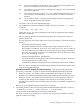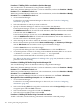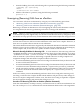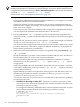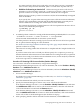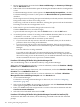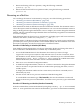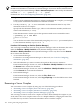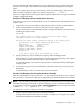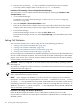nPartition Administrator's Guide
NOTE: You can remotely perform this task using remote administration options supported by
the Enhanced nPartition Commands or Partition Manager Version 2.0. Remote administration
is supported by the Partition Manager Tools→Switch Complexes action and by the nPartition
command -u... -h... options or -g... -h... options.
For details see “Tools for Configuring nPartitions” (page 165).
1. Login to a system with the nPartition commands installed.
If using remote administration features to modify an nPartition, you can login to any system
with Enhanced nPartition Commands installed.
If removing an inactive cell from an nPartition, you can use local management from any
nPartition in the complex. For example, you can login to HP-UX running on any nPartition
in the same server complex.
If removing an active cell from an nPartition and not using remote administration features,
you must login to the nPartition from which the cell is to be removed.
2. Issue the parstatus -c#... command to list the current nPartition assignments and
status for each cell (-c# where # is the cell number) that you plan to remove from its assigned
nPartition.
Specify each cell you plan to remove with a separate -c option. For example, to list details
on cells 0, 1, and 2, issue the parstatus -c0 -c1 -c2 command.
The cells must all be assigned to the same nPartition in order to remove them using a single
procedure. Otherwise, if the cells are assigned to different nPartitions, you must perform
this procedure separately for each nPartition.
3. Remove the cell from the nPartition to which it is assigned by using the parmodify -p#
-d#... command.
Specify the nPartition (-p# where # is the nPartition number) and each cell (-d# where # is
the cell number) that you want to remove from the nPartition.
If you are performing this task using the Enhanced nPartition Commands to remotely
administer a server, also specify the -u... -h... options or the -g... -h... options
as appropriate.
If removing multiple cells from an nPartition, specify each cell with a separate -d# option
on the same command line (such as: parmodify -p1 -d0 -d2... to remove cells 0 and
2 from partition number 1).
Slightly different procedures are required for removing active cells and inactive cells. See
the following information for details (“Guidelines for Removing an Active Cell” and
“Guidelines for Removing an Inactive Cell”).
If at least one of the cells you plan to remove is currently active, then follow the guidelines
for removing active cells.
• Guidelines for Removing an Active Cell Specify the -B option to parmodify when
removing an active cell from an nPartition if you want the nPartition to become active
following its reboot for reconfig.
For example, the following command removes cell 4 from partition 0 and the -B option
ensures that the nPartition will be active following its reboot for reconfig.
# parmodify -p0 -d4 -B
Cell 4 is active.
Use shutdown -R to shutdown the system to ready for reconfig state.
Command succeeded.
#
184 Creating and Configuring nPartitions