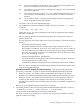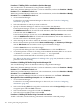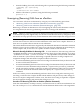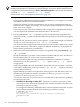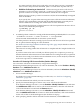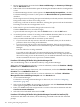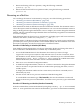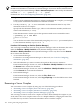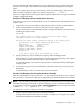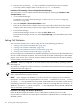nPartition Administrator's Guide
Procedure 6-7 Adding Cells to an nPartition (Partition Manager)
You can add cells to an nPartition by using Partition Manager.
When using Partition Manager Version 1.0, select an nPartition, and use the Partition→Modify
Partition action, Add/Remove Cells tab.
When using Partition Manager Version 2.0, select an nPartition, and use the nPartition→Modify
nPartition action, Add/Remove Cells tab.
1. Access Partition Manager.
For details on accessing Partition Manager or other tools, see “Tools for Configuring
nPartitions” (page 165).
2. Select the nPartition to which you want to add cells.
3. Specify for Partition Manager to add one or more cells to the nPartition.
From Partition Manager Version 1.0, use the Partition→Modify Partition action and select
the Add/Remove Cells tab. To add cells to the nPartition, select the cells from the Available
Cells list and click the Add button.
From Partition Manager Version 2.0, use the nPartition→Modify nPartition action and
select the Add/Remove Cells tab. To add cells to the nPartition, click on the checkbox for
the new cells so that a checkmark appears.
4. After selecting the new cells to add to the nPartition, click the OK button.
5. Review all information presented in the Notes and Warnings, the Summary of Changes,
and the HA Checks tabs and either cancel or proceed with the changes.
Click the Cancel button to cancel the changes.
To proceed with adding the cells, click the Finish button or click the OK button.
6. As needed, perform a reboot for reconfig on the modified nPartition (HP-UX: shutdown
-R; Windows: shutdown /r; Linux: shutdown -r time; OpenVMS:
@SYS$SYSTEM:SHUTDOWN with an automatic system reboot) .
See “Reboot for Reconfig Guidelines for Adding Cells” (page 180) for details on when to
perform a reboot for reconfig.
Procedure 6-8 Adding Cell Online Using Partition Manager GUI
You can add floating cells to an nPartition online by using Partition Manager.
When using Partition Manager Version 1.0, select an nPartition, and use the Partition→Modify
Partition action, Add/Remove Cells tab.
When using Partition Manager Version 2.0, select an nPartition, and use the nPartition→Modify
nPartition action, Add/Remove Cells tab.
When using Partition Manager Version 3.0, select an nPartition, use the Tools→NPartition
Management+View and Manage Complex and click Hardware tab.
1. Access Partition Manager.
For details on accessing Partition Manager or other tools, see “Tools for Configuring
nPartitions” (page 165).
2. Select a free floating Cell to be assigned to an nPartition and click Assign Cell(s) in the right
navigation pane under the Cell sub-menu.
3. Select an nPartition to assign the cell and click Continue.
4. Select the cell to be added online and click OK.
Procedure 6-9 Adding Cell Online Using Command Line Interface
To add a cell online, run the following commands at the HP-UX command prompt:
182 Creating and Configuring nPartitions