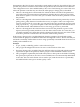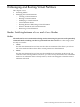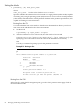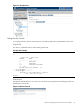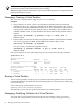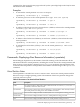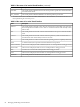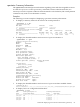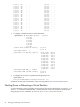HP Superdome 2 Partitioning Administrator Guide
NOTE: On HP Integrity Superdome 2, vpmon is not supported. Attempting to boot vpmon
from the ISL prompt results in the following error message:
ERROR:Unsupported boot enironment for vpar monitor! Booting vpmon not supported on this
platform Resetting the system!
Managing: Creating a Virtual Partition
You can create a virtual partition using the vparcreate command.
Examples
• In this example, we want to create a virtual partition (vPar0001) in the first nPartition
(nPar0001), with 6 cores, 4 gigabytes of RAM, and the HBA in IO extender 6, Bay 2, Slot 3.
This is done from the OA command line with the vparcreate command. Since the command
is being issued outside of any nPar, either the option –N {nParID} or the vParID format of
{nParID}:{vParID} is used. As with nPartitions, the ID may either be the partition name or
number:
vparcreate –N nPar0001 –p vPar0001 -a cpu::6 -a mem::4096 -a
ioslot:6/2/3
• In this example, we will create another virtual partition within the same nPartition, nPar0001,
with 2 cores, 8 gigabytes of RAM, and the HBA in IO extender 6, Bay 2, Slot 4.
vparcreate –N nPar0001 –p vPar0002
Use vparmodify command to assign the resources.
vparmodify -p nPar0001:vPar0002 -a cpu::2 -a mem::8192 -a
ioslot:6/2/4
You can check the list of vPars and assigned resources by running the following command:
vparstatus –N 1
[Virtual Partition]
Num Name RunState State
=== ========================== ============ =========
1 vPar0001 DOWN Inactive
2 vPar0002 DOWN Inactive
[Virtual Partition Resource Summary]
Virtual Partition CPU Num Num Granularity Total MB
Num Name Min/Max CPUs IO ILM SLM ILM SLM
=== ========================== ======= ==== ==== ===== ===== ====== ======
1 vPar0001 0/ 8 6 1 1024 1024 4096 0
2 vPar0002 0/ 8 2 1 1024 1024 8192 0
Booting a Virtual Partition
To boot a virtual partition, use the poweron command. The virtual partition must exist and be
in the DOWN RunState. (To shutdown a booted virtual partition, see “Shutting Down or Rebooting
a Virtual Partition”).
To boot the existing virtual partition vPar0001:
poweron partition nPar0001:vPar0001
Alternatively, you may also use vparboot command to boot virtual partition.
Managing: Modifying Attributes of a Virtual Partition
You can change a virtual partition’s name and its resource attributes via the vparmodify
command. The virtual partition needs to be in Down state to modify it using vparmodify
86 Managing and Booting Virtual Partitions