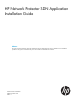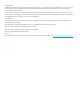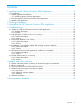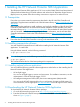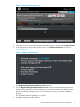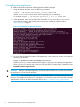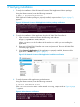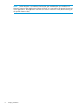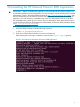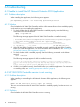HP Network Protector SDN Application Installation Guide
2 Verifying installation
1. To verify the installation of the HP Network Protector SDN Application Debian package:
Using the Ubuntu terminal, enter the following command:
# dpkg -l hp-network-protector
If the application Debian package is properly installed, output similar to Figure 4 (page 7)
appears:
Figure 4 HP Network Protector SDN Application Debian package verification
2. To verify the installation of the application from the HP VAN SDN Controller UI:
1. Open a browser window and enter the following web address:
https://ipaddress:8443/sdn/ui
Where ipaddress is the IP address of the machine on which you are installing the
application.
2. Enter your HP VAN SDN Controller user name and password. The main HP VAN SDN
Controller page appears.
3. Select General→Applications. If the application is properly installed, the status of the
application is ACTIVE. See Figure 5 (page 7).
Figure 5 HP Network Protector SDN Application installation verification
3. To verify the status of the application packet daemon:
Using the Ubuntu terminal, enter the following command:
# service sentunneld status
If the sentunneld service status is either started or running, output similar to Figure 6 (page
7) appears.
Figure 6 Packet daemon verification
7