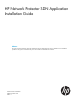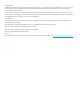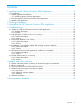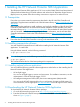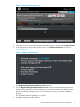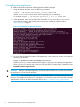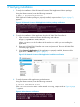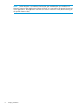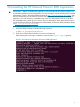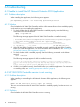HP Network Protector SDN Application Installation Guide
1.4 Installing the application
To install the HP Network Protector SDN Application Debian package:
1. Using the Ubuntu terminal, enter the following command:
# dpkg -i hp-network-protector_version_amd64.deb
Where version is the version of the Debian package you are installing.
For example, #dpkg -i hp-network-protector_1.12.6.59_amd64.deb.
2. When prompted, enter your HP VAN SDN Controller username and password in the
command-line window. After entering the correct login credentials, output similar to
Figure 3 (page 6) appears.
Figure 3 Installing the HP Network Protector
3. To access the HP Network Protector SDN Application, open a browser window and enter the
following web address:
https://ipaddress:8443/networkprotector/ui
Where ipaddress is the IP address of the system on which you are installing the application.
When you log in for the first time, enter your HP VAN SDN Controller login credentials in the
Network Protector Login Console.
CAUTION: After you install the application, do not team the controllers. If you team the controllers,
the application will not function properly.
IMPORTANT: After installing the application, immediately register and activate the HP Network
Protector SDN Application licenses. For information on licensing, see the HP VAN SDN Controller
Administrator Guide in the SDN information library at http://www.hp.com/go/sdn/infolib.
6 Installing the HP Network Protector SDN Application