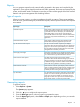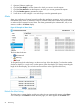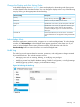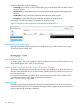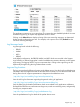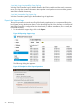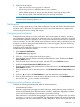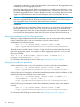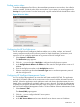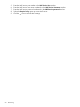HP Network Protector SDN Application Administrator Guide
2. Select one of the options:
• Open and view the new log zip file in a browser.
• Save the log zip file in a default location on your computer.
• Set the default operation to always open the directory containing the log zip file.
• Show the log zip file in the default directory for receiving downloads.
NOTE: The actions resulting from these choices are not managed by the application but are
a function of the operating system in use.
Notifications
You can configure application to send email notifications of events and alerts to the administrator
and other users in the system. The application can also send event notifications to applications
such as ArcSight server for viewing and analysis.
Configuring email notifications
Configure the email settings to receive notifications about events related to activities, operations,
and configuration changes initiated by an authorized user. You will receive notifications of internal
events that affect application operation, and in some cases indicate that some action is needed to
correct a condition. You can add multiple email addresses to the list and the notifications are sent
to everyone on the list. Along with email notifications, events are logged in the form of Alert log
or a Support log or ArcSight log.
Configuring email notification requires two main steps, to configure the email server information
and then the email destination address.
1. Select General→Notifications.
The Notifications page appears.
2. Click the icon to configure the email server options.
3. Enter the email server IP address or the fully qualified domain name (FQDN) in the Email
Server (SMTP) text box.
4. Enter the email server network port number, typically 587 in the Email Port text box.
5. Disable the Secure Connection for SMTP Server option.
6. Enter the email address of the authorized user on the email server in the HP Network Protector
Email Address text box.
7. Enter the password used on the email server in the HP Network Protector Email Address text
box.
8. Click the icon below the Email Address to enter the destination email address.
9. Enter the email address you want the email notifications to be sent in the Email Address text
box and click the icon to save the email address.
Configuring email notification parameters
Configure the following parameters that affect the email notifications:
• maxRepetitionsCountTime.
Because a single event can trigger an email notification, attacks featuring large numbers of
events could potentially flood the administrator’s mailbox. Notification aggregation enables
you to receive email notifications at intervals to prevent this flooding.
Alert notification is controlled by the aggregation period that you configure when you set the
maxRepetitionsCountTime parameter. The aggregation period is the amount of time that
the application will accrue alerts before it sends a notification. The first time a particular event
Notifications 57