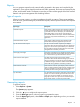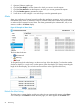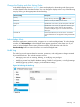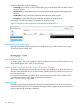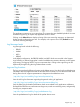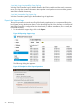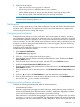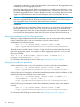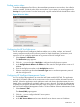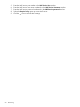HP Network Protector SDN Application Administrator Guide
The application maintains its own support logs. The support logs are disabled by default. You must
enable the support log to capture any application errors or issues.
Clicking on the Refresh button displays a listing of the most recent log messages, as determined
by the currently configured queue size. For example, with a queue size of 100, Refresh lists the
100 most recent log messages.
Log Message Levels
Log message levels include the following:
• ERROR
• WARN
• INFO
• DEBUG
In the default configuration, the ERROR, WARN, and INFO levels are recorded in the Support
Logs. DEBUG is a verbose logging that is used in troubleshooting situations that may involve support
engineering. The logging level for a given component that is writing to the support log can be
dynamically changed using the Virgo Administrator console.
Logs and log locations
The logs are saved at the following location on the Ubuntu server. View the logs for troubleshooting
information about the application and the HP VAN SDN Controller. You can download and send
the log files to the HP support representative to diagnose and troubleshoot errors.
/opt/sdn/virgo/serviceability/logs/network-protector.log
View the info log for information regarding the general working of application.
/opt/sdn/virgo/serviceability/logs/network-protector-debug.log
View the Debug log for detailed information about issues related to any application malfunction
like RepDV download issues, notification sending issues, switch not connecting issues, and generally
checking any exception states.
/opt/sdn/virgo/serviceability/logs/packetdaemon.log
View the packetdaemon log for details of the packet demon errors.
Support Logs 55