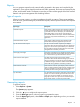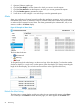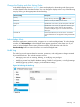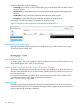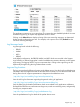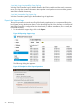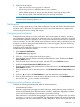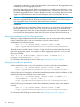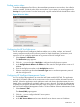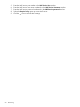HP Network Protector SDN Application Administrator Guide
Change the Display and Alert Listing Order
In the default display shown in Figure 25, alerts are displayed in descending order from newest
to oldest, based on the alert date and time. You can change the display order in any of the following
ways by clicking on the appropriate column heading:
DescriptionColumn heading
Groups alerts by alert level; to or the reverse.
Severity
Oldest to newest (the default) or the reverse.Date/Time
Alphabetical or the reverse, by the description of the alert.Description
Alphabetical or the reverse, by application function type.
Shows the category under which this alert should be
Topic
considered. Multiple origins can contribute alerts to the
same topic.
Numeric (hexadecimal) or reverse numeric. Provide the
unique identification for the application that generated the
alert.
Controller ID
Acknowledge Alerts
When the application creates an alert, it appears in an unacknowledged state. To acknowledge
an alert, click Acknowledge. Acknowledged alerts appear greyed-out in the Alerts view. If you
want an acknowledged alert to retain prominent visibility, select the alert and click the
Unacknowledge button to return the alert to an unacknowledged state.
Audit Log
The audit log records events related to activities, operations, and configuration changes initiated
by an authorized user. This includes activities such as:
• Managing users such as creating, deleting, or modifying user privileges.
• Modifying custom lists, RepDV database settings, SNMPv3 configuration, or ArcSight settings.
• Modifying groups, policies, category, and notification settings.
Figure 26 Selecting the Audit Log
Audit Log 53