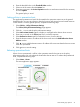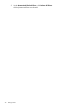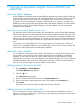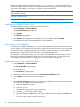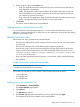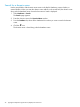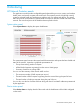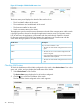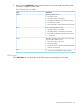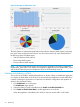HP Network Protector SDN Application Administrator Guide
Figure 24 Example of VLAN status view
The DNS details are represented graphically and provide the details of DNS requests originating
from each VLAN configured in the network. You can tune the policies for each VLAN based on
the following reports and threat types:
• Total and malicious DNS requests
• The average DNS requests
• The top malicious DNS requests
NOTE: For OVS (Open Virtual Switch) discovered in the application, the VLAN is captured as
UNKNOWN_VLAN (4097). No statistics are captured by application for this UNKNOWN_VLAN
and the VLAN Status page will not display this VLAN in the VLAN drop down list.
Enabling and disabling a VLAN
You can choose to enable or disable the application on VLANs. When you disable the application
on a VLAN, the DNS traffic on the VLAN is not monitored by the application and the traffic flows
normally. Disabling the application on VLAN does not affect the configuration and operation of
VLAN on the connected switches.
1. Click VLAN Status on console page.
The VLAN Status page appears.
2. Select the VLAN you want to disable from the Enable or Disable VLAN DNS list.
3. Click Enable or Disable VLAN DNS to disable application on the VLAN.
When the application is disabled on the VLAN, it does not monitor traffic on the VLAN.
50 Monitoring