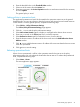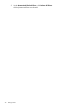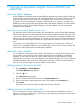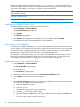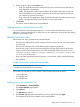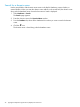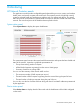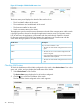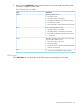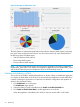HP Network Protector SDN Application Administrator Guide
Figure 23 Example of VLAN health status view
The device status panel displays the details of the switch such as:
• The IP and MAC address of the switch
• The manufacturer and model details of the switch
• The firmware installed on the switch
• Switch connection status on the VLAN
The application uses the switch firmware information to decide if the communication with the switch
is through OpenFlow channel or through the application Insertion tunnel. For firmware versions
K.15.14 and lower, the application communicates with the switch through OpenFlow channel.
For firmware versions KA.15.15.0015 and greater, the application can communicate with the
switch either through OpenFlow channel or Service Insertion tunnels.
DescriptionHealth status
Any one of the conditions is true:
• The status of all the VLANs configured on the switch is
green
Green
Yellow
• The status of one or more VLANs configured on the
switch is not green
• One of the VLANs configured on the switch has been
disabled from DNS inspection
• The status of all the VLANs configured on the switch is
grey
Grey
Checking VLAN status
To check the health status of the VLANs configured on the switch, select Device Status. Four colors
green, red, yellow, and grey display the health status of the VLANs.
1. Select Device Status on the console.
The Device Status page displays the list of switches configured.
2. Click the icon next to the IP address of the switch.
The list of all the VLANs configured on the switch appears.
48 Monitoring