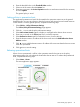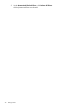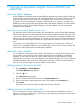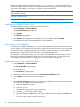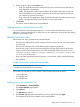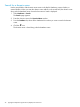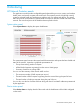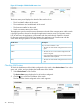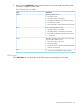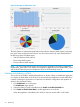HP Network Protector SDN Application Administrator Guide
7 TippingPoint Reputation Digital Vaccine (RepDV) and
custom lists
About the RepDV database
RepDV database is a subscription service that enables the application to monitor and block outbound
communications with known malicious and undesirable host names. The RepDV database includes
hundreds of thousands of known malicious or undesirable hosts. A threat score of 0 to 100 is
assigned to each host name based on analysis of the activity, source, category, and threat. The
Database overview page provides the high-level details of the RepDV database, such as the RepDV
Server address, interval at which RepDV database checks for updates, the date, and time the
database was last updated.
About the custom lists and RepDV search order
The application looks up the custom whitelist, the custom blacklist, and finally the RepDV database
before it allows the host to access external host names. When the application finds a domain name
in the custom whitelist, it stops looking for the entry in the blacklist or in the RepDV database and
allows the user to access the domain name. If a domain name is listed in the custom whitelist and
the custom blacklist or the RepDV database, the application allows the user to access the domain
name.
For example, if you add example.com in the custom whitelist and if example.com is listed as a
malicious site in the RepDV database, you will still be able to access this site. Custom whitelist will
override the custom blacklist entries and the RepDV database.
About the custom whitelist
You can add host names to the custom whitelist. The application compares the host names on this
list and allows access to the host names without examining the custom blacklist or the RepDV
database. You can add host names to custom whitelist when you want the application to skip
looking for the host names in the custom blacklist and the RepDV database. You can also override
the RepDV database entries with custom whitelist host name entries. Unlike the custom blacklist,
where you can set time ranges, the custom whitelist is always active.
Adding entries to the custom whitelist
1. Select Databases →Custom Whitelist.
The Custom Whitelist page appears.
2. Click the icon.
The Create Entry page appears.
3. Enter the domain name of the host name in the Domain Name field.
4. [Enter a description for placing the host name in the whitelist in the Comment field.]
5. Click Create.
The domain name or the IP address is added to the Custom Whitelist.
Adding entries to a whitelist from a file
You can create a list of custom whitelist entries in a .csv file format and upload the list into the
application. Creating a whitelist file is useful when you are migrating an existing list of host names
that you want to grant access to.
About the RepDV database 43