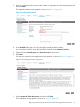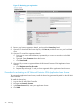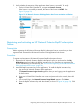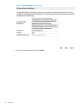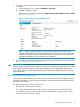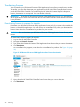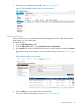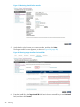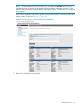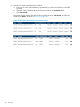HP Network Protector SDN Application Administrator Guide
3. To verify whether the activation of the HP Network Protector RepDV subscription license is
successful:
a. On the application UI, navigate to Databases→Overview.
b. Press F5 to refresh the page.
If the license is successfully activated, the RepDV Activation Key Validation Status is Valid.
See Figure 15 (page 25).
Figure 15 RepDV Activation Key Validation Status
NOTE: After you enter the RepDV activation key, the application connects to the
TippingPoint database and verifies the RepDV status. However, after entering the RepDV
activation key for the first time, it takes some time for the application to connect to the
TippingPoint database and download the entire database.
4. You can modify your RepDV activation key settings on the application UI. For more information,
see “Initial configuration tasks” (page 31).
IMPORTANT: When upgrading the HP Network Protector RepDV license, register the new HP
Network Protector RepDV license on MNP, and install it on the application after about 15 minutes.
After registering the new license on MNP, the old RepDV license is deactivated. Therefore, you
must wait for about 15 minutes before proceeding to install the new RepDV product license key
on the application.
Licensing compliance and alerts
At the end of each predefined active session, the HP Network Protector SDN Application checks
for licensing compliance. When licensing compliance requirements are violated, the application
generates alerts and logs.
The application generates alerts and logs when:
• The application base license is missing.
• The number of concurrent users in active sessions exceeds the license limit beyond 120%.
For example, if you buy a 100–user license, the total number of concurrent users in active
sessions exceeds 120 [100x(1+20%)].
Licensing compliance and alerts 25