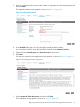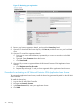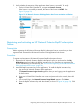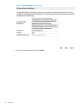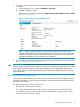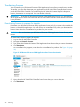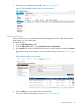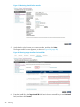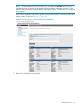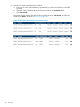HP Network Protector SDN Application Administrator Guide
5. Verify whether the activation of the application base license is successful. To verify:
• On the HP VAN SDN Controller UI, navigate to General→Licenses.
If the license is successfully activated, the status of the license is ACTIVE. See
Figure 13 (page 23).
Figure 13 HP Network Protector SDN Application base license activation verification
Registering and activating an HP Network Protector RepDV subscription
license
Prerequisites
Before registering the HP Network Protector RepDV subscription license, ensure that you have
registered and activated the HP Network Protector SDN Application base license.
Procedure
To register and activate an HP Network Protector RepDV subscription license:
1. Register the HP Network Protector RepDV subscription license you purchased on the My
Networking portal and obtain the RepDV activation key. For instructions on registering the
license and obtaining an activation key, see “Procedure for registering an HP Network Protector
SDN Application base license” (page 20).
2. Install the RepDV activation key on the application. To install the RepDV activation key:
a. Log into the HP Network Protector SDN Application.
The Network Protector Login Console appears when you are logging into the application
for the first time.
b. Enter your HP VAN SDN Controller user name and password in this console, then click
Login.
c. On successful login, the Network Protector Setup Wizard appears. Click Next.
d. Enter the RepDV activation key and other details, as shown in Figure 14 (page 24). Click
Next.
Registering and activating an HP Network Protector RepDV subscription license 23