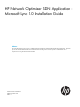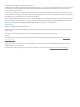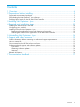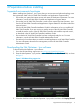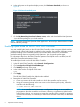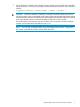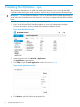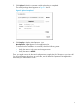HP Network Optimizer SDN Application - Microsoft Lync 1.0 Installation Guide
4 Required post installation steps
After the Net Optimizer - Lync installing procedure is completed, you need to finish the post
installation steps, shown as Table 1.
Table 1 Overview of the post installation steps
For additional informationDescriptionStep
“Installing the Microsoft Lync SDN API” (page 10)Install the Microsoft Lync SDN API.1
“Configuring your switches” (page 12)Configure your switches.2
“Installing license for Net Optimizer - Lync” (page
12)
Register your license on the My Networking portal and
obtain a license key for the application.
3
“Activating the license for the application on HP VAN
SDN Controller” (page 13)
Activate the license for Net Optimizer - Lync on the HP
VAN SDN Controller.
4
"Creating SDN Controller Keystore and Truststore"
section in the HP VAN SDN Controller Administrator
Guide
Create a CA signed certificate for the application. Net
Optimizer - Lync requires that the HP VAN SDN Controller
has a keystore that contains a certificate signed by a5
certificate authority trusted by the Microsoft Lync Server
pool.
HP Network Optimizer SDN Application - Microsoft
Lync Administrator Guide
Add Lync FE servers.6
HP Network Optimizer SDN Application - Microsoft
Lync Administrator Guide
Add servers, running Lync SDN Manager.7
Installing the Microsoft Lync SDN API
The Microsoft Lync SDN API contains two components:
• Lync Dialog Listener (LDL). LDL sends Lync SDN Messages to Lync SDN Manager. LDL is installed
on a front-end server running Lync Server 2013 or Lync Server 2010.
• Lync SDN Manager (LSM). LSM gathers information it receives from LDL and provides it to the
HP VAN SDN Controller. LSM must be installed on a separate server not running Lync SDN
Manager or a virtualized instance of a Lync SDN Manager. The multiple SDN Managers are
supported in HP VAN SDN Controller.
10 Required post installation steps