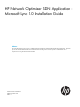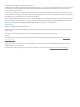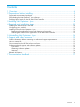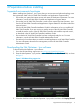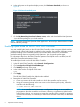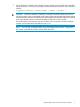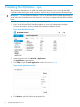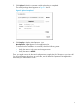HP Network Optimizer SDN Application Microsoft Lync 1.0 Installation Guide Abstract This guide describes the steps on how to install the HP Network Optimizer Software Defined Networking Application - Microsoft Lync on the HP VAN SDN Controller. The intended audience for this guide is network operator or administrator who is experienced in using the HP VAN SDN Controller.
© Copyright 2014 Hewlett-Packard Development Company, L.P. Confidential computer software. Valid license from HP required for possession, use or copying. Consistent with FAR 12.211 and 12.212, Commercial Computer Software, Computer Software Documentation, and Technical Data for Commercial Items are licensed to the U.S. Government under vendor's standard commercial license. The information contained herein is subject to change without notice.
Contents 1 Overview..................................................................................................4 2 Preparations before installing.......................................................................5 Supported environments/topologies............................................................................................5 Downloading the Net Optimizer - Lync software............................................................................
1 Overview This guide provides you with information about installing HP Network Optimizer SDN Application - Microsoft Lync (Net Optimizer - Lync) on the HP VAN SDN Controller, including initial configurations required before applying the QoS function to Lync calls. Before the installation procedure, ensure that: • You have administrator authority. • The HP VAN SDN Controller has been installed and configured normally.
2 Preparations before installing Supported environments/topologies Before installing Net Optimizer - Lync, ensure that your environment and planned topology meet the requirements listed in the HP VAN SDN Controller and Applications Support Matrix. • Ensure that your system has Internet access and meets the hardware requirements. For more information, see the HP VAN SDN Controller and Applications Support Matrix. • Ensure that your HP VAN SDN Controller is at the version required by Net Optimizer - Lync.
4. In the right pane on the product display screen, click Software downloads, as shown in Figure 2. Figure 2 Software downloads pane 5. On the My Networking Download software screen, select and download the Net Optimizer - Lync software package to your local machine. NOTE: Read the HP Network Optimizer SDN Application - Microsoft Lync Release Notes included with the software package.
. On the OpenFlow switches in the controller domain, disable, then re-enable each controlled OpenFlow instance. On ProVision OpenFlow switches use these commands in each OpenFlow instance: # openflow instance < enable | disable > CAUTION: When the controller is restarted, it initializes controlled switches with a set of rules that conform to the current hybrid mode setting.
3 Installing Net Optimizer - Lync This procedure describes how to install and deploy Net Optimizer - Lync on the HP VAN SDN Controller. Before starting the install procedure, ensure that you have the latest software package. IMPORTANT: Do not install Net Optimizer - Lync on an HP VAN SDN Controller that belongs to an HP VAN SDN Controller team. Net Optimizer - Lync does not support HP VAN SDN Controller teams. To install Net Optimizer - Lync on the HP VAN SDN Controller: 1.
5. Click Upload. Wait for a moment until the uploading is completed. The install package detail appears as Figure 5 shown. Figure 5 Upload completed 6. Click Deploy to deploy Net Optimizer - Lync. Net Optimizer - Lync appears in the applications list. To ensure that the installation is successful, check the following items: • Verify the version is the same as the target version. • Verify the status is ACTIVE.
4 Required post installation steps After the Net Optimizer - Lync installing procedure is completed, you need to finish the post installation steps, shown as Table 1. Table 1 Overview of the post installation steps Step Description For additional information 1 Install the Microsoft Lync SDN API. “Installing the Microsoft Lync SDN API” (page 10) 2 Configure your switches.
Figure 6 Network planning for installing the Microsoft Lync API IMPORTANT: First read the installation instructions provided in the Lync SDN API 2 0 Release Notes.doc, which is packaged with the download for Microsoft Lync SDN API, for an overview of the requirements. Then, follow the installation steps in this section to provide the custom settings required by Net Optimizer - Lync. To install Microsoft Lync SDN API and Lync SDN Manager: 1. Download Microsoft Lync SDN API from: http://www.microsoft.
4. 5. 6. After you install LSM, verify that the Lync SDN Manager service has started. Install LDL on the front-end Lync SDN Manager by double-clicking LyncSDNAPI.exe. Follow the prompts for installing LDL. When you are prompted for the Primary SDN Manager URI, provide the URI of the server running Lync SDN Manager in the following format: http://sdnmanager_uri:9333/LDL/CallInfo 7. 8. 9. Change the sendallcallqoe parameter to true in the LyncDialogListener.exe.
8. Click Next. The end user software license agreement screen appears. 9. To continue after reading the license agreement, select I accept all of the above terms, and then click Finish. 10. Review your license registration details, and record the License key listed. 11. Optional: To download the license key file, click Save as, and then save it to your local hard drive. 12. Optional: To e-mail the registration details: a.
5 Uninstalling Net Optimizer - Lync To uninstall Net Optimizer - Lync from the SDN Contorller: 1. Log in to the HP VAN SDN Controller platform as a user with administrator privileges. For more information, see the HP VAN SDN Controller Installation Guide. 2. In the navigation tree, click General→Applications. The Applications page appears. 3. 4. 5. Select Net Optimizer - Lync from the application list. Click Uninstall to open the Uninstall Application window.
6 Support and other resources To learn how to contact HP, obtain software updates, submit feedback on documentation, and locate links to HP SDN websites and other related HP products, see the following topics.
Care Packs To supplement the technical support provided with the purchase of a license, HP offers a wide variety of Care Packs that provide full technical support at 9x5 or 24x7 availability with annual or multi-year options. To purchase a Care Pack for an HP SDN application, you must have a license for that application and a license for the controller. For a list of Care Packs available for the controller and HP SDN applications, see: http://www.hp.
7 Documentation feedback HP is committed to providing documentation that meets your needs. To help us improve the documentation, send any errors, suggestions, or comments to Documentation Feedback (docsfeedback@hp.com). Include the document title and part number, version number, or the URL when submitting your feedback.