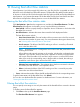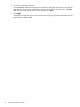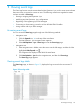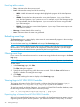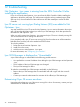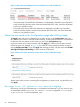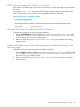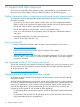HP Network Optimizer SDN Application - Microsoft Lync 1.0 Administrator Guide
12 Troubleshooting
Net Optimizer - Lync menu is missing from the SDN Controller UI after
installing the application
If you do not see the Net Optimizer - Lync menu from the SDN Controller UI after installing the
application, refresh the web page. The web browser might be caching outdated pages. If that
does not work, close all instances of the web browser and then reattempt to access the SDN
Controller.
Lync FE server not running Lync Dialog Listener (LDL) was added to Net
Optimizer - Lync
You must install LDL on Lync FE servers for Net Optimizer - Lync to receive information about Lync
calls. LDL provides information about Lync calls to Lync SDN Manager, which then provides the
information to Net Optimizer - Lync.
When you add a server, Net Optimizer - Lync assumes the Lync FE server is already running LDL.
You are not alerted if LDL is missing from the server.
If you mistakenly add a Lync FE server not running LDL, flows from that server will be treated as
best-effort flows and they will not be marked with DSCP values.
To solve this problem:
1. Delete the server from Net Optimizer - Lync.
2. Install LDL on this server.
3. Add the server to Net Optimizer - Lync again.
For more information, see "Configuring your switches."
Lync SDN Manager is displayed as "Unreachable"
A Lync SDN manager is unreachable for the following possible reasons:
• You specified the incorrect IP address when adding this Lync SDN manager to Net Optimizer
- Lync.
• The IP address of the Lync SDN manager was changed.
• The Lync SDN manager is offline.
To make the unreachable Lync SDN manager reachable, try the following:
• Remove the Lync SDN manager that is unreachable and add it again with the correct IP
address.
• Contact your network administrator for activation of the offline Lync SDN Mananger.
Determining if Lync FE servers are down
Use traditional techniques to see if the server running LDL is down. If necessary, contact your Lync
Administrator for additional assistance.
46 Troubleshooting