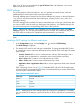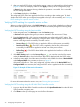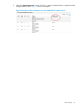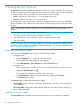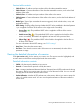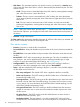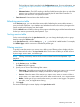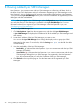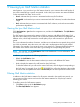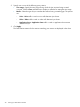HP Network Optimizer SDN Application - Microsoft Lync 1.0 Administrator Guide
9 Viewing Lync QoE Metrics statistics
Net Optimizer - Lync provides a Lync QoE Metrics chart for you to measure the overall quality of
Lync calls initiated during a specific time period. In this chart, Lync sessions are measured based
on the associated QoE state, which can be:
• Good—Indicates the Lync session is terminated without any QoE violations.
• Acceptable—Indicates the Lync session is terminated with QoE violations, but within the tolerant
range.
• Bad—Indicates the Lync session is terminated with QoE violations, and with user-noticeable
performance degradation.
Viewing the Lync QoE Metrics chart
Click Net Optimizer - Lync from the navigation tree, and then click QoE Metrics. The QoE Metrics
chart appears.
The QoE Metrics chart presents the statistics of all Lync sessions with different QoE states. Each
bar shows the number of Lync sessions with a QoE state. Different QoE states are highlighted with
different colors, which help measure the overall quality of Lync calls initiated in a specific time
period.
The y-axis indicates the number of sessions, and the x-axis indicates the time period during which
Lync calls are initiated. Move the cursor over a bar and a tooltip appears showing the related
information. For example, if you move the cursor on a green bar, a message displays that shows
the number of the session whose QoE state is good during the corresponding time period.
NOTE: You can also view the QoE Metrics chart in the dashboard. For more information, see
“Viewing the QoE Metrics chart.”
In addition, you can perform the following operations:
• Refresh the QoE Metrics chart
Click Refresh to view the latest statistics about Lync sessions with different QoE states.
• Hide or display the statistics for calls based on their QoE state
To hide the statistics of Lync calls with a certain QoE state, click the legend corresponding to
the QoE state. For example, if you click , the yellow bar displaying the number
of sessions with Acceptable QoE status is hidden and you can see only the bars in other colors.
Filtering QoE Metrics statistics
In addition to the QoE Metrics statistics for all sessions initiated in the specific time period, you
can set criteria to filter sessions and view the QoE Metrics statistics for only the Lync sessions
matching your criteria.
To set filter criteria for QoE Metrics statistics:
1. Click Filter on the top of the QoE Metrics page.
The Filter QoE/Metrics box appears.
Viewing the Lync QoE Metrics chart 39