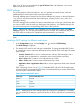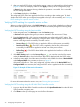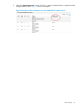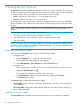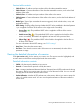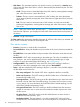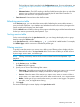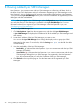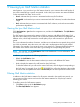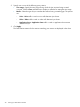HP Network Optimizer SDN Application - Microsoft Lync 1.0 Administrator Guide
The hard phone VLAN is specified in the Configurations page. For more information, see
“Configuring hard phone VLANs to not be applied with QoS policy via Net Optimizer -
Lync.”
◦ Unknown Device—The DSCP marking to the flow failed because the device on which the
gateway was configured cannot be discovered by the HP VAN SDN Controller. For
instance, the device is a non-OpenFlow switch.
• Time Occurred—Date and time when the flow starts.
Refreshing session table
In the Sessions page, you can refresh the session table. Refreshing the session table initiates a
query to the Net Optimizer - Lync database and refreshes the session list with any changes to the
session records since the page was last loaded.
Click the Refresh button located on the top of the page to reload the page with the latest information
for the Lync sessions processed by Net Optimizer - Lync.
Sorting session table
For the sessions displayed in the Lync Session table, you can change the display order or group
them by sorting the Session table.
In the Lync Session table, click the Sorting icon or to the left of a table header. For example,
click Media Type, and the sessions are classified by media type.
Filtering sessions
To quickly locate the sessions you want to view, define a set of filtering rules to display only the
sessions that match the rules in the Lync Session table. This function enables you to filter sessions
by time range, session status, and media type.
NOTE: Filtering unnecessary sessions does not remove them from the Net Optimizer - Lync
database.
To filter sessions:
1. In the Sessions page, click Filter.
The Filter dialog box appears.
2. Specify one or more of the following filter criteria:
• Time range—Specify the time range during which the sessions you want to view occurred.
Click the From and To boxes to display a calendar for setting the time range.
• Session—Select the status of the sessions you want to view, active or inactive. When a
session starts, it is in active status until it ends. When a session ends, it is in inactive status.
• Media—Select type of Lync event that the session you want to view triggers. The options
are video, voice, and application sharing.
3. Click Apply.
The sessions matching the criteria display in the Lync Session table.
Refreshing session table 37