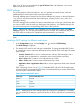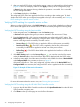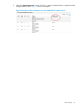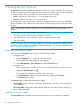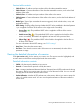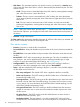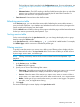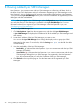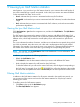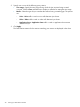HP Network Optimizer SDN Application - Microsoft Lync 1.0 Administrator Guide
3. After you set the DSCP values, verify that the section is active, as indicated by its blue heading
(Figure 10 shows an example), and then click Apply on the top of the configuration page.
A Status dialog box appears showing whether the operation is successful. If it is successful,
the new settings take effect.
4. In the Status dialog box, click Close.
The configured DSCP values are applied to the flows according to their media types. To check
whether the DSCP values you configured are applied to the Lync calls successfully, see “Verifying
DSCP marking for a specific session or flow.”
Verifying DSCP marking for a specific session or flow
After you configure DSCP values in the DSCP Setting box, you can check whether the configured
DSCP values are applied to the current sessions or flows successfully through the following ways.
Verifying the DSCP marking using the Sessions table
1. In the navigation tree, click Sessions to enter the Sessions page.
A Sessions table appears listing all Lync sessions initiated in the most recent 15 days.
2. From the Sessions table, click a session initiated after you configured the DSCP values. The
DSCP Setting mark indicates whether the configured DSCP value is applied to all flows of the
session in the edge switch successfully. The mark can be:
• Success flag ( )—The DSCP value is applied to all flows of the session successfully.
• Partial success flag ( )—The DSCP value is applied to the last flow of the session
successfully, but failed to be applied to at least one of the previous flows.
• Failure flag ( )—The DSCP values failed to be applied to the last flow or all flows of
the session.
3. If the DSCP Setting mark is not the Success flag icon , you can then view the flow entries
under the Sessions table to check which flows failed to be deployed with the DSCP values.
4. In the flow entries table, check the status of each flow and whether the values of Desired DSCP
and Configured DSCP are consistent, as shown in Figure 13.
If the status of the flow is “Flow entry configured” and the values of the Desired DSCP and
Configured DSCP are consistent, the configured DSCP value is applied to the flow successfully.
Figure 13 Example of flow entries information
For more information about the session view, see “Viewing the Lync sessions.”
Verifying the DSCP marking using the HP VAN SDN Controller console
1. Log on to the HP VAN SDN Controller console and click OpenFlow Monitor from the HP VAN
SDN Controller navigation tree.
2. Click Flows on the top of the page to view the flow information.
32 Configuring Net Optimizer - Lync