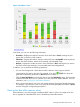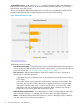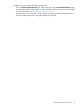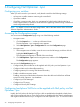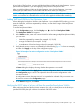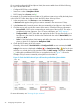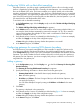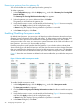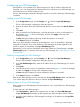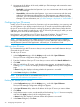HP Network Optimizer SDN Application - Microsoft Lync 1.0 Administrator Guide
3. Navigate to the IP address of the newly added Lync SDN Manager and examine the status
displayed for that server:
• Reachable—Indicates that Net Optimizer - Lync can communicate with the newly added
Lync SDN Manager.
• Unreachable—Indicates that Net Optimizer - Lync cannot communicate with the newly
added Lync SDN Manager although the Lync SDN Manager was added to the Net
Optimizer - Lync. HP recommends that you verify the static IP address of the Lync SDN
Manager. For more information, see “Lync SDN Manager is displayed as "Unreachable".”
Configuring Lync FE servers
Usually, a Lync FE server may have a lot of activities, such as system backup, virus scanning, and
etc. Net Optimizer - Lync deploys control rules to Lync FE servers to prioritize the traffic between
the Lync FE server and its Lync clients for avoiding the impact by system latency. Before the Net
Optimizer - Lync can deploy control rules to a Lync FE Server for prioritizing Lync traffic, you must
add that Lync FE Server to the Net Optimizer - Lync.
Net Optimizer - Lync identifies a Lync FE Server by its static IP address. The Lync FE Server
configuration dialog box permits you to add or delete Lync FE Server as needed.
NOTE: The Lync FE servers to be added must have a Lync Dialog Listener (LDL) installed for
sending Lync SDN Messages to Lync SDN Manager. For more information about installing LDL,
see HP Network Optimizer SDN Application - Microsoft Lync 1.0 Installation Guide.
Adding a Lync FE server
It is recommended you add FE servers so that you can prioritize control traffic between the Lync
Client and the Lync FE server.
To add a Lync FE server:
1. In the Configurations page, click the Display icon to the left of Lync FE Servers.
The Lync FE Server configuration dialog box appears.
2. Enter the IP address of the Lync FE Server that you want to add in the New IP Address box.
3. Click Add.
4. After you add all Lync FE servers, verify that the section is active, as indicated by its blue
heading (Figure 10 shows an example), and then click Apply on the top of the configuration
page.
A Status dialog box displays indicating whether the operation is successful.
5. In the Status dialog box, click Close.
NOTE: If the Lync FE server is not installed with a LDL, see “Lync FE server not running Lync Dialog
Listener (LDL) was added to Net Optimizer - Lync.”
Deleting an added Lync FE Server
1. In the Configurations page, click the Display icon to the left of Lync FE Servers.
The Lync SDN Manager configuration dialog box appears.
2. In the Lync FE Servers table, select the IP address of the Lync FE server you want to delete.
3. Click Delete.
4. Verify that the section is active, as indicated by its blue heading (Figure 10 shows an example),
and then click Apply on the top of the configuration page.
A Status dialog box displays to indicate whether the operation is successful.
5. In the Status dialog box, click Close.
30 Configuring Net Optimizer - Lync