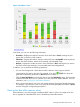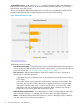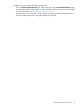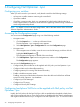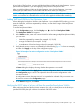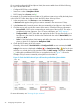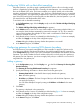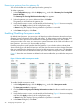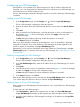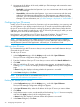HP Network Optimizer SDN Application - Microsoft Lync 1.0 Administrator Guide
Removing a gateway from the gateway list
You can also delete one or more gateways from the gateway list.
To delete a gateway:
1. In the Configurations page, click the Display icon to the left of Gateway for Crossing SDN
Domain Boundry.
The Gateway for Crossing SDN Domain Boundary box appears.
2. Select the gateway you want to delete and then click Delete.
The gateway is removed from the gateway list.
3. Verify that the section is active, as indicated by its blue heading (Figure 10 shows an example),
and then click Apply on the top of the configuration page.
A Status dialog box displays showing whether the operation is successful.
4. In the Status dialog box, click Close.
Enabling/Disabling Anonymous mode
By default, Net Optimizer - Lync stores Lync call data that include information about the end-user
identities (contact information of the caller and callee). To delete existing end-user identities from
the database and to prevent such information from being stored for future Lync calls, enable
anonymous mode. In this case, you cannot view contact information of the caller and callee in all
Net Optimizer - Lync views (i.e. session table) and logs.
Disabling anonymous mode specifies that Net Optimizer - Lync includes end-user identity data
when recording Lync call data for future Lync calls, but does not restore end-user identity information
that was erased from the database by a previous enable anonymous mode action. The database
will not record the end user identities for further Lync calls until the anonymous mode is disabled.
Figure 12 shows the user identities are deleted in the session table after you enable the anonymous
mode.
Figure 12 Session table in anonymous mode
To enable/disable anonymous mode:
1. In the Configurations page, click the Display icon to the left of Anonymous mode.
The Anonymous mode box appears.
2. Click the Enable anonymity to hid identity information on views checkbox to enable anonymous
mode.
3. Verify that the section is active, as indicated by its blue heading (Figure 10 shows an example),
and then click Apply on the top of the configuration page.
A Status dialog box displays showing whether the operation is successful.
4. In the Status dialog box, click Close.
28 Configuring Net Optimizer - Lync