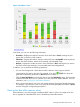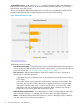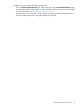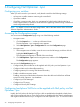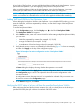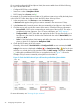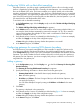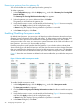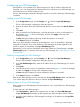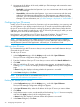HP Network Optimizer SDN Application - Microsoft Lync 1.0 Administrator Guide
Configuring VLANs with no Best effort remarking
If the Net Optimizer - Lync fails to apply a predefined DSCP value to a flow in the edge switch,
the flow is regarded as a Best effort flow. Generally, the Net Optimizer - Lync remarks Best effort
flows as the default DSCP value. This function enables you to specify VLANs with no Best effort
remarking performed by the Net Optimizer - Lync. For a Lync call transferred from or to a specified
VLAN, Net Optimizer - Lync applies the predefined DSCP value to the call according to its media
type. If the DSCP marking fails and the flow falls into Best effort flow, the Net Optimizer - Lync will
not remark this flow with the Best-effort DSCP value.
To set VLANs with no Best effort remarking:
1. In the Configurations page, click the Display icon to the left of VLANs with Edge Classifying
and Marking.
The VLANs with Edge Classifying and Marking box appears.
2. In the VLANs text box, enter one or more VLAN numbers. When setting multiple VLANs, you
can enter the VLAN numbers separated by commas (for example: 10, 20, 30) or enter the
range of VLAN numbers (for example 10–30) or enter a combination of fixed and range
values (for example 10,20–30).
3. Verify that the section is active, as indicated by its blue heading (Figure 10 shows an example),
and then click Apply on the top of the configuration page.
A Status dialog box displays showing whether the operation is successful.
4. In the Status dialog box, click Close.
Configuring gateways for crossing SDN domain boundary
An SDN domain is any network managed by an SDN controller. To apply QoS policies to the
Lync calls across different SDN domain boundaries, first add the gateways into the gateway list
in the Configuration page. When a Lync call is transferred across different SDN domains, the Net
Optimizer - Lync checks whether the host IP address of the call is in the IP range of a gateway in
the gateway list. Net Optimizer - Lync does not apply QoS policy to a call that is in not in the IP
range defined in the gateway list.
Adding a gateway
1. In the Configurations page, click the Display icon to the left of Gateway for Crossing SDN
Domain Boundary.
The Gateway for Crossing SDN Domain Boundary box appears.
2. Specify the following information in the text boxes under the gateway list:
• Gateway Data Path ID—Data Path ID that uniquely identifies the gateway.
• Port—Port of the gateway.
• IP Address and Subnet—The host IP range of the Lync calls which Net Optimizer - Lync
can apply QoS policy to.
You can define multiple IP ranges by setting an IP Address and Subnet for the same
gateway.
3. Click Add.
The gateway is displayed in the gateway list.
4. Verify that the section is active, as indicated by its blue heading (Figure 10 shows an example),
and then click Apply on the top of the configuration page.
A Status dialog box displays showing whether the operation is successful.
5. In the Status dialog box, click Close.
Configuring VLANs with no Best effort remarking 27