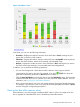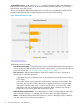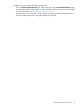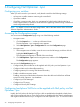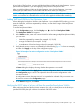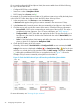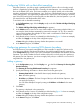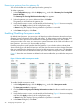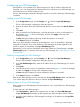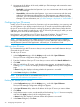HP Network Optimizer SDN Application - Microsoft Lync 1.0 Administrator Guide
For a correctly configured VoIP hard phone VLAN, the sessions table shows all of the following
for a Lync call from that VLAN:
• Configured DSCP has a value of N/A.
• Status has a value of Hardphone VLAN.
• DSCP Setting has a Success mark .
For example, if you set the hard phone VLAN as 10 and then initiate a Lync call by the hard phone
in the VLAN 10. Follow these steps to check the DSCP values of the Lync flows:
1. In the navigation tree, click Sessions to enter the Sessions page.
A Sessions table appears listing all Lync sessions initiated in the most recent 15 days.
2. In the Sessions table, locate the session that was initiated by a hard phone in the VLAN 10.
3. Click the session and view the flow entries of the session. Check the following information:
• Desired DSCP—DSCP value corresponding to media type of the Lync flow. This value is
predefined in the Net Optimizer - Lync. For more information, see “DSCP settings.”
• Configured DSCP—DSCP Value that was applied to the flow. The Lync flow from or to a
hard phone in the VLAN 10 should not be marked with the value of Desired DSCP, but
displays as N/A.
• Status—If the Hard phone VLAN settings take effect, the status of any flow from the hard
phone in VLAN 10 is displayed as Hardphone VLAN.
4. Check the DSCP setting of the Lync session.
Generally, if the values of Desired DSCP and Configured DSCP are not consistent, the DSCP
setting for this session is displayed as Failure ( ) or Partial success flag ( ). But for the Lync
call from or to a hard phone in the specified VLAN, the DSCP setting is displayed as Success
( ) although the predefined DSCP value is not applied to the call. Figure 11 shows the
example of a Lync session initiated by a hard phone in the VLAN 10.
Figure 11 Check the DSCP value of Lync call from the specified hard phone VLANs
For more information, see “Viewing the Lync sessions.”
26 Configuring Net Optimizer - Lync