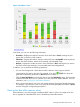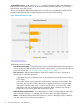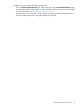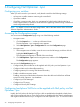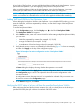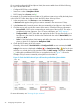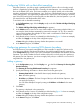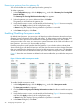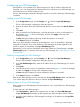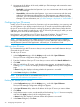HP Network Optimizer SDN Application - Microsoft Lync 1.0 Administrator Guide
of two kinds of QoS policies, you must add the hard phone VLANs to the Net Optimizer - Lync to
prevent the Net Optimizer - Lync from applying QoS policies to hard phone calls.
After you add hard phone VLANs to the Net Optimizer - Lync, the Net Optimizer - Lync stops
marking the Lync traffic from or to the VLANs with the DSCP values you configured.
NOTE: Although not being marked with a DSCP value, the flow transferred from or to the specified
VLANs is not marked as a Best effort flow and will not be applied with Best effort remarking.
Adding VoIP hard VLANs to Net Optimizer - Lync
When adding the hard phone VLANs to Net Optimizer - Lync to disable DSCP marking, you can
enter the VLAN IDs, which are separated by commas, or enter the ID range of the hard phone
VLANs, or both.
To set the hard phone VLANs:
1. In the Configurations page, click the Display icon to the left of Hard phone VLANs.
The Hard phone VLANs box appears.
2. In the VLANs text box, enter one or more VLAN IDs. When setting multiple hard phone VLANs,
you can enter:
• VLAN IDs separated by commas (for example: 10, 20,30)
• a range of VLAN IDs (for example: 10–30)
• a combination of fixed and range values (for example: 10,20-30)
3. Verify that the section is active, as indicated by its blue heading (Figure 10 shows an example),
and then click Apply on the top of the configuration page.
Figure 10 Example of an active configuration section “Hard phone VLANs”
A Status dialog box displays showing whether the operation is successful.
NOTE: After you click the Apply button, only the configuration data in an active section on
the Configuration page is saved. This operation does not save the configurations in the
non-active sections.
A configuration section becomes active if it is expanded or selected. Only one section can
be active at a time on the Configuration page.
4. In the Status dialog box, click Close.
Verifying the DSCP value of a Lync call from the specified hard phone VLANs
After configuring the hard phone VLANs, initiate a Lync call via a hard phone in the VLAN you
specified and Verify that Lync calls are not marked with DSCP values.
Configuring hard phone VLANs to not be applied with QoS policy via Net Optimizer - Lync 25