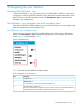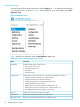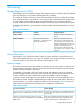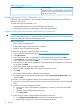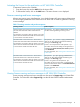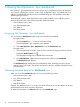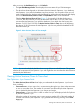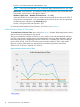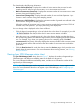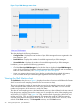HP Network Optimizer SDN Application - Microsoft Lync 1.0 Administrator Guide
3 Navigating the user interface
Accessing Net Optimizer - Lync
To access Net Optimizer - Lync, you must first log on to HP VAN SDN Controller. For instructions
on logging on to the HP VAN SDN Controller, see HP VAN SDN Controller Administrator Guide.
After you log on to HP SDN Controller console, click Net Optimizer - Lync to expand the Net
Optimizer - Lync navigation tree.
Net Optimizer - Lync navigation tree and navigation menu
From the HP VAN SDN Controller platform you can access Net Optimizer - Lync functionality using
either the navigation tree or the navigation menu.
Net Optimizer - Lync navigation tree
When you log on to the HP VAN SDN Controller platform, the navigation tree is displayed by
default. Click Net Optimizer - Lync to expand the Net Optimizer - Lync navigation tree, which is
shown in Figure 3 and described in Table 3.
Figure 3 Navigation tree
Table 3 describes all panes labeled in the figure above.
Table 3 Navigation tree description
DescriptionItem
Navigation tree1
Hide/Expand icon.2
You can click the icon to hide or expand the navigation tree.
Left border of the navigation tree.3
Point to the left border of the navigation tree until the pointer changes into a double-headed arrow,
and then drag the border to make the navigation tree pane the size you want.
Accessing Net Optimizer - Lync 11