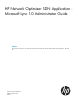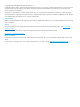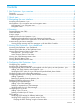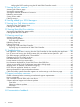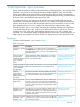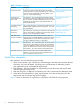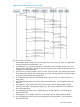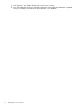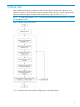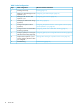HP Network Optimizer SDN Application Microsoft Lync 1.0 Administrator Guide Abstract This document describes how to administer the HP Network Optimizer Software Defined Networking Application - Microsoft Lync.
© Copyright 2014 Hewlett-Packard Development Company, L.P. Confidential computer software. Valid license from HP required for possession, use or copying. Consistent with FAR 12.211 and 12.212, Commercial Computer Software, Computer Software Documentation, and Technical Data for Commercial Items are licensed to the U.S. Government under vendor's standard commercial license. The information contained herein is subject to change without notice.
Contents 1 Net Optimizer - Lync overview......................................................................5 Functions.................................................................................................................................5 Switch flow interaction...............................................................................................................6 2 Quick start................................................................................................
Verifying the DSCP marking using the HP VAN SDN Controller console................................32 7 Viewing the Lync sessions..........................................................................34 Accessing the Sessions page....................................................................................................34 Viewing the session table.........................................................................................................
1 Net Optimizer - Lync overview The HP Network Optimizer Software Defined Networking (SDN) Application - Microsoft Lync (Net Optimizer - Lync) is built on the robust HP SDN base platform called HP VAN SDN Controller, acting as an external component. With the cooperation of the SDN Controller, Net Optimizer Lync enables DSCP marking and flow monitoring to implement best path routing, consistent Quality of Service (QoS), and bandwidth guarantee for Lync calls.
Table 1 Functions (continued) Functions Description Where to find more information Anonymous mode Anonymous mode is used to hide the end user identities Enabling/Disabling Anonymous (contact information of caller and callee) of Lync calls so the mode (page 28) end-users cannot be identified in all Net Optimizer - Lync views (i.e. session table) and logs.
Figure 1 Service flow interaction of a Lync call The service flow is as follows: 1. Administrator defines DSCP policy for each type of Lync service (voice, video, and application sharing) through the Net Optimizer - Lync. 2. Net Optimizer - Lync deploys application control traffic rules to all edge switches with users eligible for this application. The control rule ensures high-priority communication between Lync clients and Lync SDN Managers. 3. Lync client A, the caller, initiates a Lync voice call.
11. Net Optimizer - Lync deletes dialog rules on the access switches. 12. Lync SDN Manager sends Lync call metrics messages as the application database is updated. The Lync call data is recorded in the Net Optimizer - Lync database.
2 Quick start After installed and properly configured on the HP VAN SDN Controller, Net Optimizer - Lync provides a dynamic, central point of control to customize DSCP values for various call types and apply the customized types to optimize the quality of Lync calls, as shown in Figure 2. NOTE: To install Net Optimizer - Lync, see HP Network Optimizer SDN Application - Microsoft Lync Installation Guide.
Table 2 Initial configurations 10 Steps Initial configurations Where to find more information 1 Installing License Key. Licensing (page 13) 2 Adding Lync SDN Managers to Net Configuring Lync SDN Managers (page 29) Optimizer - Lync. 3 Adding Lync FE servers to Net Optimizer - Lync. 4 Modifying the default DSCP settings DSCP settings (page 31) (Optional). 5 Configure hard phone VLANs (Optional).
3 Navigating the user interface Accessing Net Optimizer - Lync To access Net Optimizer - Lync, you must first log on to HP VAN SDN Controller. For instructions on logging on to the HP VAN SDN Controller, see HP VAN SDN Controller Administrator Guide. After you log on to HP SDN Controller console, click Net Optimizer - Lync to expand the Net Optimizer - Lync navigation tree.
Navigation menu to display the Net Optimizer From the HP VAN SDN Controller main menu, click the Expand icon - Lync navigation menu, as shown in Figure 4. All Net Optimizer - Lync menus display under Net Optimizer - Lync. Figure 4 Navigation menu Table 4 describes the sub-menus under the Net Optimizer - Lync menu.
4 Licensing Storage Keeping Unit (SKU) Net Optimizer - Lync uses electronic licenses. Each electronic license is an SKU on the HP Corporate Price List (CPL) that you can purchase indirectly from HP via resellers. The number of electronic licenses you need is determined by the maximum number of concurrent users with Net Optimizer - Lync licenses in active sessions. This number determines whether a flow in a Lync session receives DSCP setting or goes with best effort.
Table 6 License usages (continued) Lync session scenarios License charging identifies the Lync flows trasferred from or to that specified VLAN and does not apply the predefined DSCP values to them on the edge switches. Installing license for Net Optimizer - Lync Before using the Net Optimizer - Lync to apply predefined DSCP values to flows, install the Net Optimizer - Lync license. To install license for Net Optimizer - Lync: 1. Registering the application license and obtaining a license key. 2.
Activating the license for the application on HP VAN SDN Controller To activate a license on the controller: 1. Copy the license key into the Add field in the License GUI. 2. To activate the license, click on the Add button. The active license is now displayed. License warning and error messages When a new session occurs, Net Optimizer - Lync checks the status of license usage and determines if it should apply predefined DSCP values to the new flows and if it needs to generate a warning or error message.
5 Viewing Net Optimizer - Lync dashboard Net Optimizer - Lync dashboard provides an intuitive way to understand the Lync call statistics in your network, including Lync sessions, servers, QoS configuration status, and related metrics. In addition, the dashboard provides a basis for troubleshooting Lync QoS problems and further optimizing the Lync service.
After you access the Dashboard page or click Refresh: • The Lync SDN Manager Status chart displays the current status of Lync SDN Managers. • The other three charts depend on information from the Network Optimizer – Lync database. Net Optimizer - Lync polls the database every three minutes. You can predict when you will need to refresh the page, displaying the dashboard, by adding three minutes to the last display time in the Active Sessions/Users in Time and QoE Metrics charts on the dashboard.
License is over 90 percent limit: Net Optimizer - Lync NOTE: • In this case, Net Optimizer - Lync continues to apply QoS polices to new Lync calls. Grace users—Net Optimizer - Lync provides a fixed grace allowance 20% of licensed users.
The chart displays the following information: • Active sessions (Blue line)—Displays the number of active sessions that occurred in each sampling interval. When a Lync session starts, it is in Active status until it ends. • Max concurrent users (Green line)—Displays the maximum number of concurrent users in active sessions during each sampling interval. • Licensed users (Orange line)—Displays the total number of users with Net Optimizer - Lync licenses in active sessions during each sampling interval.
Figure 7 Lync SDN Manager status chart The chart displays the following information: • Configured bar—Displays the total number of Lync SDN Managers that are registered in the Net Optimizer - Lync. • Reachable bar—Displays the number of reachable registered Lync SDN Managers. • Unreachable bar—Displays the number of unreachable registered Lync SDN Managers.
Figure 8 QoE Metrics chart In the chart, you can view the following information: • Green bar—Displays the number of sessions whose QoE state is Good, meaning the Lync session did not have any QoE violations. • Yellow bar—Displays the number of session whose QoE state is Acceptable, meaning the Lync session had QoE violations, but the QoE remained in the tolerable range.
The Best Effort reasons chart, shown in Figure 9, displays the number of flows that defaulted to a Best effort QoS in the most recent two days and the reasons that Net Optimizer - Lync could not mark the flow with a DSCP value. The y-axis indicates the different Best effort reasons, and the x-axis indicates the number of flows marked as Best Efforts for the corresponding reasons for the most recent two days.
In addition, you can perform the following operations: • Click the View Best Effort Reasons link under the chart to enter the Best Effort Reasons page, which provides details of the switches on which the DSCP marking on one or more flow failed. For more information, see “Viewing Best effort flow statistics.” • Move the cursor over a bar and a tooltip appears showing the number of Best effort flows with the corresponding reason during the sampling time period.
6 Configuring Net Optimizer - Lync Configuring your switches When you add a switch to your network, verify that the switch has the following settings: • At least one controller instance containing the controller ID. • OpenFlow enabled. • OpenFlow in passive mode, which is a requirement for hybrid mode. Hybrid mode lets a switch support VLANs in OpenFlow mode while also supporting VLANs running in traditional mode using traditional protocols.
of two kinds of QoS policies, you must add the hard phone VLANs to the Net Optimizer - Lync to prevent the Net Optimizer - Lync from applying QoS policies to hard phone calls. After you add hard phone VLANs to the Net Optimizer - Lync, the Net Optimizer - Lync stops marking the Lync traffic from or to the VLANs with the DSCP values you configured.
For a correctly configured VoIP hard phone VLAN, the sessions table shows all of the following for a Lync call from that VLAN: • Configured DSCP has a value of N/A. • Status has a value of Hardphone VLAN. • DSCP Setting has a Success mark . For example, if you set the hard phone VLAN as 10 and then initiate a Lync call by the hard phone in the VLAN 10. Follow these steps to check the DSCP values of the Lync flows: 1. In the navigation tree, click Sessions to enter the Sessions page.
Configuring VLANs with no Best effort remarking If the Net Optimizer - Lync fails to apply a predefined DSCP value to a flow in the edge switch, the flow is regarded as a Best effort flow. Generally, the Net Optimizer - Lync remarks Best effort flows as the default DSCP value. This function enables you to specify VLANs with no Best effort remarking performed by the Net Optimizer - Lync.
Removing a gateway from the gateway list You can also delete one or more gateways from the gateway list. To delete a gateway: 1. In the Configurations page, click the Display icon Domain Boundry. to the left of Gateway for Crossing SDN The Gateway for Crossing SDN Domain Boundary box appears. 2. Select the gateway you want to delete and then click Delete. The gateway is removed from the gateway list. 3.
Configuring Lync SDN Managers Net Optimizer - Lync identifies a Lync SDN Manager by its static IP address. Before the Net Optimizer - Lync can manage the QoS deployment for Lync calls from a Lync SDN Manager, you must add that server to the Net Optimizer - Lync. The Lync SDN Manager configuration dialog box permits you to add or delete Lync SDN Managers as needed. Adding a Lync SDN Manager 1. In the Configurations page, click the Display icon to the left of Lync SDN Managers.
3. Navigate to the IP address of the newly added Lync SDN Manager and examine the status displayed for that server: • Reachable—Indicates that Net Optimizer - Lync can communicate with the newly added Lync SDN Manager. • Unreachable—Indicates that Net Optimizer - Lync cannot communicate with the newly added Lync SDN Manager although the Lync SDN Manager was added to the Net Optimizer - Lync. HP recommends that you verify the static IP address of the Lync SDN Manager.
After a Lync FE server is removed from the Lync FE Servers table, Net Optimizer - Lync cannot deploy control rules to that server. DSCP settings The primary function of the Net Optimizer - Lync is to prioritize and mark the Lync calls with predefined DSCP values based on the media type of the calls. Generally, different types of network services require different QoS policies.
3. After you set the DSCP values, verify that the section is active, as indicated by its blue heading (Figure 10 shows an example), and then click Apply on the top of the configuration page. A Status dialog box appears showing whether the operation is successful. If it is successful, the new settings take effect. 4. In the Status dialog box, click Close. The configured DSCP values are applied to the flows according to their media types.
3. Check the Action/Instruction column of a flow to identify whether the flow is applied with the configured DSCP value. Figure 14 shows an example.
7 Viewing the Lync sessions The Session table provides detailed information about the Lync sessions initiated in the most recent 15 days. Typically, a Lync session refers to a Lync call that is initiated by a Lync user and establishes a connection with a callee successfully. The statuses of Lync sessions include: • Active—When a Lync session starts, it is in active status until it ends. • Inactive—When a Lync ends, it is in inactive status.
Session table contents • Caller IP/Port—IP address and port number of the client that initiated the session. • Caller Contact—Contact information of the client that initiated the session, such as the Email address of the caller. • Callee IP/Port—IP address and port number of the callee in the session. • Callee Contact—Contact information of the callee in the session, such as the Email address of the callee.
• QoE Status—This parameter appears only when the session you selected is in Inactive status. It shows the QoE status of the session, which is determined by the threshold of jitter. The QoE statuses include: ◦ Good—The Lync session is terminated without any QoE violation, meaning that the average jitter value of the session is lower than 20 ms.
The hard phone VLAN is specified in the Configurations page. For more information, see “Configuring hard phone VLANs to not be applied with QoS policy via Net Optimizer Lync.” ◦ • Unknown Device—The DSCP marking to the flow failed because the device on which the gateway was configured cannot be discovered by the HP VAN SDN Controller. For instance, the device is a non-OpenFlow switch. Time Occurred—Date and time when the flow starts.
8 Viewing added Lync SDN Managers Net Optimizer - Lync communicates with Lync SDN Managers to collect Lync call data, which is the base of Lync QoS deployment and Lync call statistics. Registering Lync SDN Managers in the Net Optimizer - Lync is a prerequisite for ensuring communication between them. Net Optimizer - Lync provides the Lync SDN Manager list for you to view the IP addresses of registered Lync SDN Managers and their reachabilities.
9 Viewing Lync QoE Metrics statistics Net Optimizer - Lync provides a Lync QoE Metrics chart for you to measure the overall quality of Lync calls initiated during a specific time period. In this chart, Lync sessions are measured based on the associated QoE state, which can be: • Good—Indicates the Lync session is terminated without any QoE violations. • Acceptable—Indicates the Lync session is terminated with QoE violations, but within the tolerant range.
2. 3. Specify one or more of the following query criteria: • Time range—Specify the time range during which the Lync sessions being counted occurred. Click the From and To boxes to display a calendar for setting the time range. • Media—Select the type of Lync event that the sessions being counted trigger. The options are: ◦ Voice—Voice traffic is used on voice calls between Lync clients. ◦ Video—Video traffic is used on video calls between Lync clients.
10 Viewing Best effort flow statistics If Net Optimizer - Lync fails to apply QoS policies to a Lync flow, the flow is regarded as a Best effort flow and is classified by its Best effort reasons. The Best effort flow table provides statistics of devices in which Lync flows fail to be applied with QoS policy and fall into the Best effort flows.
2. Set a time range for the statistics. Click the From and To boxes to display the calendar for setting the time range. In the calendar that appears, if you want to set the start or end time to the current date and time, click Now. After you specify the date and time in the calendar, click Done. 3. Click Apply. The statistics of Best effort flows occurred in the time range you specified are displayed in the Best effort flow statistics table.
11 Viewing event logs The Event Logs function records events related to Net Optimizer - Lync, and in some cases indicates that some action is required to correct an issue.
Event log table contents • Time—Indicates when the event occurred. • Level—Indicates the severity level of the event log: ◦ INFO—Useful informational messages that highlight the progress of the Net Optimizer Lync. ◦ WARN—Events that have the potential to cause Net Optimizer - Lync or Lync SDN to stop, but Net Optimizer - Lync continues to run. For example, a Lync SDN manager might be unreacheable, but the Net Optimizer - Lync can continue to function using the other Lync SDN managers.
as shown in Figure 16. Use the Export function of the controller in time to save the logs of interest to your local system running the browser. For more information about exporting support logs, see HP VAN SDN Controller Administrator Guide.
12 Troubleshooting Net Optimizer - Lync menu is missing from the SDN Controller UI after installing the application If you do not see the Net Optimizer - Lync menu from the SDN Controller UI after installing the application, refresh the web page. The web browser might be caching outdated pages. If that does not work, close all instances of the web browser and then reattempt to access the SDN Controller.
Best Effort Reasons—Out of Resources Possible causes include: • There is a FlowMod error. A FlowMod error is a configuration error on the switch that prevents flows from receiving DSCP values. • The flow table is full. A flow table records network activities on the switches, including but not limited to Net Optimizer - Lync activities. When a flow starts, it appears as an entry in the flow table until it ends. If the flow table is full, new flows cannot be marked with DSCP values.
Figure 17 No information displayed for Source DPID/Port or for Dest DPID/Port • The switch whose Source DPID/Port information is not displayed in the table is a non-OpenFlow switch and the flow from this switch cannot be marked with DSCP value, even if the destination switch is an OpenFlow switch.
DSCP rules not applied to VLANs on a switch If any VLAN in a VLAN range does not exist on the switch, no DSCP rules apply to any VLANs on the switch. For example, in Figure 19, a range of VLANs (10–200) has been entered. If one of the VLANs does not exist on the switch, no DSCP rules are applied to VLANs on the switch. Figure 19 DSCP rules not applied to VLANs Missing information for jitter and packet utilization To display the information for jitter and packet utilization: 1.
13 Support and other resources To learn how to contact HP, obtain software updates, submit feedback on documentation, and locate links to HP SDN websites and other related HP products, see the following topics.
Care Packs To supplement the technical support provided with the purchase of a license, HP offers a wide variety of Care Packs that provide full technical support at 9x5 or 24x7 availability with annual or multi-year options. To purchase a Care Pack for an HP SDN application, you must have a license for that application and a license for the controller. For a list of Care Packs available for the controller and HP SDN applications, see: http://www.hp.
14 Documentation feedback HP is committed to providing documentation that meets your needs. To help us improve the documentation, send any errors, suggestions, or comments to Documentation Feedback (docsfeedback@hp.com). Include the document title and part number, version number, or the URL when submitting your feedback.