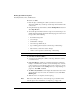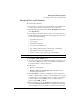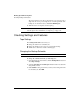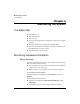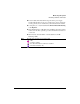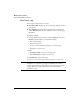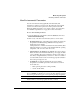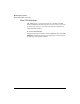User's Guide
Backing Up and Restoring Files
Checking Settings and Features
5-22
Changing the Tape Protection Window
The tape protection window is a logical write-protection mechanism that
the server enforces. The window requires that you set the correct date and
time on the server. You accomplish physical tape-protection with the write-
protect tab on the tape cartridge. The tape protection window attempts to
prevent accidental overwrite of tapes that are not physically write-
protected.
The Autoloader tests each tape’s protection setting before writing data to it.
The default tape protection window is 7 days. For example, if a tape
contains 5-day-old data and tape protection is 7 days, the Autoloader skips
that tape and tests the next one. The Autoloader also skips write-protected
tapes and cleaning tapes.
To change the protection setting for tapes:
1 Using the NetStorage web interface, click the Backup/Restore tab, then
select Tape Settings.
2 Select the Backup tapes are protected from overwrite for field and
enter a new value.
3 Click Submit. A dialog box informs you that you have changed the
number of days your tapes are protected. Click OK.
Skipping the Cleaning Tape
You can specify which slot contains a cleaning tape by skipping that slot
during a backup or restore.
1 Using the NetStorage web interface, click the Backup/Restore tab, then
select Tape Settings.
2 Click either:
• Use all tape magazine slots for backup and restore.
• Slot (specify slot) contains a cleaning tape and will not be used for
backup or restore.
3 Click Submit.