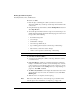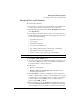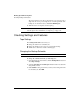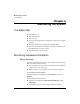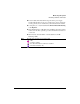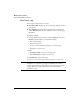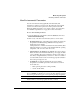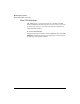User's Guide
Backing Up and Restoring Files
Restoring Volumes, Files, and Directories
5-19
To restore a volume:
1 Insert the tapes containing the volume you want to restore in the
Autoloader. Make sure you write-protect the tapes and load them in the
correct order.
2 Using the NetStorage web interface, click the Backup/Restore tab, then
select Tape Restore.
3 To read the tape information, click on a tape icon below the tape’s slot
number. The following information about the tape appears on the screen
for tapes that contain a backup:
• slot number being tested
• job on the tape
• serial number of the tape
• order of the tape within the job
• type of backup performed (if it is the first tape of the backup)
• date and time you last wrote data to the tape
• volumes on the tape (if it is the first tape of the backup)
Note Loading and reading a tape takes at least three minutes.
4 Click Restore Whole Volumes.
5 A screen appears, listing the volumes on the tape. Select the volumes
you want to restore.
6 Click Start Restore. A dialog box warning may inform you that if a
backup is scheduled after you run a restore, the backup may overwrite
your restore tapes. You should also write-protect your tapes or use the
tape protection features on the Settings screen (see “Tape Settings” on
page 5-21). Click OK or Cancel.
7 The Drive and Job Status screen displays the status of the restore. The
screen refreshes every 10 seconds. To cancel the restore, click Abort
Running Job.
8 When the restore is complete, view the tape log.
Note If the restore fails, make sure you view the tape log to determine what
went wrong. For more information, see “Tape Log” on page 5-14.