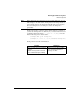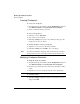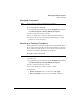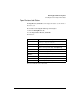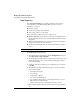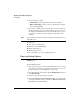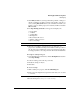User's Guide
Backing Up and Restoring Files
Backing Up
5-15
4 Select a backup type. Click
• Full Backup to back up all the files in the selected volume(s).
• Differential Backup to back up only those files that have changed
since the last full backup.
5 If you want to schedule the job, select the days you want to run the job.
On the Tape Settings screen (see “Tape Settings” on page 5-21), you
can change the scheduled start time. You can schedule only one job per
day; however, several jobs can be configured to back up the same
volume(s).
Note If you exit this screen without saving your changes, the modifications you
made will be lost.
You can now:
n Save the job by clicking Save.
n Delete the job by clicking Delete.
n Modify the backup job.
n Run the backup job now.
For more information, see “Choosing Backup Options.”
Choosing Backup Options
Note You may need to maximize your browser window to see the entire Tape
Backup screen.
To run a backup job now:
1 Insert a tape or tapes into your Autoloader (make sure they are not write-
protected). To verify that you loaded the tapes in the correct order, view
the tape magazine (see “Tape Magazine” on page 5-13).
2 Using the NetStorage web interface, click the Backup/Restore tab, then
select Tape Backup.
3 Select an existing job from the drop-down list.
4 Select either Run now, observe Tape Protection to prevent tapes with
recent data on them from being overwritten or Run now, ignore Tape
Protection to disregard that setting.