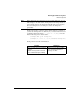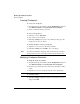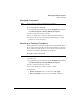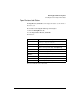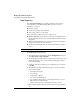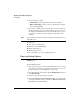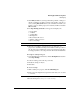User's Guide
Backing Up and Restoring Files
Checking the Current Tape Drive Status
5-13
Tape Magazine
The View Tape Magazine screen displays information about the tape
device attached to your HP NetStorage 6000. You can not retrieve
information on a tape if:
n the device is busy
n you do not have a tape device attached
n an error has occurred on your system
Before performing a backup or a restore, make sure you:
n (Restore only) Write-protect all restore tapes before loading them into
the magazine. Slide the write-protect switch until it clicks and an orange
tab appears.
n Verify information about the tapes you loaded in the slots by clicking on
the tape icon below the tape’s slot number.
n Test the slot containing the first tape of the set from which you want to
restore.
Note Loading and reading a tape takes at least three minutes.
To obtain information about a tape:
1 Using the NetStorage web interface, click the Backup/Restore tab, then
select Tape Status > Tape Magazine.
2 To read the tape information, click on a tape icon below the tape’s slot
number. If a backup, restore or other activity is taking place, the tape
icons are inaccessible.
3 A dialog box informs you that the device is testing the slot you selected.
Click OK.
4 The following information about the tape appears on the screen if the
tape contains a backup:
• slot number being tested
• job on the tape
• serial number of the tape
• order of the tape within the job
• type of backup performed (if you are testing the first tape of a job)
• date and time you created the tape
• volumes on the tape (if you are testing the first tape of a job)
5 Review the information on the screen. If you want, you can test another
slot.