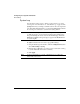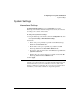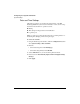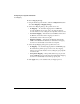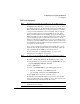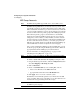User's Guide
Configuring Your System and Network
System Settings
3-13
To change your password:
1 Using the NetStorage web interface, click the Configuration tab, then
select Systems Settings > Administrative Password.
2 Enter your password in the Old Password field.
3 Enter a new password in the New Password field. You can use any
combination of letters and numbers, and uppercase and lowercase
characters.
4 Confirm your password by typing it again in the Confirm New
Password field.
5 Click Apply.
6 A dialog box informs you that your new password is set. Click OK.
To remove a password:
1 Using the NetStorage web interface, click the Configuration tab, then
select Systems Settings > Administrative Password.
2 Enter your password in the Old Password field.
3 Leave the New Password and Confirm New Password fields blank.
4 Click Apply.
5 A dialog box informs you that your new password is set. Click OK.
Note A dialog box prompts you to re-enter your password if you did not type
your old password, you typed an incorrect password in the Old Password
field, or you did not correctly confirm your password.