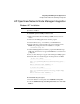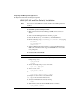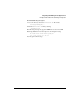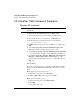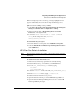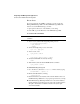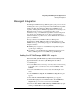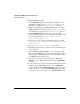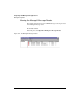User's Guide
Integrating with Management Applications
CA Unicenter TNG Framework Integration
10-8
When receiving a trap in the console log, a message highlighted in red
appears. Additionally, the icon in the 2-D map should change colors.
If the icon does not change colors, you must:
1 Select Start > Programs > Unicenter TNG Framework > Enterprise
Managers > Windows NT > Configuration > Settings.
2 On the bottom tab click on Event Management. Click Client
Preferences on the right hand tab.
3 Look for the Users authorized to issue commands
entry. In the settings area enter [machine
name]\caunint,caunint.
To uninstall the integration pack:
1 From the Windows control panel, select Add/Remove Programs.
2 Select the TNG Framework NetStorage 6000 Integration Pack, then
click Add/Remove.
HP-UX or Sun Solaris Installation
Note The integration pack must be installed on the machine running Unicenter
Framework.
To install CA Unicenter TNG Framework:
1 Shut down any Unicenter programs that are currently running.
2 Insert the HP NetStorage 6000 CD into your CD-ROM drive.
3 Go to the /Ca_Frmwk/HPUX_Sol folder by typing
cd /cdrom
cd Ca_Frmwk/HPUX_Sol
4 Locate the install.sh file on the CD
(
/CA_Frmwk/HPUX_Sol/
).
5 Run the install.sh file by typing ./install.sh.
6 Start the Unicenter Auto-Discovery process.
7 Open the Unicenter 2-D map to view the HP NetStorage 6000 icon.
8 Open the Unicenter Enterprise Management console to view the HP
NetStorage 6000 trap messages.